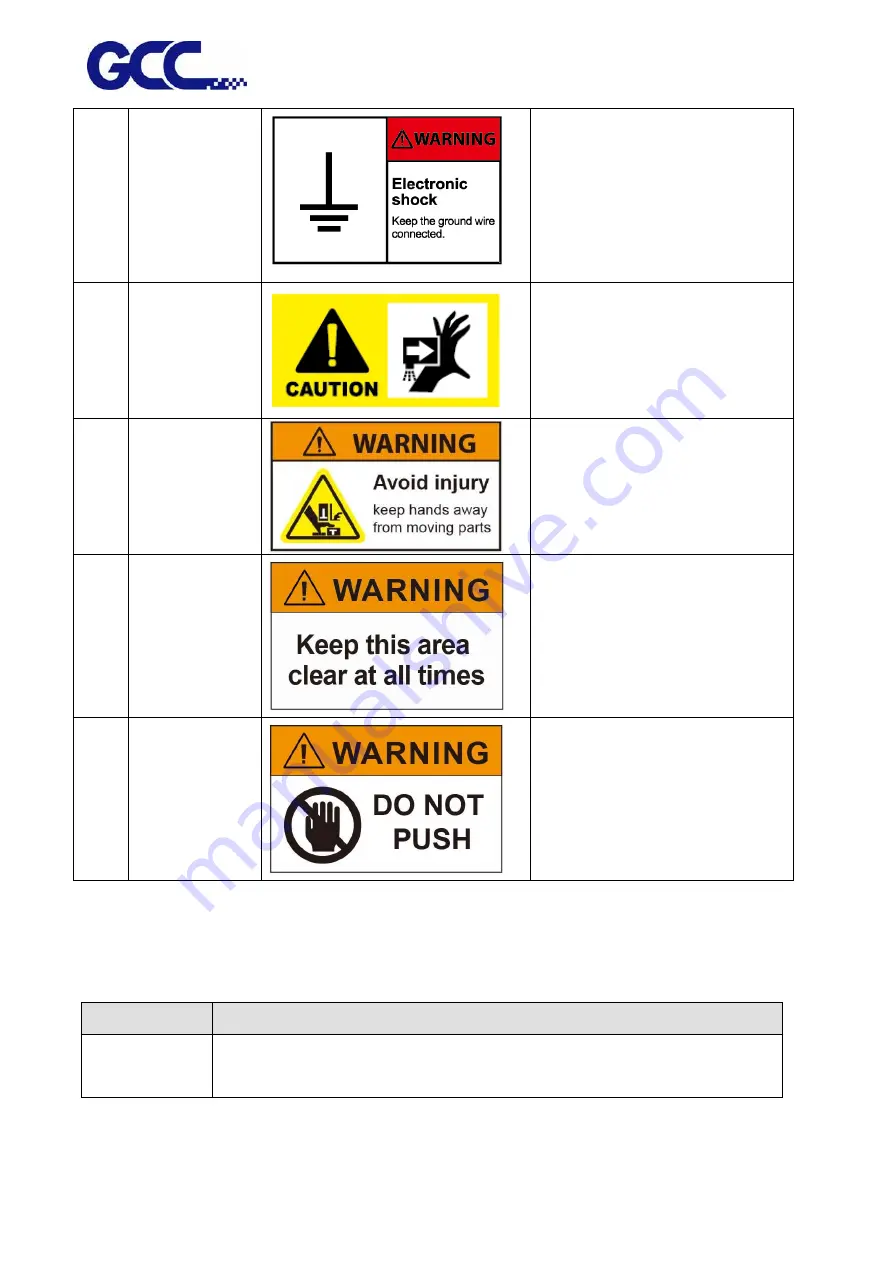
JF-2418UV User Manual
7
5
Ground Wire
The symbol indicates the
machine should be grounded
before conducting any
maintenance or cleaning
operation due to possible
electrostatic discharge.
6
Printing
Warning
The symbol indicates that during
the printing process do not put
your hands in the printing area to
avoid injury.
7
Avoid Injury
Warning
The symbol indicates that during
the printing process do not put
your hands in the area to avoid
your hands being pinched by
moving parts.
8
Keep Clear
Warning
The symbol indicates that do not
put objects in addition to print
media on the print area at all
times to prevent print head being
crashed by obstacles.
9
Do Not Push
Warning
The symbol indicates that do not
push carriage axis while moving
the machine.
1.2
Inks Safety Information
Health Effects of Exposure to Ink
Contact by
Effect
Inhalation
Can cause severe respiratory irritation, dizziness, weakness, fatigue, nausea,
and headache.
Содержание JF-2418UV
Страница 1: ...JF 2418UV User Manual http www GCCworld com V 1 2022 Mar GCC GCC Club...
Страница 3: ...JF 2418UV User Manual 2 Release Note Version Change V 1 2021 Nov Add JF 2418UV User Manual...
Страница 24: ...JF 2418UV User Manual 23 Control panel flow...
Страница 25: ...JF 2418UV User Manual 24 Operating work flow...
Страница 27: ...JF 2418UV User Manual 26 Operating work flow...
Страница 28: ...JF 2418UV User Manual 27 Control panel flow O N FRONT REAR O N O N OFF OFF...
Страница 38: ...JF 2418UV User Manual 37 MANUAL CLEANING WHITE CIRCULATION Circulation of white ink print head ON...
Страница 42: ...JF 2418UV User Manual 41 B Set the PH Gap Auto Adjustment to be OFF on the control panel...
Страница 57: ...JF 2418UV User Manual 56 Step 4 The settings is completed and open FlexiPRINT GCC Edition...
Страница 87: ...JF 2418UV User Manual 86 7 Select GCC JF 2418UV from the Printer drop down menu and click Setup...
Страница 88: ...JF 2418UV User Manual 87 8 Select Advanced...
Страница 96: ...JF 2418UV User Manual 95 Step13 Click Finish Step14 Auto Serialization is completed 10 Click Preferences...
Страница 102: ...JF 2418UV User Manual 101 Create a New color Set the name to be Spot_White and the mode to be Spot...
Страница 103: ...JF 2418UV User Manual 102 3 Fill Objects with Spot White Swatch and overprint 4 Select Rip and print...
Страница 129: ...JF 2418UV User Manual 128 Step 8 File Export Step 9 Save the file as eps format Step 10 The process is completed...
Страница 169: ...JF 2418UV User Manual 168 Step 2 Enter the password caldera Step 3 Click Next...
Страница 170: ...JF 2418UV User Manual 169...
Страница 175: ...JF 2418UV User Manual 174 Step 8 Click Add job Step 9 Click Send job and the process is complete...























