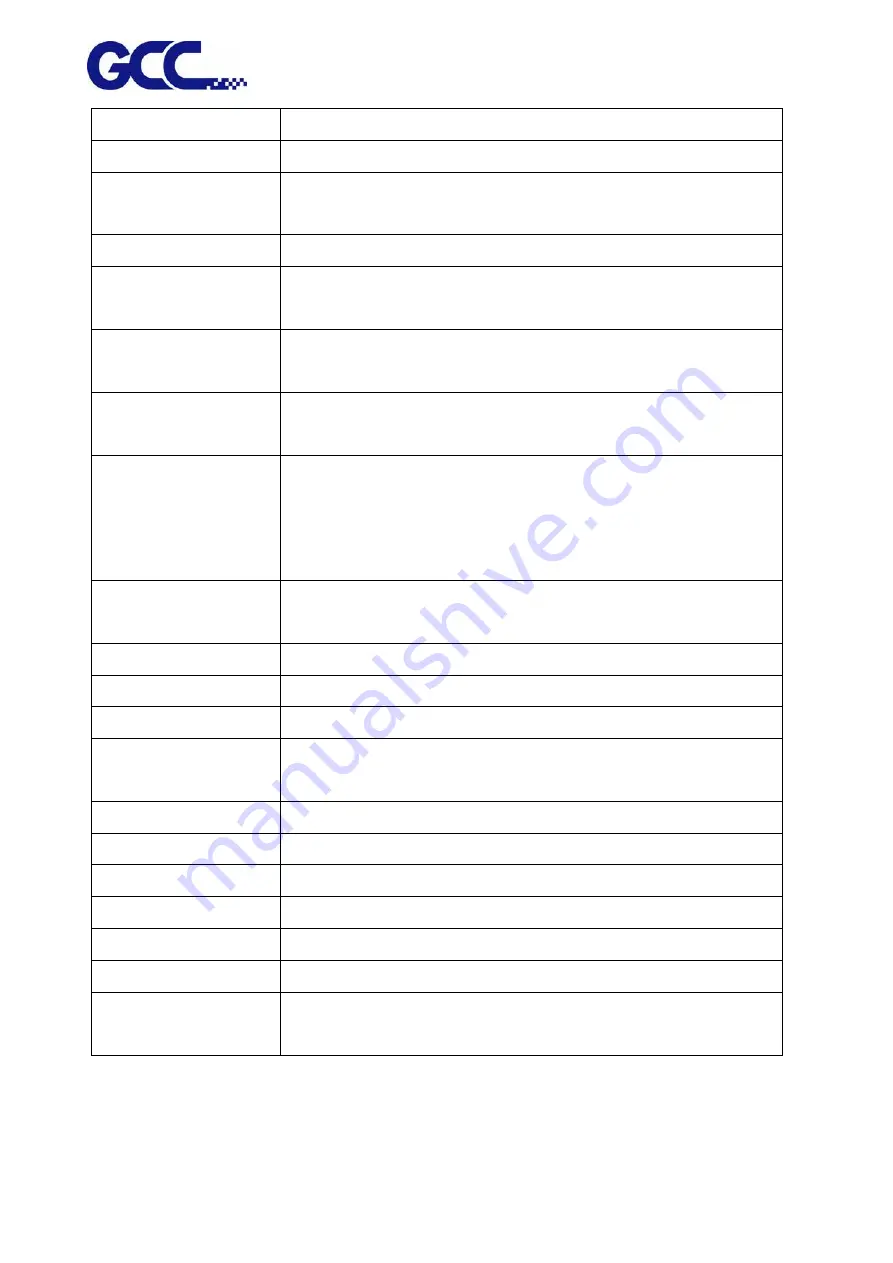
JF-2418UV User Manual
15
C.
LED Lamp
LED Lamp for curing after printing
D.
Alignment Rulers
Media can be aligned with the guide line marks
E.
Front Door
Keep closed. Unless in necessary to open it up for loading the
material.
F.
Printing Area
The area where JF-2418UV conducts the inkjet printing.
G.
Bulk Ink supply
system
Where the bulk ink bottle are installed
H.
Emergency Stop
Button
Stop the machine under emergent condition.
I.
Touch Screen
Control Panel
Set and display JF-2418UV printing settings.
J.
Waste Ink Bottle
Waste ink area. When waste ink is full, please take down the
waste ink bottle and dispose it.
(Please follow the local regulations to dispose the waste ink to
prevent contaminating the environment)
K.
Temperature
Controller
Temperature controller of water circulation system.
L.
Print Head Set
Printing graphic image
M.
Front Lid
Keep closed to prevent eyes from being damaged by LED UV light.
N.
Toolbox
Store commonly used tools.
O.
Rear Door
Keep closed. Unless in necessary to open it up for loading the
material.
P.
Fuse
3 Amp fuse to protect the circuits.
Q.
Power Socket
Hold the AC power cord.
R.
USB
USB connection.
S.
Ethernet
Provide network connection between JC-241UV and computer.
T.
Power Switch
Switch on / off the power supply
U.
Side Cover
The side cover of JF-2418UV
V.
Hot water heating
system
Hot water heating system for print head heating
Содержание JF-2418UV
Страница 1: ...JF 2418UV User Manual http www GCCworld com V 1 2022 Mar GCC GCC Club...
Страница 3: ...JF 2418UV User Manual 2 Release Note Version Change V 1 2021 Nov Add JF 2418UV User Manual...
Страница 24: ...JF 2418UV User Manual 23 Control panel flow...
Страница 25: ...JF 2418UV User Manual 24 Operating work flow...
Страница 27: ...JF 2418UV User Manual 26 Operating work flow...
Страница 28: ...JF 2418UV User Manual 27 Control panel flow O N FRONT REAR O N O N OFF OFF...
Страница 38: ...JF 2418UV User Manual 37 MANUAL CLEANING WHITE CIRCULATION Circulation of white ink print head ON...
Страница 42: ...JF 2418UV User Manual 41 B Set the PH Gap Auto Adjustment to be OFF on the control panel...
Страница 57: ...JF 2418UV User Manual 56 Step 4 The settings is completed and open FlexiPRINT GCC Edition...
Страница 87: ...JF 2418UV User Manual 86 7 Select GCC JF 2418UV from the Printer drop down menu and click Setup...
Страница 88: ...JF 2418UV User Manual 87 8 Select Advanced...
Страница 96: ...JF 2418UV User Manual 95 Step13 Click Finish Step14 Auto Serialization is completed 10 Click Preferences...
Страница 102: ...JF 2418UV User Manual 101 Create a New color Set the name to be Spot_White and the mode to be Spot...
Страница 103: ...JF 2418UV User Manual 102 3 Fill Objects with Spot White Swatch and overprint 4 Select Rip and print...
Страница 129: ...JF 2418UV User Manual 128 Step 8 File Export Step 9 Save the file as eps format Step 10 The process is completed...
Страница 169: ...JF 2418UV User Manual 168 Step 2 Enter the password caldera Step 3 Click Next...
Страница 170: ...JF 2418UV User Manual 169...
Страница 175: ...JF 2418UV User Manual 174 Step 8 Click Add job Step 9 Click Send job and the process is complete...
















































