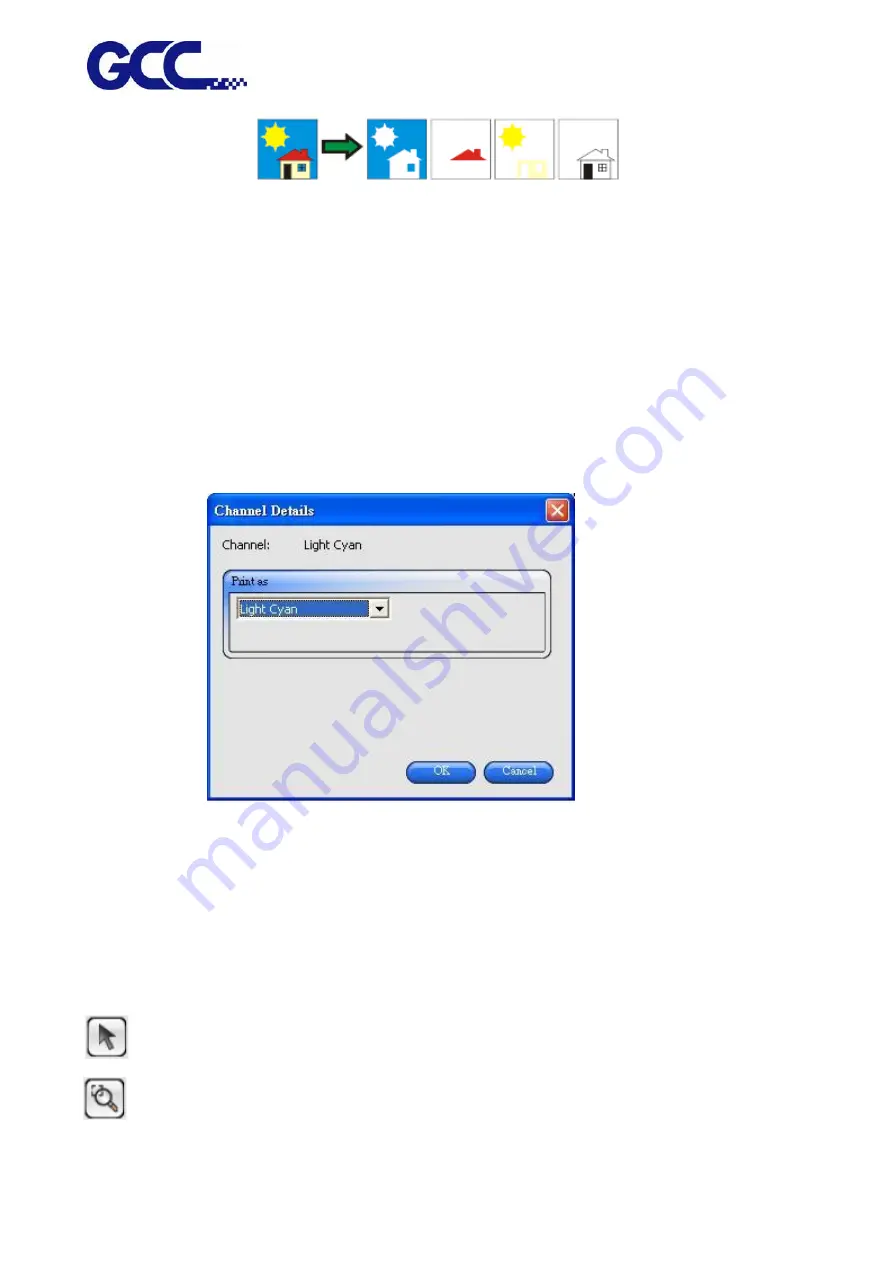
JF-2418UV User Manual
79
To print separations for certain colors only, clear the checkboxes for the
colors you do not want to print.
Print separations in color Makes each process color separation print in the appropriate color of
ink. If you do not select this option, all process color separations will
print in black.
* Separations for spot colors will always print in black.
Editing Color Channel Details Select Channel Details to edit the output setting for each color
channel.
* If the Print as Separations box is checked, but Print separations in color is not checked, you can
select how the separations for each color channel are output by selecting the desired color channel
and clicking Edit.
Setting the Preview Pane View
“Preview Pane View” only shows the basic settings.
To set the “Preview Pane View”, please single-click the “Preview Pane View” button in the window.
Basic settings are in the left hand side of the window whereas a preview window on the right hand
side shows the printing quality of output materials.
Allows job selection or reposition in the preview window.
Doubles the size of the object. Single click points will become the view center.
• Pressing Ctrl and single-clicking this tool will diminish the object by half.
Содержание JF-2418UV
Страница 1: ...JF 2418UV User Manual http www GCCworld com V 1 2022 Mar GCC GCC Club...
Страница 3: ...JF 2418UV User Manual 2 Release Note Version Change V 1 2021 Nov Add JF 2418UV User Manual...
Страница 24: ...JF 2418UV User Manual 23 Control panel flow...
Страница 25: ...JF 2418UV User Manual 24 Operating work flow...
Страница 27: ...JF 2418UV User Manual 26 Operating work flow...
Страница 28: ...JF 2418UV User Manual 27 Control panel flow O N FRONT REAR O N O N OFF OFF...
Страница 38: ...JF 2418UV User Manual 37 MANUAL CLEANING WHITE CIRCULATION Circulation of white ink print head ON...
Страница 42: ...JF 2418UV User Manual 41 B Set the PH Gap Auto Adjustment to be OFF on the control panel...
Страница 57: ...JF 2418UV User Manual 56 Step 4 The settings is completed and open FlexiPRINT GCC Edition...
Страница 87: ...JF 2418UV User Manual 86 7 Select GCC JF 2418UV from the Printer drop down menu and click Setup...
Страница 88: ...JF 2418UV User Manual 87 8 Select Advanced...
Страница 96: ...JF 2418UV User Manual 95 Step13 Click Finish Step14 Auto Serialization is completed 10 Click Preferences...
Страница 102: ...JF 2418UV User Manual 101 Create a New color Set the name to be Spot_White and the mode to be Spot...
Страница 103: ...JF 2418UV User Manual 102 3 Fill Objects with Spot White Swatch and overprint 4 Select Rip and print...
Страница 129: ...JF 2418UV User Manual 128 Step 8 File Export Step 9 Save the file as eps format Step 10 The process is completed...
Страница 169: ...JF 2418UV User Manual 168 Step 2 Enter the password caldera Step 3 Click Next...
Страница 170: ...JF 2418UV User Manual 169...
Страница 175: ...JF 2418UV User Manual 174 Step 8 Click Add job Step 9 Click Send job and the process is complete...






























