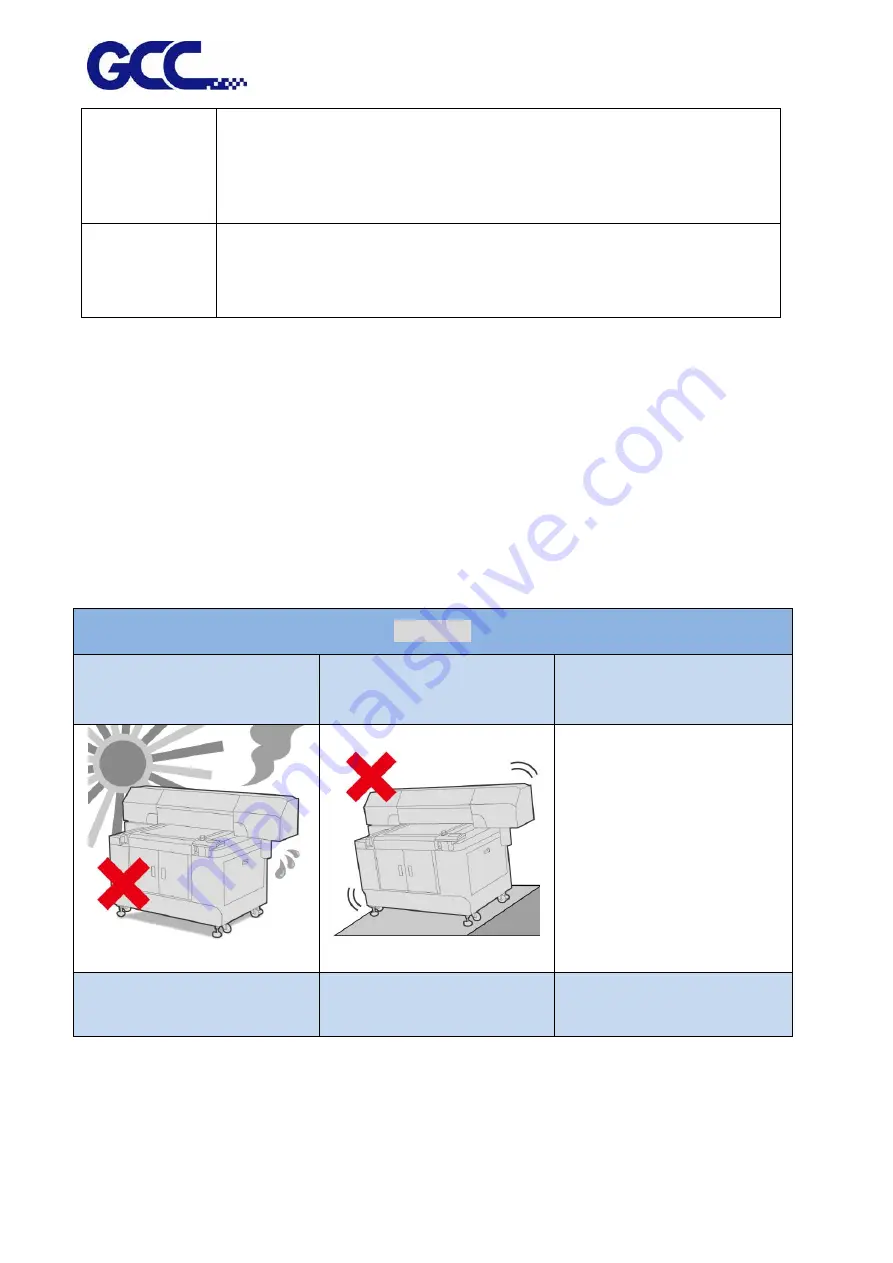
JF-2418UV User Manual
9
1.5
Equipment Installation Precautions
GCC JF-2418UV shall be installed in a relatively clean, free from dust environment and the surface
for the equipment to be installed shall be stable and flat. We suggest that you install the
equipment in an air-conditioned environment to control the appropriate temperature and
humidity. To ensure the equipment and the materials reach to the room temperature 24 hours
prior in operation. For the environment shall meet following conditions:
WARNING
Prohibit on exposure under
direct sun light
Prohibit on setting up on tilt
surface
Temperature and humidity
The operation environment
for this
equipment:
22 to 30°C (71.6°F to 86°F)
40% to 60% (humidity)
Avoid locations with vibration
Avoid locations with strong
air current
Avoid locations with flame
Skin Protection
Avoid skin contact by wearing safety gloves. Clean protective equipment
regularly. Then, wash hands and other exposed areas with soap and
water before eating, drinking. When leaving work, drink a lot of water.
Eye Protection
Wear safety glasses with side shields when handling ink to avoid the
possibility of eye contact by slashing or spraying liquid. Do not wear
contact lenses.
Содержание JF-2418UV
Страница 1: ...JF 2418UV User Manual http www GCCworld com V 1 2022 Mar GCC GCC Club...
Страница 3: ...JF 2418UV User Manual 2 Release Note Version Change V 1 2021 Nov Add JF 2418UV User Manual...
Страница 24: ...JF 2418UV User Manual 23 Control panel flow...
Страница 25: ...JF 2418UV User Manual 24 Operating work flow...
Страница 27: ...JF 2418UV User Manual 26 Operating work flow...
Страница 28: ...JF 2418UV User Manual 27 Control panel flow O N FRONT REAR O N O N OFF OFF...
Страница 38: ...JF 2418UV User Manual 37 MANUAL CLEANING WHITE CIRCULATION Circulation of white ink print head ON...
Страница 42: ...JF 2418UV User Manual 41 B Set the PH Gap Auto Adjustment to be OFF on the control panel...
Страница 57: ...JF 2418UV User Manual 56 Step 4 The settings is completed and open FlexiPRINT GCC Edition...
Страница 87: ...JF 2418UV User Manual 86 7 Select GCC JF 2418UV from the Printer drop down menu and click Setup...
Страница 88: ...JF 2418UV User Manual 87 8 Select Advanced...
Страница 96: ...JF 2418UV User Manual 95 Step13 Click Finish Step14 Auto Serialization is completed 10 Click Preferences...
Страница 102: ...JF 2418UV User Manual 101 Create a New color Set the name to be Spot_White and the mode to be Spot...
Страница 103: ...JF 2418UV User Manual 102 3 Fill Objects with Spot White Swatch and overprint 4 Select Rip and print...
Страница 129: ...JF 2418UV User Manual 128 Step 8 File Export Step 9 Save the file as eps format Step 10 The process is completed...
Страница 169: ...JF 2418UV User Manual 168 Step 2 Enter the password caldera Step 3 Click Next...
Страница 170: ...JF 2418UV User Manual 169...
Страница 175: ...JF 2418UV User Manual 174 Step 8 Click Add job Step 9 Click Send job and the process is complete...











































