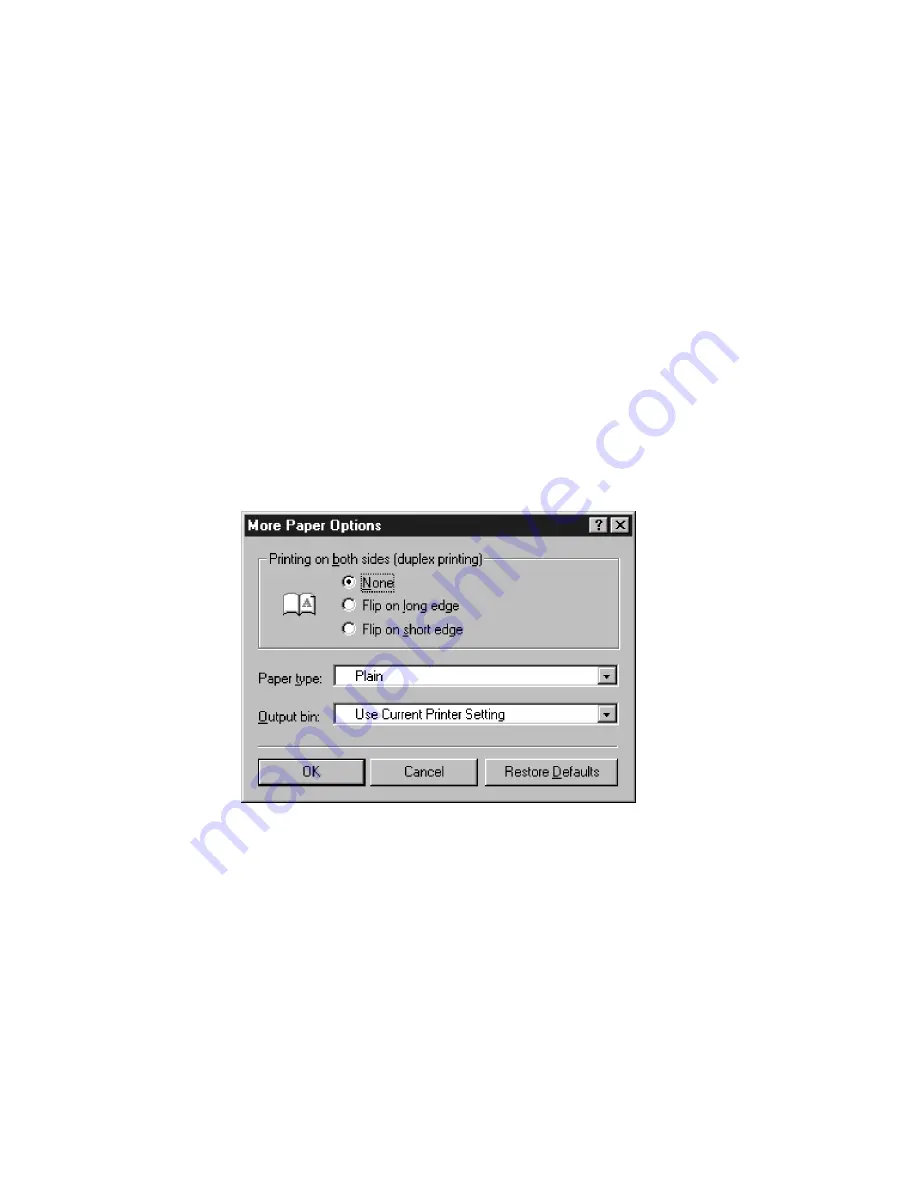
3-15
Auto Select - Sends job to the tray on the printer holding the paper size specified in the
document.
Envelope Feeder - Sends the job to the envelope feeder. Greyed out unless the feeder is
installed.
Manual Feed - Sends the job to the Multi-Purpose Feeder (Tray 1).
Tray 1 - Sends the job to the Multi-Purpose Feeder (Tray 1) of the printer
Tray 2-4 - Sends the job to the standard lower paper tray of the printer (Tray 2) or an
additional lower paper tray (Tray 3-4), if present.
Copies:
Selects the number of copies of the document to be printed.
Note that some of these options are duplicated from the Page Setup window. Changing these
settings in the Properties window will make the new settings the default for the printer until they
are changed again.
Clicking on More Options brings up additional printer options, as follows:
Print on Both Sides controls double-sided (duplex) printing if your printer is equipped with the
optional Duplex Printing Unit. To enable duplexing, click “Print on Both Sides” and select the
appropriate binding method (long edge or short edge). The printer will automatically print the
double-sided pages accordingly.
Paper Type defines the type of paper being used. Options include plain, letterhead,
prepunched, bond, color, rough, preprinted, transparency, labels, recycled, card stock, normal
1, 2 and 3 and thick 1 and 2. If you have assigned a particular paper type to a tray through the
printer’s Paper Handling menu, selecting that type from this window will automatically direct
output to the correct tray.
Содержание 21 Series
Страница 1: ......
Страница 14: ...1 6 Step 4 Remove Tape 1 Remove packaging tape from the front and rear covers of the printer...
Страница 17: ...1 9 6 Close the front cover Press on the center part of the front cover until the cover locks securely...
Страница 125: ...4 20 Clicking on Device Settings brings up the following window...
Страница 140: ...5 13...
Страница 144: ...5 17...
















































