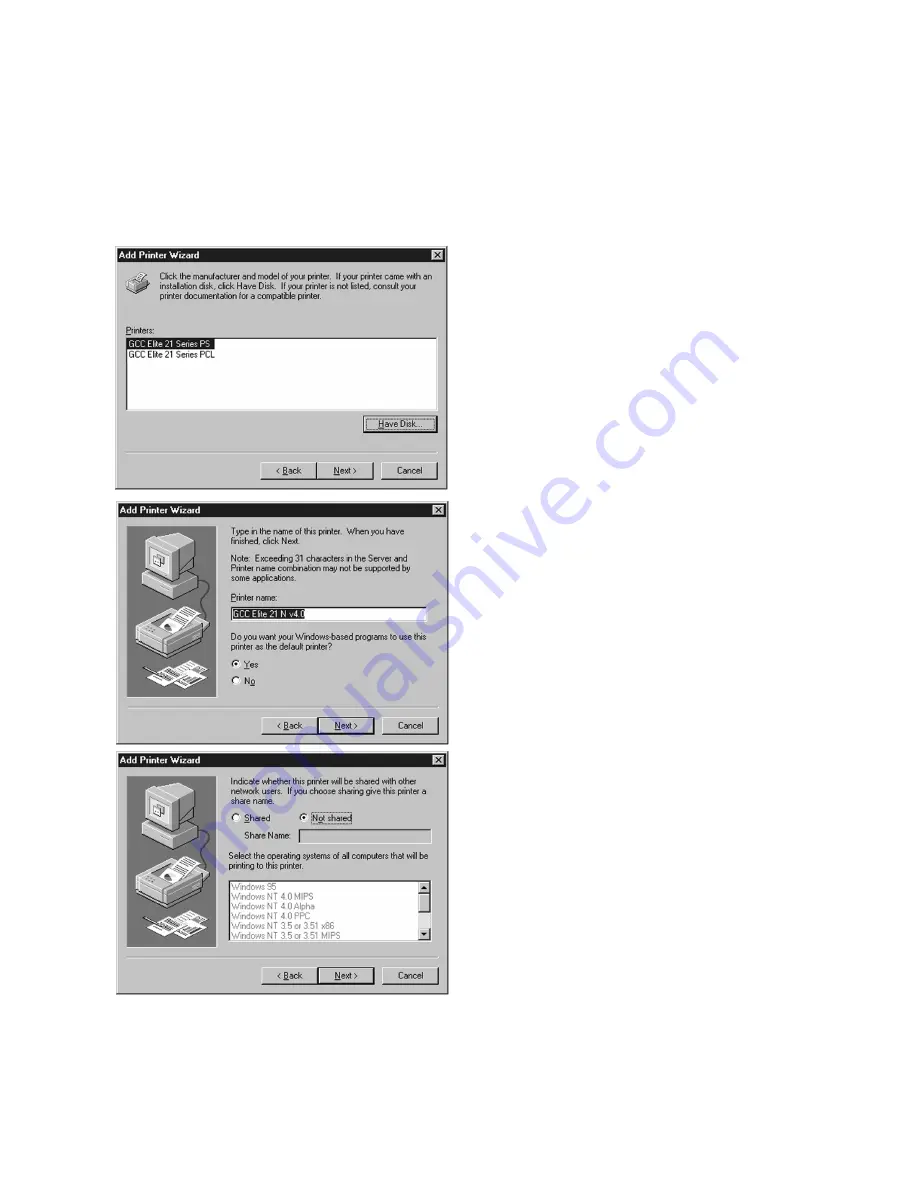
5-5
6.
The next window will display options to
install either the PostScript (PS) or PCL
driver for the Elite 21 Series. Most users
will want to use the PostScript driver
exclusively under Windows. Choose “GCC
Elite 21 Series PS” unless you have a
specific reason to use the PCL driver.
7.
The next window will ask for a name for the
printer. You can type in a new name, or
keep the default name. Click Next.
8.
The printer sharing window will appear.
Select if the printer is to be shared (other
PCs will access it via this workstation or
server) or Not Shared.
If selecting Shared, type in a Share Name
for the printer. This will allow users to
identify the printer over the Windows
network.
Click Next.
Содержание 21 Series
Страница 1: ......
Страница 14: ...1 6 Step 4 Remove Tape 1 Remove packaging tape from the front and rear covers of the printer...
Страница 17: ...1 9 6 Close the front cover Press on the center part of the front cover until the cover locks securely...
Страница 125: ...4 20 Clicking on Device Settings brings up the following window...
Страница 140: ...5 13...
Страница 144: ...5 17...
















































