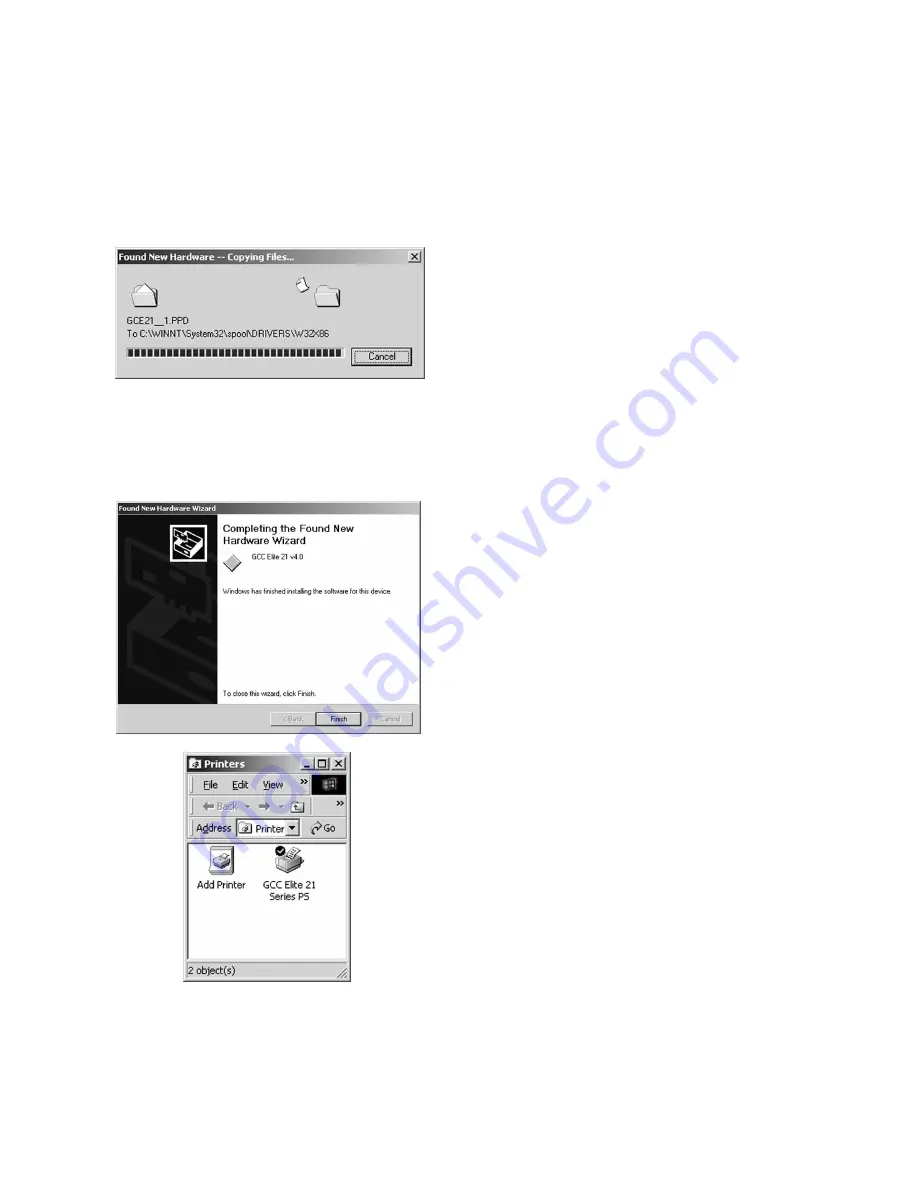
4-5
9.
The Wizard will automatically copy the
driver files to their correct locations. A
status window will show the progress of the
installation.
If a “Files Needed” dialog box appears, use
the Browse button to select your Elite 21
Series CD-ROM. Open the folder on the
CD that corresponds to the language being
used (English, French, German, Italian or
Spanish.) Open the WIN2000 folder within
this folder. Select the GCCE21.INF item in
this folder. Click OK
10. The “Completing The Found New
Hardware Wizard” window will appear
when the installation is complete. Click
Finish to exit the Wizard.
11. After installation, a new icon for the printer
will appear in the Printers window. You are
now ready to print to the Elite 21 printer.
Содержание 21 Series
Страница 1: ......
Страница 14: ...1 6 Step 4 Remove Tape 1 Remove packaging tape from the front and rear covers of the printer...
Страница 17: ...1 9 6 Close the front cover Press on the center part of the front cover until the cover locks securely...
Страница 125: ...4 20 Clicking on Device Settings brings up the following window...
Страница 140: ...5 13...
Страница 144: ...5 17...






























