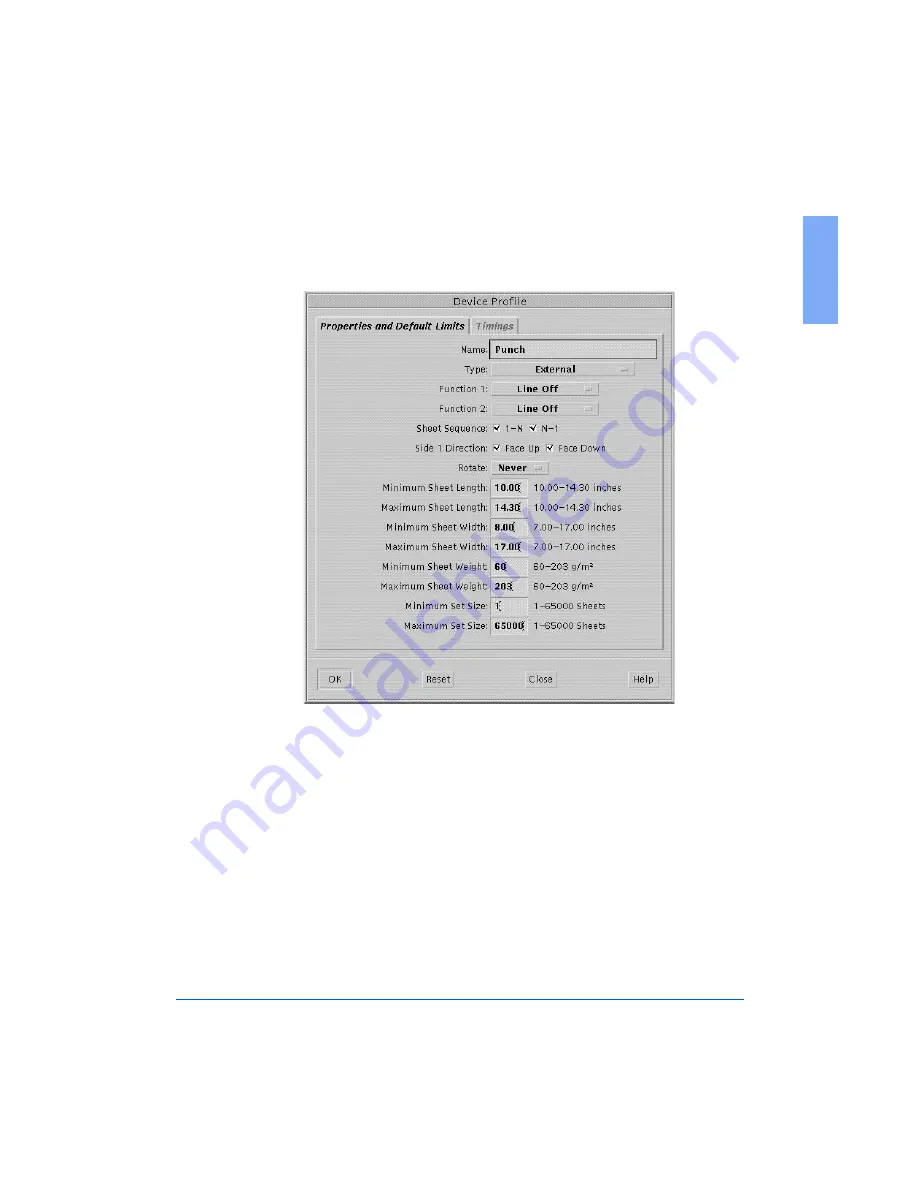
Creating 61XX Profiles and Print Queues
1-17
1
The Device Profile Window will display, with the
Properties and
Default Limits
tab screen showing, as shown in Figure 1-8.
Figure 1-8: The Properties and Default Limits screen
5
With the Device Profile Window and the Properties and Default Limits
screen open, you are ready to begin entering Personality Profile values
for the FusionPunch II and the printer you are using.
Perform the following steps:
a)
Go to Appendix A of this User Guide and locate the profile sheets
for the devices you will be setting up.
b)
Begin with the sheet for the Properties and Default Limits values.
Содержание FusionPunch II
Страница 4: ...Table of Contents FusionPunch II User Guide ...
Страница 5: ...GBC FusionPunch II User Guide ...
Страница 6: ......
Страница 14: ...1 2 Getting Started ...
Страница 44: ...2 2 General Procedures ...
Страница 70: ...2 28 General Procedures ...
Страница 72: ...3 2 Troubleshooting ...
Страница 84: ...3 14 Troubleshooting ...
Страница 85: ...4 Chapter 4 Maintenance Cleaning the FusionPunch II ...
Страница 86: ...4 2 Maintenance ...
Страница 94: ...4 10 Maintenance ...
Страница 95: ...A Appendix A Personality Profiles Standard Punch Profiles Other Known Configurations ...
Страница 96: ...A 2 Appendix A ...
Страница 124: ...A 30 Appendix A ...
Страница 125: ...G Glossary Glossary of Common FusionPunch II Terms ...
Страница 126: ...G 2 Glossary ...






























