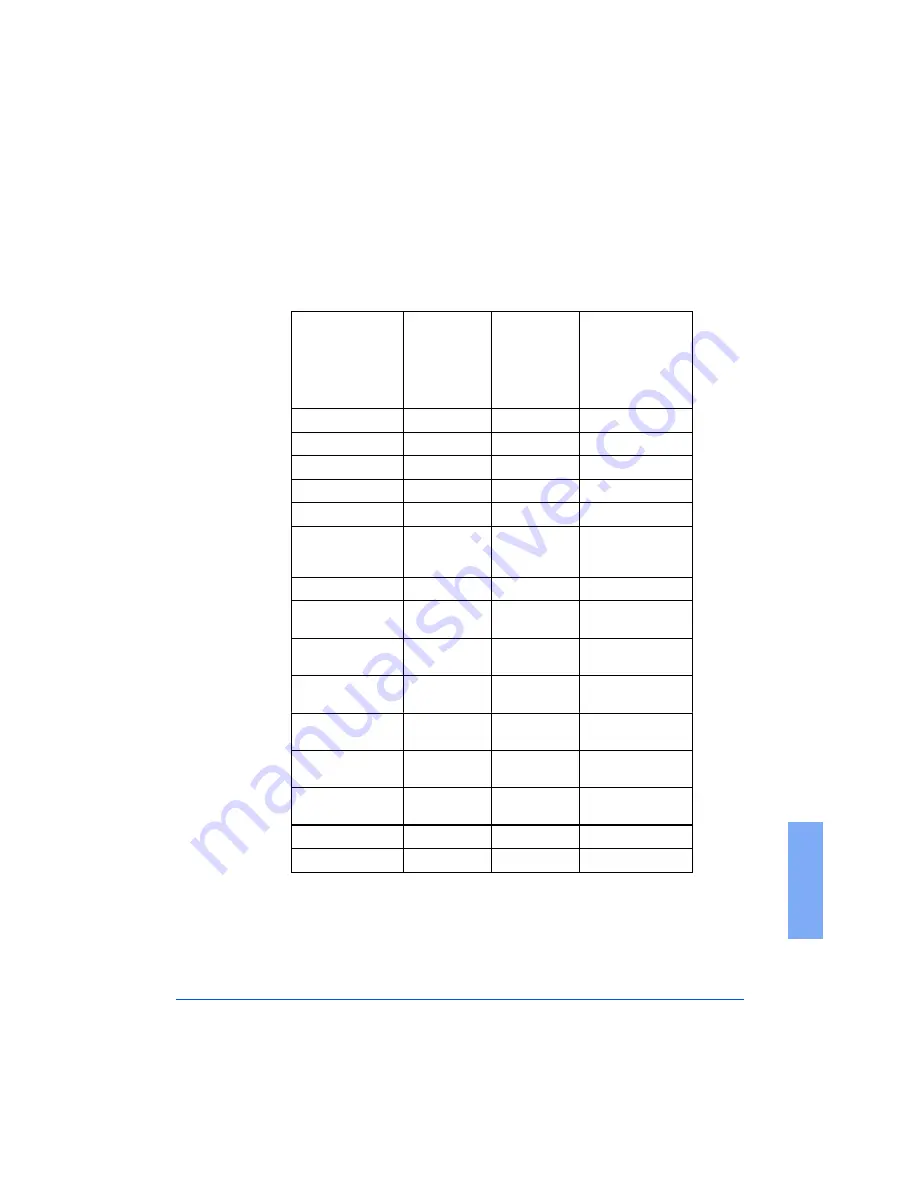
Personality Profiles
A-7
A
DocuTech 61XX to FusionPunch II
Finisher Profile - Properties and Limits
DocuTech Models
Finishers
Configuration
61XX
FusionPunch II
Single Stacker
61XX
FusionPunch II
Dual Stacker
61XX
FP II and Xerox High
Capacity Stacker
Single/Dual/High
Capacity Stacker
Profile Name
GBC
GBC
GBCSE
Type
FusionPunch II FusionPunch II
PunchSE
Function 1
Line Off
Line Off
Line Off
Function 2
Line Off
Line Off
Line Off
Sheet Sequence
1-N and N-1
1-N and N-1
1-N and N-1
Side 1 Direction
Face Up
and
Face Down
Face Up
and
Face Down
Face Up
and
Face Down
Rotate
Never
Never
Always
Minimum Sheet
Length
254
254
254
Maximum Sheet
Length
364
364
364
Minimum Sheet
Width
203
203
203
Maximum Sheet
Width
432
432
432
Minimum Sheet
Weight
60
60
60
Maximum Sheet
Weight
200
200
203
Minimum Set Size
1
1
1
Maximum Set Size
65000
65000
65000
Содержание FusionPunch II
Страница 4: ...Table of Contents FusionPunch II User Guide ...
Страница 5: ...GBC FusionPunch II User Guide ...
Страница 6: ......
Страница 14: ...1 2 Getting Started ...
Страница 44: ...2 2 General Procedures ...
Страница 70: ...2 28 General Procedures ...
Страница 72: ...3 2 Troubleshooting ...
Страница 84: ...3 14 Troubleshooting ...
Страница 85: ...4 Chapter 4 Maintenance Cleaning the FusionPunch II ...
Страница 86: ...4 2 Maintenance ...
Страница 94: ...4 10 Maintenance ...
Страница 95: ...A Appendix A Personality Profiles Standard Punch Profiles Other Known Configurations ...
Страница 96: ...A 2 Appendix A ...
Страница 124: ...A 30 Appendix A ...
Страница 125: ...G Glossary Glossary of Common FusionPunch II Terms ...
Страница 126: ...G 2 Glossary ...
















































