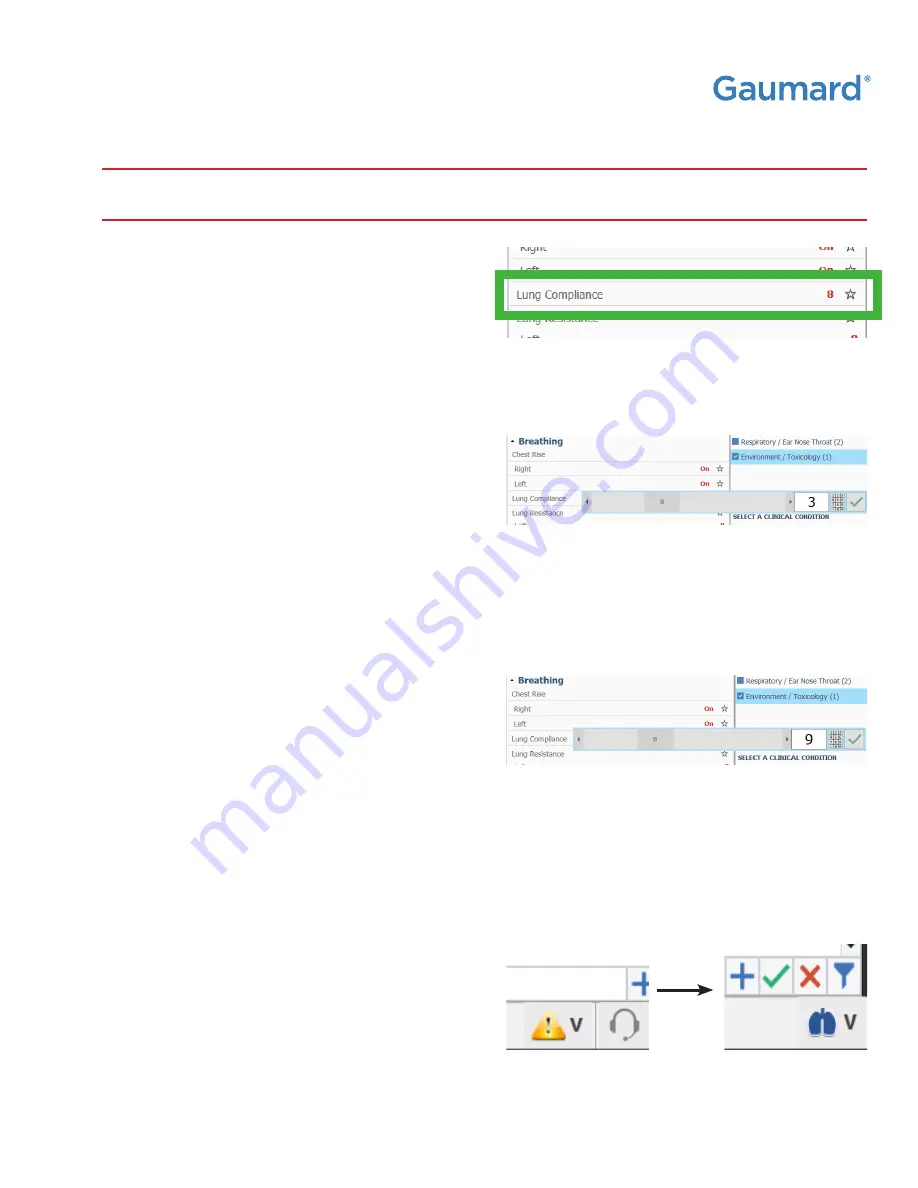
HAL® S1030
|
USER GUIDE
Working with HAL | 23
Lung Compliance
The Lung Compliance for HAL is initially set at
a level of 8 for 'normal' in the UNI software.
NOTE: Each level of simulated lung
compliance represents a change in
increments of 5 cmH20. These changes
will be visible in all applicable modes of
mechanical ventilation. Results may vary.
1.
To simulate lower lung compliance (stiffer
lungs), decrease the numeric level for HAL in
the UNI software. Click on 'Lung Compliance'
and adjust the slider bar to the left or type
in the desired level on a range from 0 to 9.
NOTE: To adjust Lung Compliance, the
Respiratory Rate has to be zero. Please
refer to the section on Respiratory
Rate on how to adjust it to zero.
2.
To simulate higher lung compliance (more elastic
lungs), increase the numeric level for HAL in
the UNI software. Click on 'Lung Compliance'
and adjust the slider bar to the right or type
in the desired level on a range from 0 to 9.
NOTE: To adjust Lung Compliance, the
Respiratory Rate has to be zero. Please
refer to the section on Respiratory
Rate on how to adjust it to zero.
WARNING: Do not change the mechanical ventilator setting while the
simulator is adjusting its lung compliance parameters.
Between lung compliance changes, you may notice
a yellow warning symbol in the bottom right-hand
corner of the UNI software. This symbolizes the lung
system inside HAL adjusting to the chosen level
of lung compliance. Please wait until the yellow
warning symbol changes back to a pair of blue
lungs. The blue lungs indicate that the lung system
has achieved the chosen level of compliance.
Содержание HAL S1030
Страница 2: ...HAL S1030 USER GUIDE ii...
Страница 76: ......






























