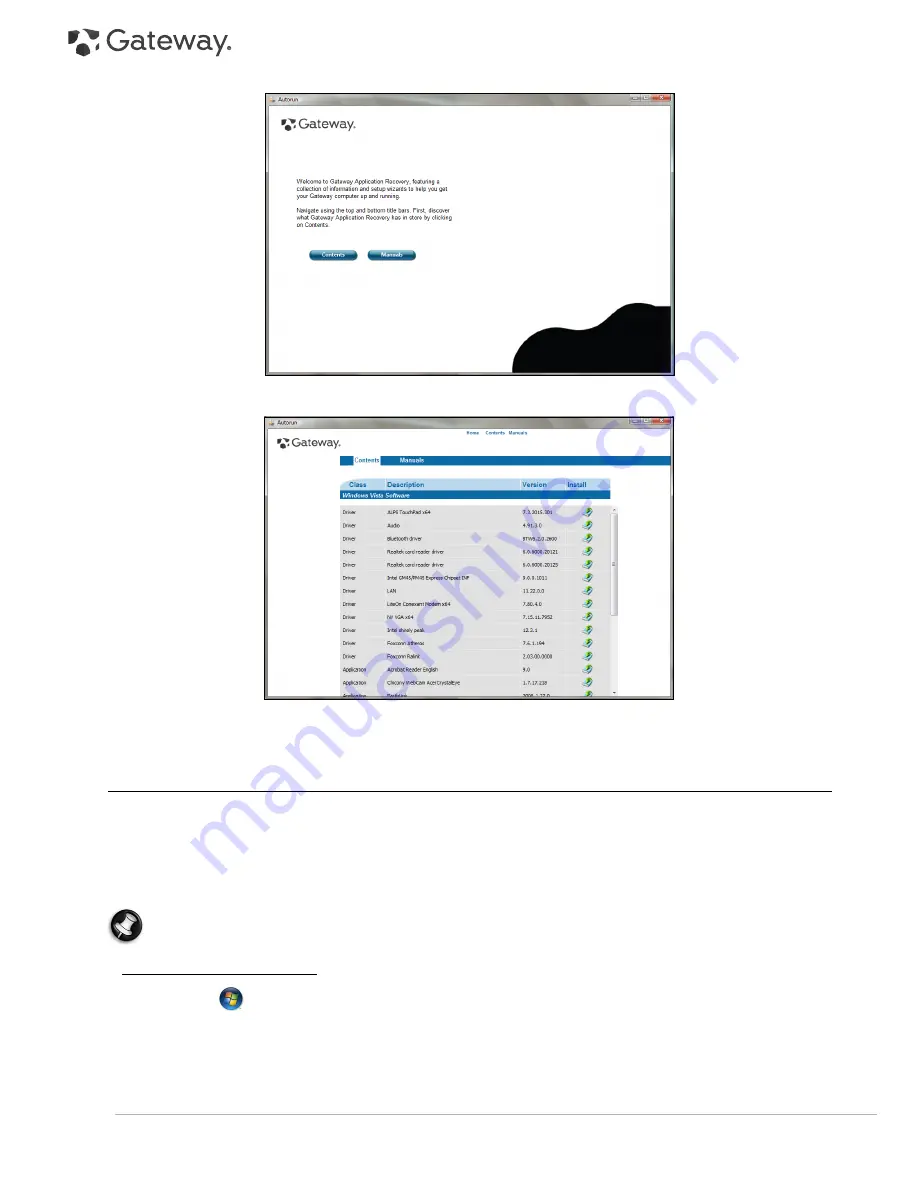
46 -
Quick Start & Troubleshooting Guide
3. Click on
Contents
. A list of software and device drivers opens.
4. Click on the
install
icon for the item you want to install, then follow the on-screen prompts to complete the
installation. Repeat this step for each item you want to reinstall.
Returning to a previous system condition
Microsoft System Restore periodically takes ’snapshots’ of your system settings and saves them as restore points.
In most cases of hard-to-resolve software problems, you can return to one of these restore points to get your
system running again.
Windows automatically creates an additional restore point each day, and also each time you install software or
device drivers.
Help:
For more information about using Microsoft System Restore, click
Start
, then click
Help and Support
.
Type windows system restore in the Search Help box, then press
Enter
.
To return to a restore point:
1. Click on
Start
>
Control Panel
>
Action Center
, then click on
Recovery
.
2. Click on
Open System Restore
, then
Next
.
3. Click on he restore point you want, click on
Next
, then
Finish
. A confirmation message box appears.
4. Click on
Yes
. Your system is restored using the restore point you specified. This process may take several
minutes, and may restart your computer.











































