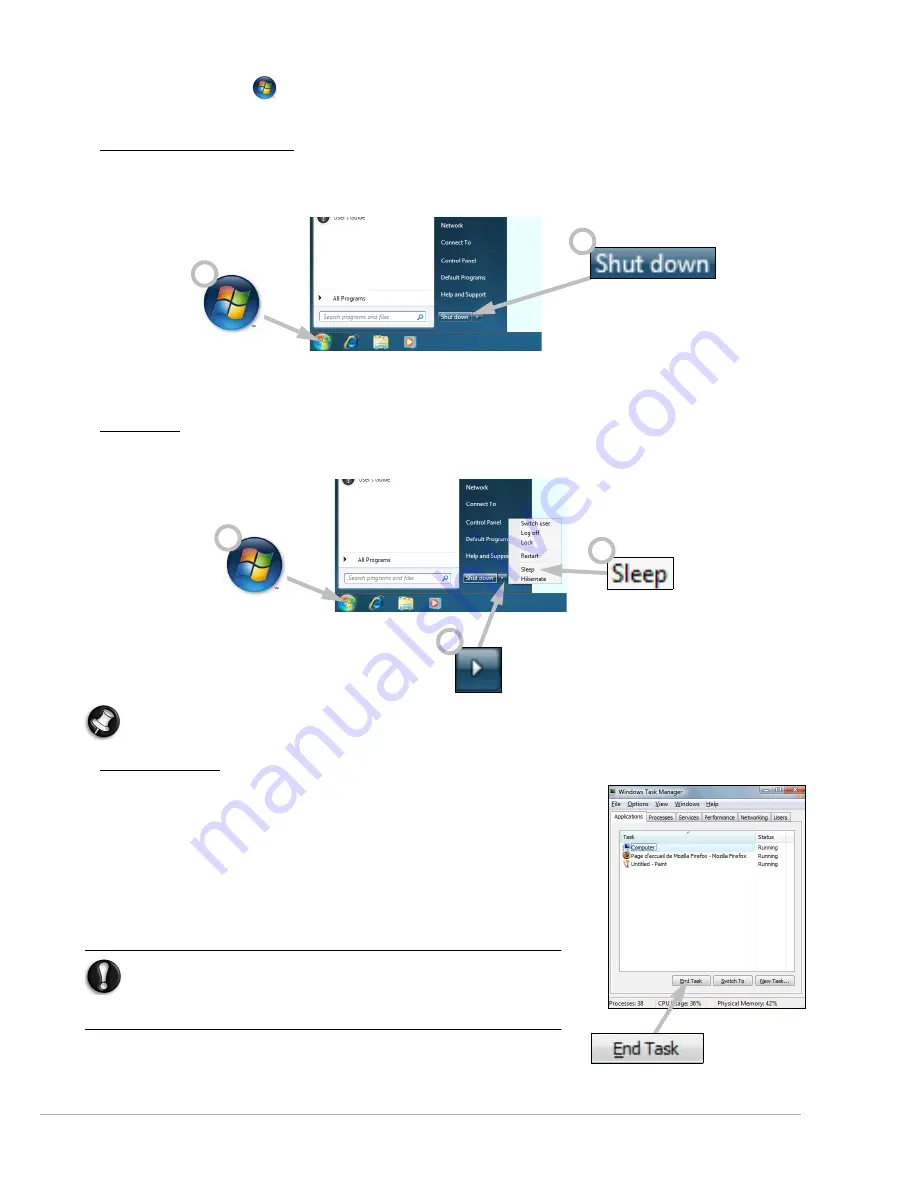
Computer Basics -
13
time by clicking on
Start
>
Control Panel
>
User Accounts and Family Safety
. To learn more about user
account management, please see the section
User Account Control
on page 33.
Turning your Computer OFF
Make sure all applications are closed before you turn off your computer. Turning off your computer will ensure that
a data is saved and it will use as little power as possible (there may be a small power drain to charge batteries),
however your computer will take longer to start.
Once the computer has shut down, switch OFF all external devices (such as a printer or monitor) if they have a
power button.
Sleep mode
Click on the Sleep button to save your session and put the computer in a low-power state so that you may quickly
resume working (see the
Power Options
section on page 14 for details).
Note:
You may also put your computer into sleep mode without going to the Windows Start menu. Simply
close all your applications and press the power button.
Forced Shutdown
If your computer doesn’t respond, then try using the
Task Manager
. This
utility provides information about your system’s performance and
displays details about programs and processes running on your
computer.
To do so, press the
Ctrl
+
Alt
+
Del
keys simultaneously and select
Start
Task Manager
.
Click on the
Applications
tab, select the task that you want to end and
click on
End Task
.
Warning:
If your computer still does not respond, press the
computer power button to turn your computer off. Keep this
button pressed until all of the LEDs turn off and wait for
roughly 30 seconds before turning the computer on again.
1
2
1
2
3














































