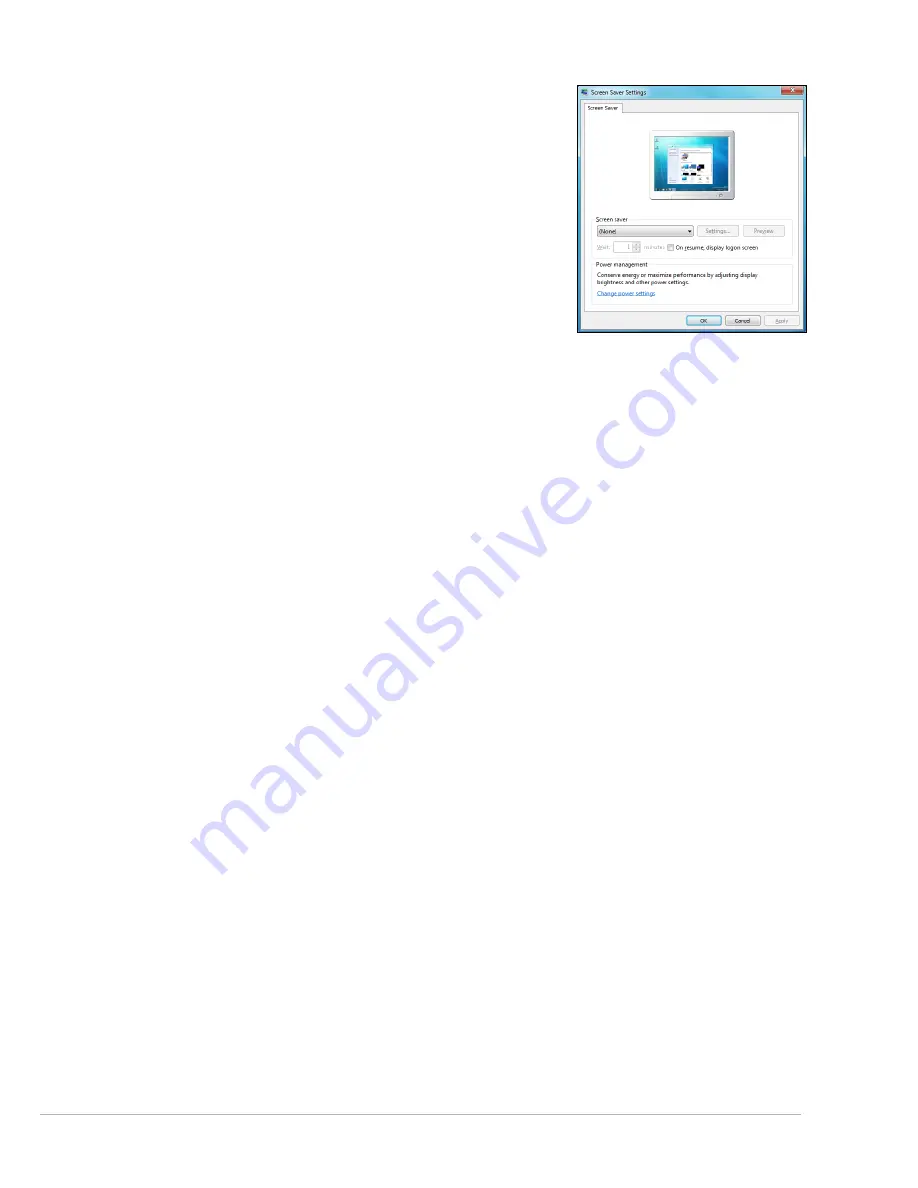
Helpdesk -
35
A screen saver may be active.
1. Press a key to reactivate the display.
2. If you wish to change the screen saver properties:
a. Close all open programs, with the exception of Windows.
b. Right-click on an empty spot on the Windows desktop.
c. Select
Personalize
from the menu.
d. Click on the
Screen saver
icon.
e. Adjust the screen saver properties and the energy saving features
to your needs.
Check your connections:
1. Check the power cable connection between your computer, the AC adapter and the power outlet.
Test the power socket:
1. Plug any other electrical device on the wall socket and check if it works.
2. If it does not, your wall socket is may be faulty.
Try to reset your computer:
1. Unplug the power cable from the wall socket, remove the battery and keep the power button pressed for at
least ten seconds.
2. Then release it, put the battery back, connect the power cable again and press the power button to turn on
your computer.
Check your battery:
1. Check that the battery is correctly inserted.
2. Check that the battery is sufficiently charged.
3. Connect the AC adapter and attempt to start your computer.
Disconnect or remove additional devices:
A faulty device or battery can prevent the system from starting in some situations.
Removing additional external devices
These devices may include a printer, a scanner, a modem, etc.
1. Disconnect all external devices from your computer.
2. Try to restart your computer and check if it works correctly.
3. If it does not, please contact the Customer Contact Center.
Removing the battery
1. Remove the battery. Usually, you just have to unlock it at the bottom of the base and pull it out.
2. Leave the AC power adaptor plugged to both your computer and the wall socket.
3. Try to switch your computer on and wait for at least 15 minutes.
4. Check if the power adapter gets warm.
Removing additional internal hardware
Internal hardware could be items such as additional memory, a network card, etc.
1. Remove any additional internal device you have installed. Note that if a third party installed a device, we advise
you to refer to them to remove the device.
2. Try to restart your computer and check if it works fine.






























