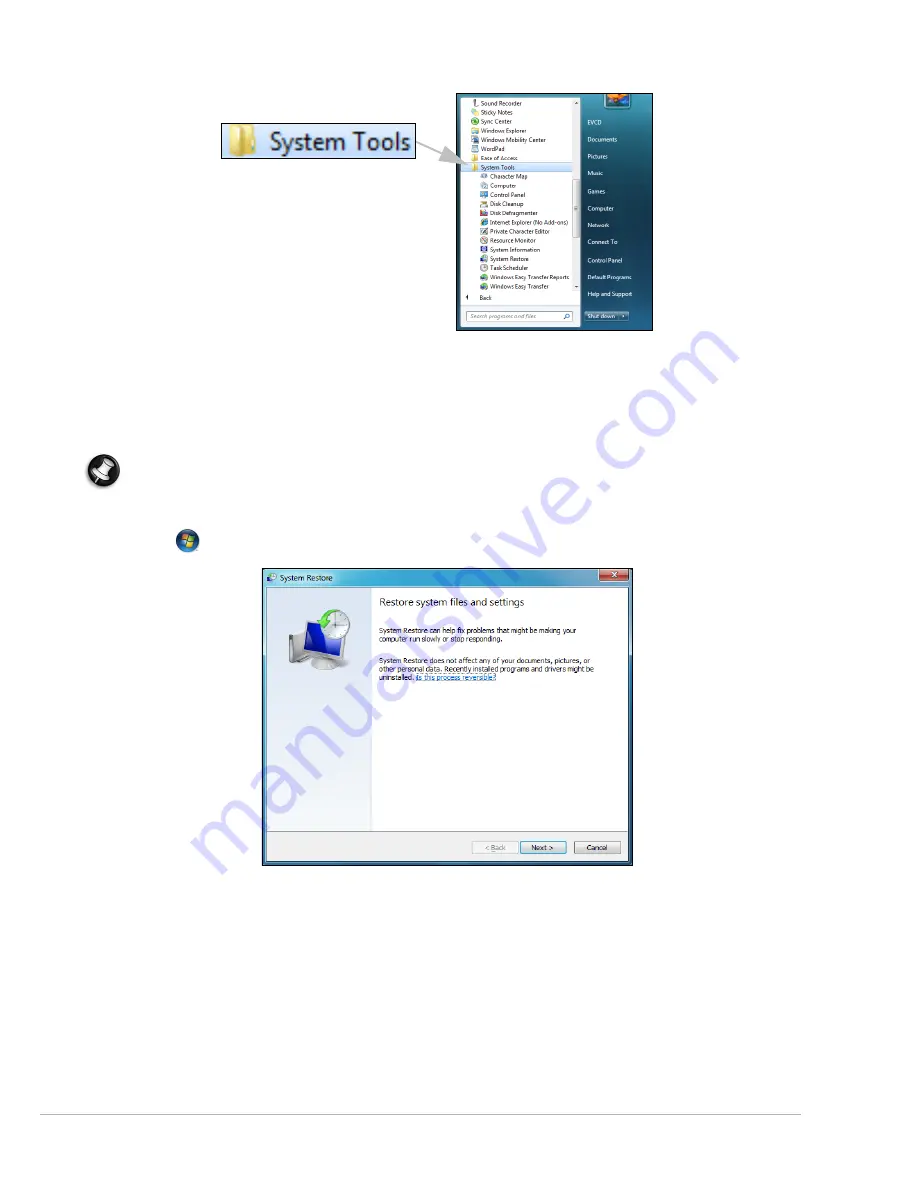
Helpdesk -
27
Windows System Restore.
System Restore
monitors the changes to your computer and automatically creates restore points to revert to a
previous time if necessary. It can undo harmful changes to your computer and restore its settings and
performance, while saving your personal data files (such as documents, browsing history, drawings, favourites, or
emails).
Note:
When you restore your computer you will need to reinstall any programs you installed after the restore
point was created. These programs will not work until you do this. Windows System Restore does not uninstall
programs. To do this, you should use Programs and Features in the Control Panel.
Starting Windows System Restore from the Windows desktop
Click on
Start
>
All Programs
>
Accessories
>
System Tools
>
System Restore
.
If you cannot access the Windows desktop:
1. Press the
Alt+F10
key upon start-up when the Gateway logo appears. This will open the
Recovery Program
.
2. Select
Windows System Restore
and click on
Next
. Your computer will automatically restart and open
System
Restore
.
System Restore options
Restore your computer to an earlier time
This option will return to your computer to how it was on an earlier date, without affecting your personal
documents or emails (it will not restore lost documents either). By default Windows saves snapshots of itself when
major changes are made to the Operating System (e.g. driver installations or specific software). This is useful when
a driver installation failed, or when you changed a system setting, and it did not work.
















































