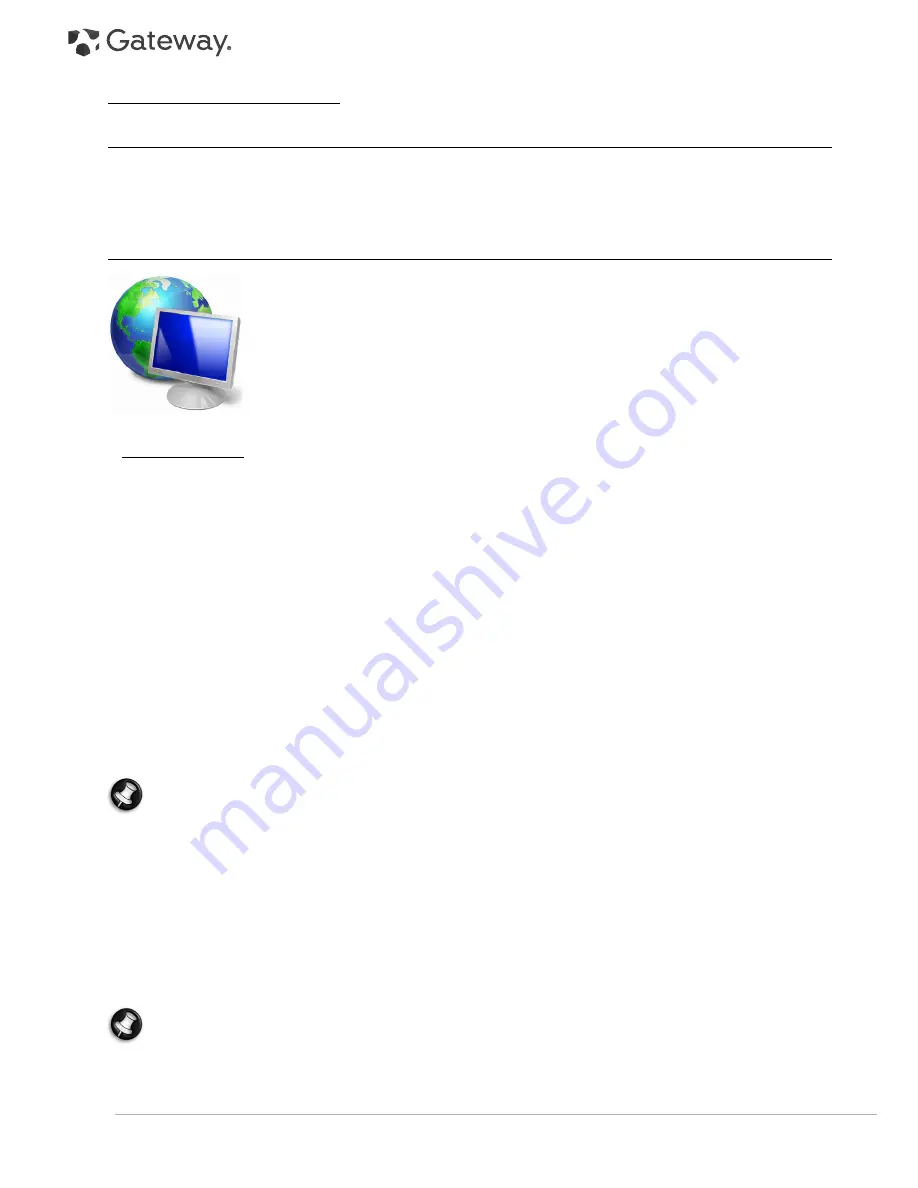
20 -
Quick Start & Troubleshooting Guide
F
IRST
STEPS
ON
THE
N
ET
Protecting your computer
It is vital to protect your computer from viruses and attacks over the Internet (see
Internet Security Offer
on page
15 and
Security
on page 28). An comprehensive Internet security program is proposed when you first start your
computer. You should activate this protection as soon as possible, certainly before you connect to the Internet.
Choose an ‘Internet Service Provider’
Using the Internet has become a natural part of daily computing. Just a few simple steps can
connect you to a vast collection of knowledge and communication tools. To accomplish
these steps you should first select an
Internet Service Provider
(ISP), which supplies the
connection between your computer and the Internet. You should research the ISPs available
in your region, not forgetting to talk to friends and family about their experiences or to
check reviews and consumer reports. The ISP you select will provide instructions on how to
connect to the Internet (you may need additional software or a special ‘box’ that connects
to your phone line).
Connection Types
Depending on your computer model, your location and your communication needs, you have several ways to
connect to the Internet.
Dial-Up
Some computers include a telephone dial-up (‘modem’) connector. This allows you to connect to the Internet using
your telephone line. With a dial-up connection, you cannot use the modem and the telephone simultaneously on a
single phone line. This type of connection is recommended only if you have limited use of the Internet as the
connection speed is low and connection time is typically charged per hour.
DSL (e.g. ADSL)
DSL (Digital Subscriber Line) is an ‘always-on’ connection that runs over the phone line. As DSL and phone do not
use the same frequencies, you can use your telephone at the same time you are connected to the Internet (this
requires a ‘micro-filter’ on each telephone socket to avoid interference). To be eligible for DSL, you must be located
near an DSL-equipped phone exchange (service is sometimes unavailable in rural areas). Connection speeds vary
depending on your location, but DSL generally provides very fast and reliable Internet connection. As the
connection is always-on, it is generally charged at fixed monthly rates.
Note:
A DSL connection requires an appropriate modem. A modem is usually provided by the ISP when you
register. Many of these modems include an ‘router’ that provides network and wi-fi access.
Cable
A cable connection provides fast and ‘always-on’ Internet service via a cable television line. This service is generally
available in large cities. You can use your telephone and watch cable TV at the same time you are connected to the
Internet.
3G (WWAN or 'Wireless Wide-Area Network')
A 3G connection allows you to use cellular networks (such as those used by a mobile phone) to connect to the
Internet while away from home. The socket for a SIM card may be built in to your computer, or may require an
external device, such as a USB modem or even an appropriately equipped mobile phone.
Note:
If your computer includes a SIM card slot, you require a compatible SIM card and a contract with a
cellular provider.
Before using the 3G features, check with your service provider to see if any additional charges will be incurred,
especially roaming charges.
















































