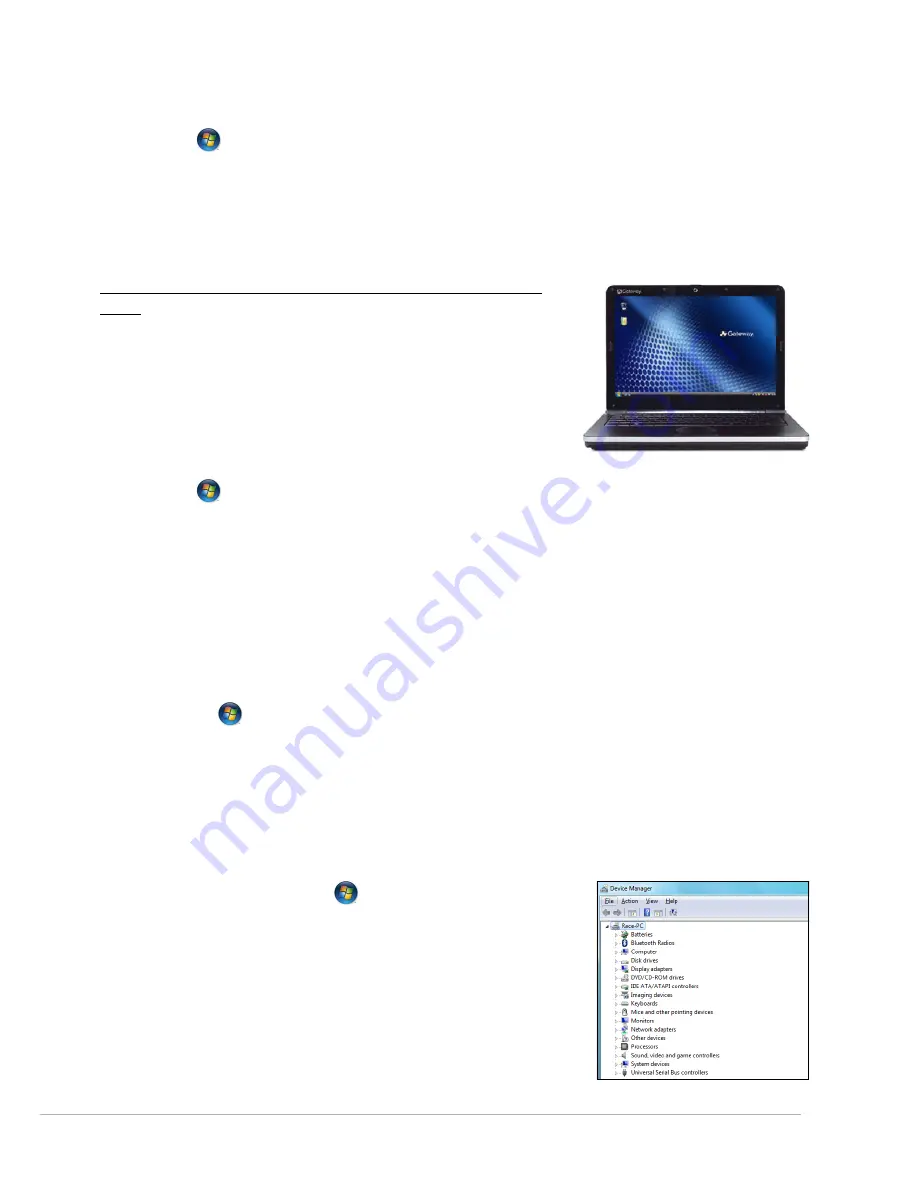
Helpdesk -
37
Uninstall software.
If your computer does not function correctly after you have installed new programs, try uninstalling them.
Click on
Start
>
Control Panel
>
Programs
>
Programs and Features
.
Go back to previous restore point with Windows System Restore (see page 27).
Disconnect or remove additional devices.
Please read
Removing additional external devices
,
Removing the battery
and
Removing additional internal
hardware
on page 35.
The Windows desktop displays, but the operating system is not
stable
Even when your computer starts successfully, you cannot go further and use
your programs correctly. Ask yourself the following questions and try to find
the solution to your problem with the answers proposed.
Did you install new programs?
Installing new software may cause conflict with your existing software. If
your computer does not function correctly after you have installed new
programs, try to uninstall them.
Click on
Start
>
Control Panel
>
Programs
>
Programs and Features
.
Did you notice strange behaviour in Internet browser or email program?
Most problems affecting Internet applications, and potentially your whole operating system are caused by
malicious software propagated when you are connected. To check if your computer has been infected, run a
check with your antivirus and anti-spyware programs. To be fully efficient, these protection programs must be
up-to-date. Please refer to the
Security
chapter (page 28) to learn more about keeping your computer safe.
Update your system files using Windows Update
Windows Update
is a catalogue of items such as drivers, security fixes, critical updates, the latest Help files, and
Internet products that you can download to keep your computer running smoothly and up-to-date.
1. Click on
Start
>
All Programs
>
Windows Update
.
2. Select
Check for updates
and
Yes
when prompted to install any required software or device drivers.
Did you install new hardware?
When you install a new hardware device, Windows usually detects it automatically and copies the appropriate files
(drivers) to your computer to make it work. This process modifies the system files and can sometimes generate
conflicts within Windows.
Device Manager
1. Open the
Device Manager
(
Start
>
Control Panel
>
System and
Security
>
Device Manager
). This allows you to view the status of your
hardware devices.
2. If you see any “
!
” or “
?
” signs in front of a device name, going back to a
previous version of that driver may help:
1. Right-click on your device and select
Properties
.
2. Click on the
Driver
tab and select
Roll Back Driver
.






























