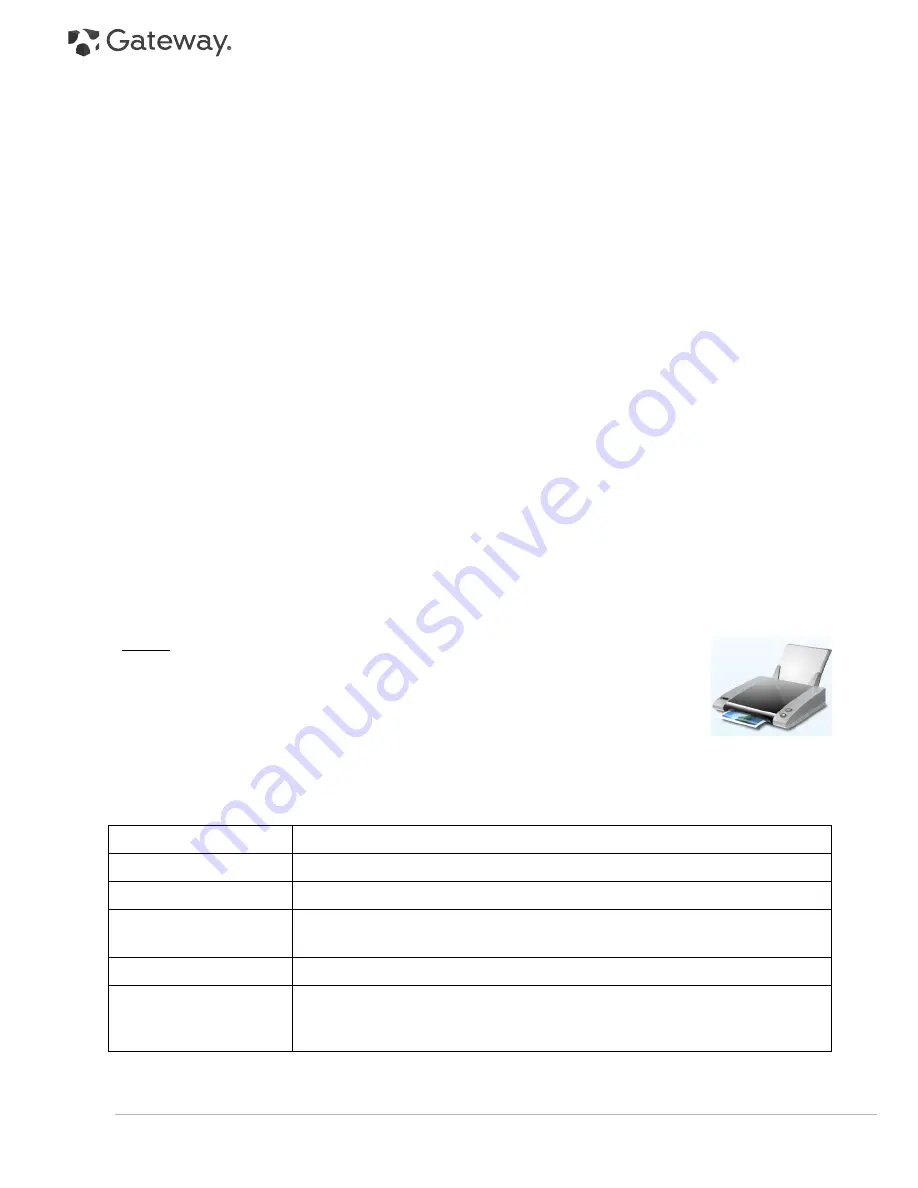
42 -
Quick Start & Troubleshooting Guide
Click on the
Customize
button in the
Notification area
section.
Place a tick in the box in front of
Always show all icons and notifications on the taskbar
and then
OK
.
c. The Networks connection icon indicates if you have a reliable network connection (either wireless or over
a cable).
d. Click on the icon, then select
Open Network and Sharing Center
to see more information.
2. A connection to the remote site cannot be established.
Try again later or check with your ISP whether the service is available.
3. A pop up message warns you that the page contains errors (e.g. ‘the page contains javascript errors’).
Simply click on
OK
to close the message window.
You Cannot Send or Receive Emails
1. You are not connected.
To send and receive emails, you need to be connected to the Internet. Look for the network connection icon at
the lower right part of the
Notification Area
. Please see "
When Surfing the Internet, You Get an Error Message
"
on page 41.
2. Your ISP or that of your recipient is having technical difficulties.
Try again later or check with your ISP whether the service is available.
3. Using several ISPs or email accounts can cause problems.
Check that you have selected the correct ISP for the account you are attempting to use.
4. Your Internet account settings may have been changed.
a. Disconnect from the Internet: Close
Windows Mail
and any other applications.
b. Check your connection details (username, password, server phone number, email address, etc.) and
restore your Internet settings, following the procedure given by your ISP.
5. You have sent a message but and get an error message in reply.
a. Check the spelling of your recipient's email address.
b. Check with your recipient that the email address is still valid.
Printer
A printer may have been provided when you purchased your computer, or you may have
purchased one later. Make sure you follow the installation instructions provided with the
printer.
My printer does not work
The guidelines below cover the most common types of problems encountered with printers. Please read your
printer's manual for specific instructions. Should you need further assistance, please contact the manufacturer of
your printer.
Problem/Error
Solution
The printer is OFF
Switch the printer ON
The printer is OFF Line
Press the printer's on line button
The printer is out of
paper
Add paper
The paper is jammed
See your printer's user's guide for information about clearing paper jams.
The printer has
generated an error
message
See your printer's manual for information about resolving error messages.





























