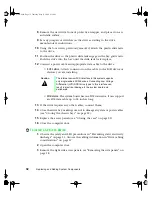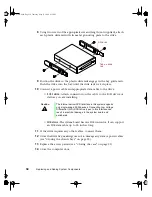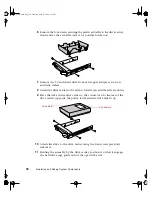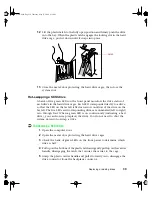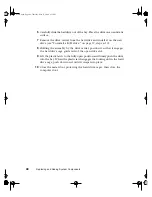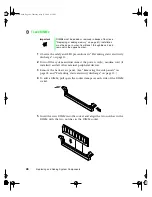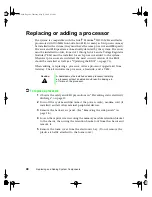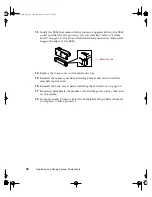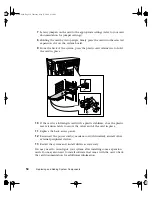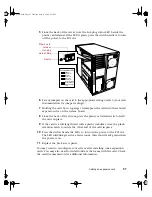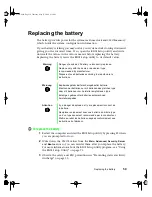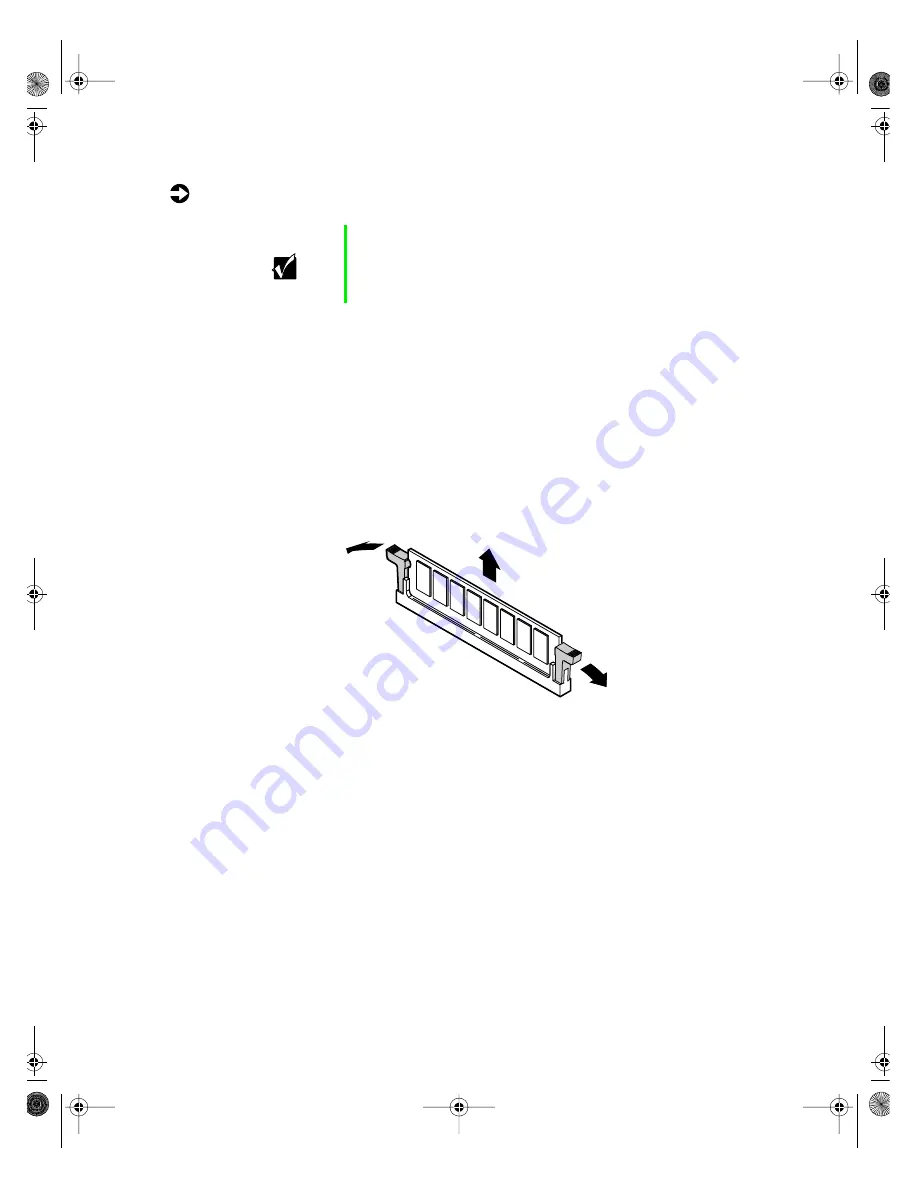
Replacing or adding memory
45
To remove DIMMs:
1
Observe the safety and ESD precautions in “Preventing static electricity
discharge” on page 15.
2
Turn off the system and disconnect the power cord(s), modem cord (if
installed) and all other external peripheral devices.
3
Remove the back access panel. (See “Removing the side panels” on
page 18 and “Preventing static electricity discharge” on page 15.)
4
Remove the DIMM by pulling open the socket clamps on each side of
the DIMM socket, then lifting the DIMM out of the socket. Store the
DIMM in an antistatic container.
5
Repeat the process with the other three DIMMs in the bank.
6
Reinstall the memory module card into its slot in the system board. (Make
sure to align the card with the plastic guides on the chassis.)
7
Reinstall and secure the memory module retaining bracket with the
attached captive screw.
8
Reinstall the back access panel following the instructions on page 23.
9
Reconnect peripherals, the modem cord, and the power cord, then turn
on the system.
Important
DIMMs must be added or removed in banks of four (see
“Replacing or adding memory” on page 41). Installation
must be done, in order, from Bank 1 through Bank 4, and
removal in the opposite order.
05895.book Page 45 Thursday, May 11, 2000 1:11 PM
Содержание 8400
Страница 1: ...8400 Server System Manual A MAN US 8400 SYS GDE R0 5 00 ...
Страница 5: ...iv 05895 book Page iv Thursday May 11 2000 1 11 PM ...
Страница 9: ...viii 05895 book Page viii Thursday May 11 2000 1 11 PM ...
Страница 87: ...78 Using the BIOS Setup Utility 05895 book Page 78 Thursday May 11 2000 1 11 PM ...
Страница 121: ...112 Troubleshooting 05895 book Page 112 Thursday May 11 2000 1 11 PM ...
Страница 137: ...128 Safety and Regulatory Information 05895 book Page 128 Thursday May 11 2000 1 11 PM ...
Страница 146: ...8400 Server System Manual A MAN US 8400 SYS GDE R0 5 00 ...