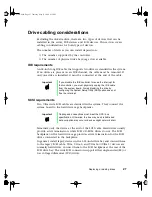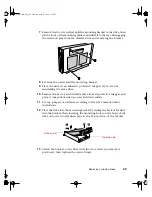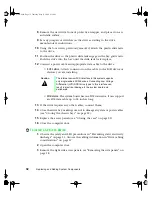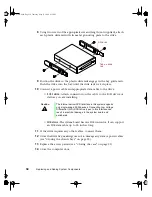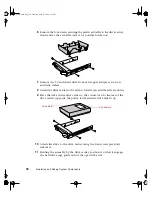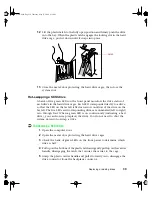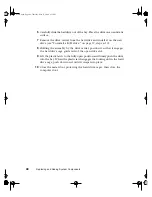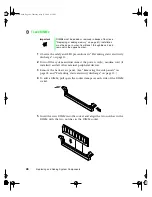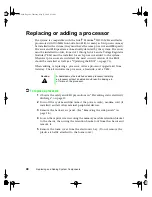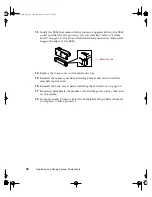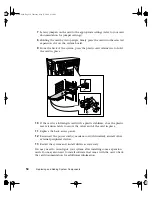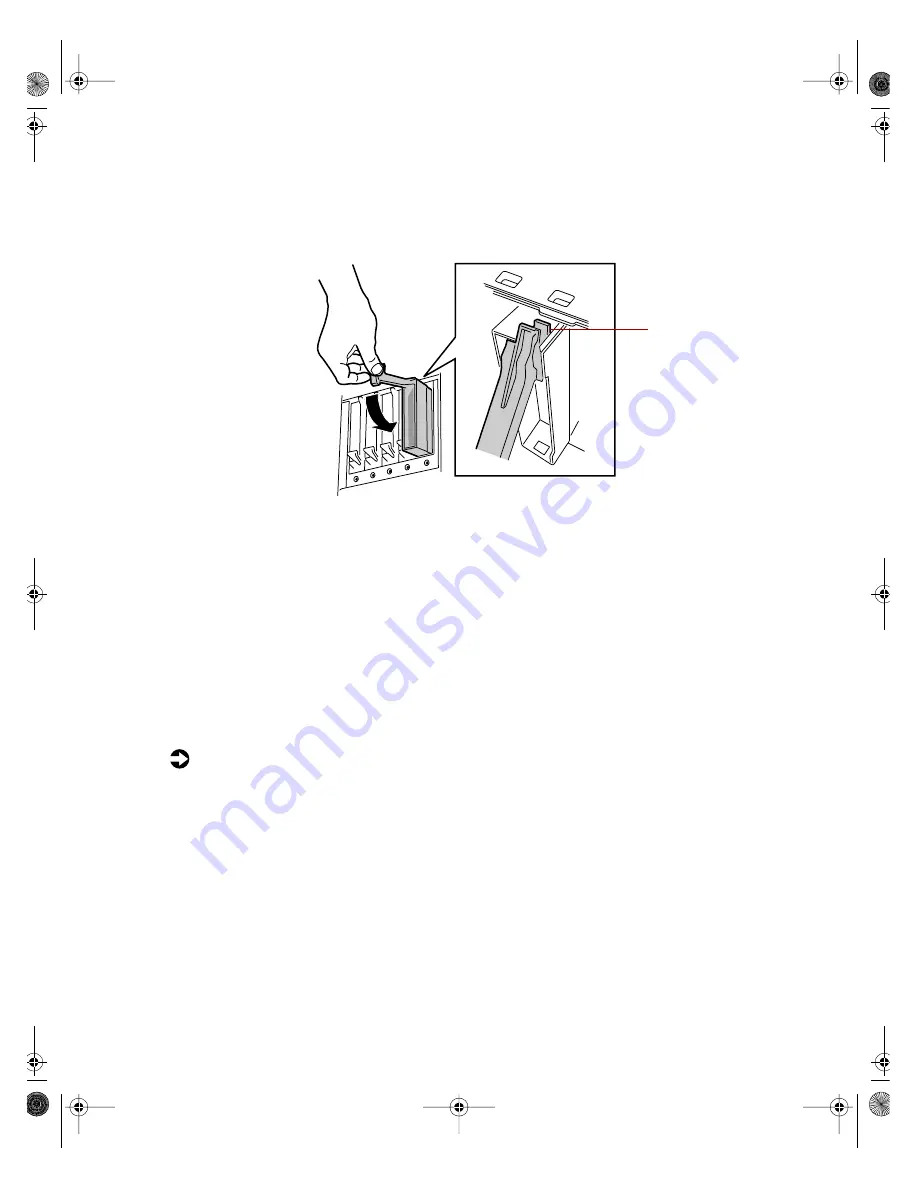
Replacing or adding drives
39
12
Lift the plastic latch to the fully open position and firmly push the drive
into the bay. When the plastic latch engages the locking slot in the hard
drive cage, push it down until it snaps into place.
13
Close the metal door protecting the hard drive cages, then close the
system door.
Hot-swapping a SCSI drive
A bank of five green LEDs on the front panel monitors the drive status of
each drive in the hard drive cages. Each LED corresponds directly to a drive,
so that the LED on the far left reflects an error condition of the drive on the
far left. The five LEDs and corresponding drives are numbered (left to right)
zero through four. When a green LED is on continuously (indicating a bad
drive), you can hot-swap (replace) the drive. You do not need to shut the
system down to hot-swap a drive.
To hot-swap a SCSI drive:
1
Open the computer door.
2
Open the metal door protecting the hard drive cages.
3
Check the bank of green LEDs on the front panel to determine which
drive is bad.
4
Pull up on the bottom of the plastic latch and gently pull up on the carrier
handle, disengaging the latch that secures the carrier to the cage.
5
Grasp the plastic carrier handle and pull it toward you to disengage the
drive connector from the backplane connector.
Latch
05895.book Page 39 Thursday, May 11, 2000 1:11 PM
Содержание 8400
Страница 1: ...8400 Server System Manual A MAN US 8400 SYS GDE R0 5 00 ...
Страница 5: ...iv 05895 book Page iv Thursday May 11 2000 1 11 PM ...
Страница 9: ...viii 05895 book Page viii Thursday May 11 2000 1 11 PM ...
Страница 87: ...78 Using the BIOS Setup Utility 05895 book Page 78 Thursday May 11 2000 1 11 PM ...
Страница 121: ...112 Troubleshooting 05895 book Page 112 Thursday May 11 2000 1 11 PM ...
Страница 137: ...128 Safety and Regulatory Information 05895 book Page 128 Thursday May 11 2000 1 11 PM ...
Страница 146: ...8400 Server System Manual A MAN US 8400 SYS GDE R0 5 00 ...