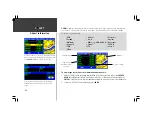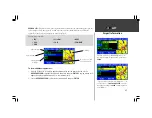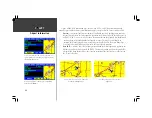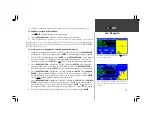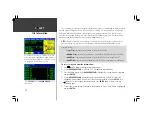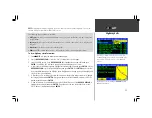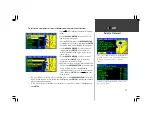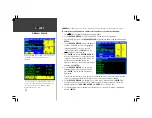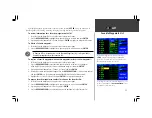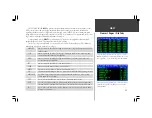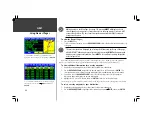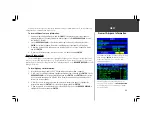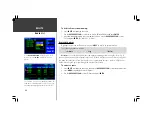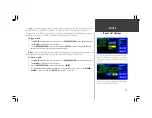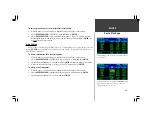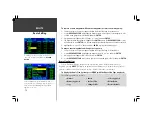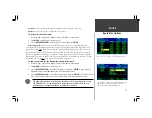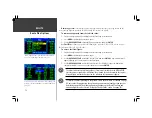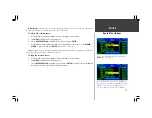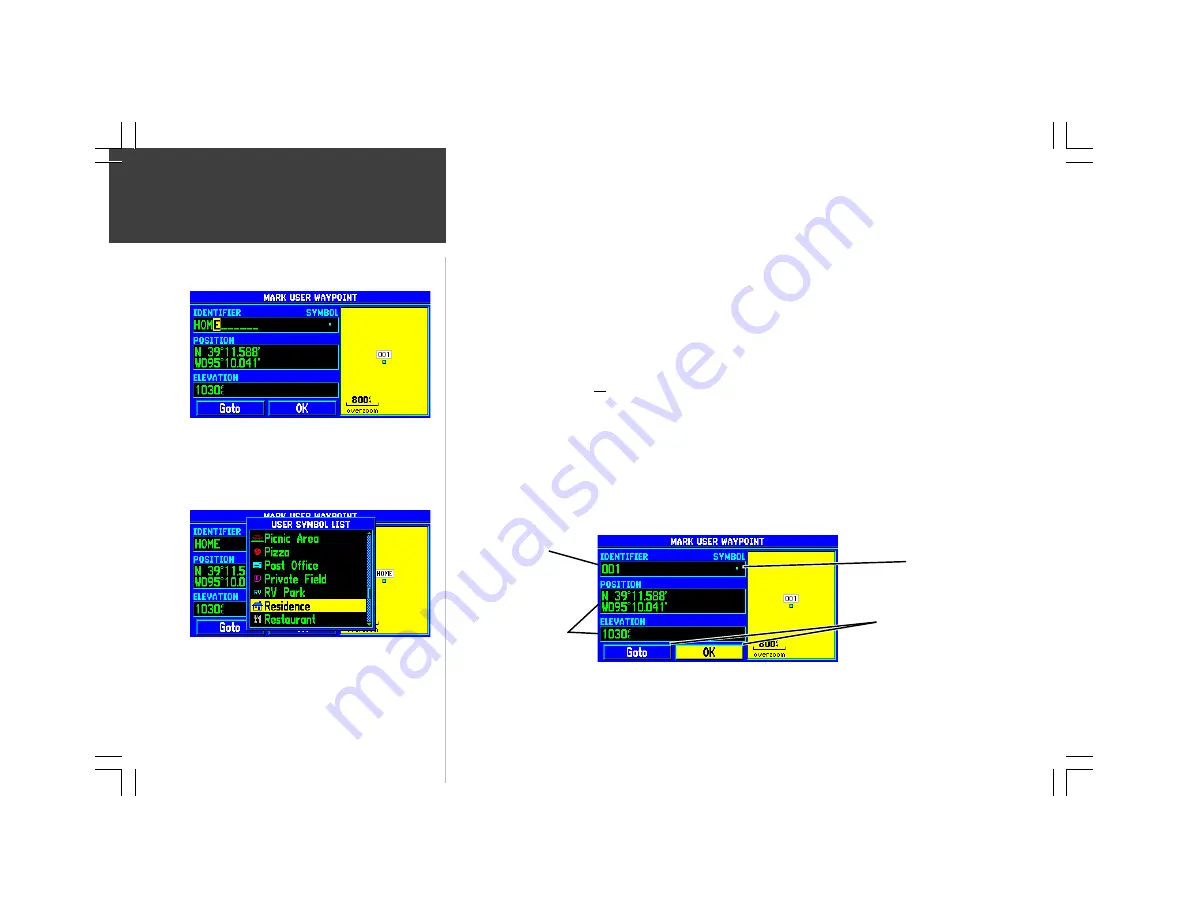
58
MARK
In addition to its use for data entry, the
ENTER
key serves a secondary function which allows you
to capture your present position and save it as a user-created waypoint. In order to use this feature, your
GPSMAP 295 must be receiving a sufficient number of satellites to have a valid position fix.
To mark your present position and save as a user waypoint:
1. Press and hold the
ENTER
key for approximately two seconds. A ‘MARK USER WAYPOINT’ page
will appear with a pre-assigned name, symbol, position and elevation for the new waypoint.
2. The GPSMAP 295 will automatically assign a three-digit number as the waypoint name, but you
may select any name you want, up to ten characters in length. To change the name, highlight the
identifier field, press
ENTER
and use the
ROCKER KEYPAD
to enter the desired waypoint name.
Press
ENTER
once all characters for the waypoint name have been entered.
3. To select a different waypoint symbol, which will appear on the map: Highlight the symbol field and
press
ENTER
. A list of available symbols will appear. Use the
ROCKER KEYPAD
to select the
desired symbol and press
ENTER
.
4. To save the new waypoint, highlight the on-screen ‘OK’ button and press
ENTER
. (To select the
waypoint as your destination, select the on-screen ‘GOTO’ button and press
ENTER
.)
Marking Present Position
Press and hold the
ENTER
key to mark your present
position as a user-created waypoint. A three-digit number is
automatically assigned as the waypoint name, but you can
enter a different name.
Select a symbol for the new waypoint. This symbol will
appear at the waypoint’s location on the Map Page.
Symbol Field
Identifier Field
(waypoint name)
Waypoint Position
and Elevation
On-screen ‘GOTO’ and
‘OK’ buttons
Содержание GPSMAP 295
Страница 1: ...Introduction 1 GPSMAP 295 Pilot s Guide Reference...
Страница 2: ...2 Introduction...
Страница 114: ...104 Appendix G...
Страница 115: ...Appendix G 105...