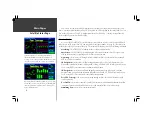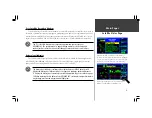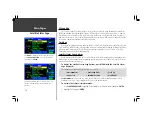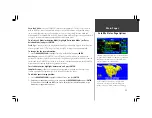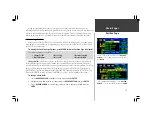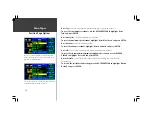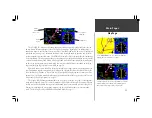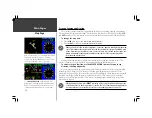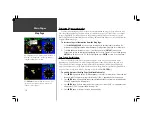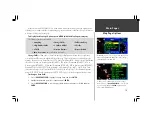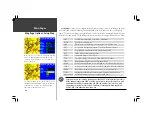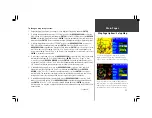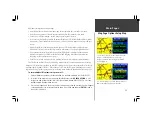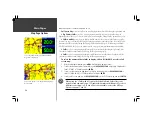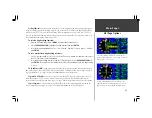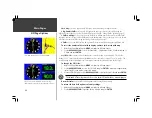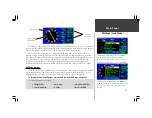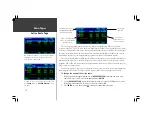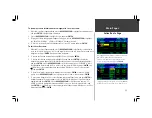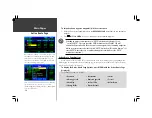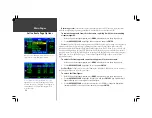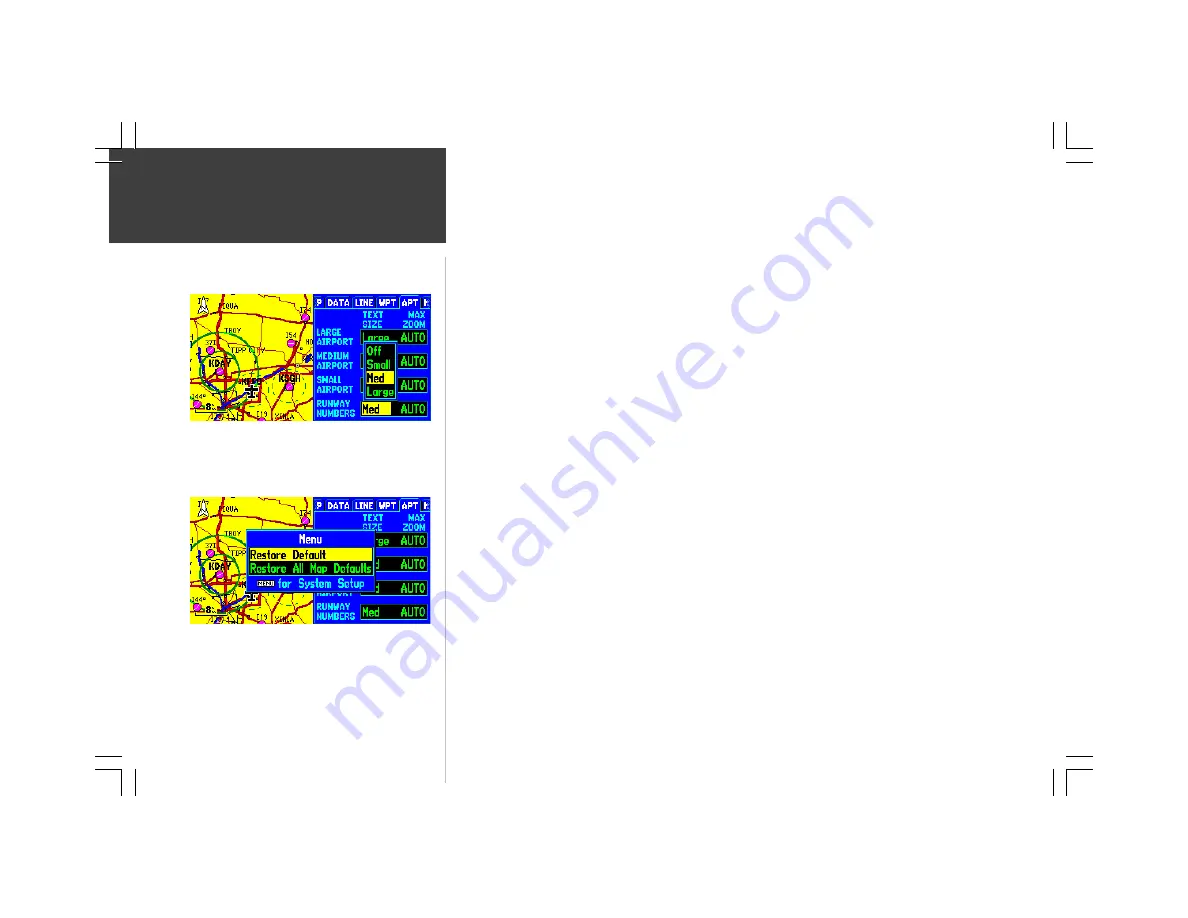
22
Main Pages
7. For airports, runway labels, VORs, NDBs, intersections, active route waypoints, user waypoints, rivers/
lakes, cities/towns, railroads, local road names, highway exits, geographic landmarks, parks, points
of interest, topographic contour lines or marine navaids: use the
ROCKER KEYPAD
to select the
appropriate tab (per the chart on page 20) and press
ENTER
. Highlight the zoom field adjacent to
the desired feature and press
ENTER
. Select the maximum scale at which the feature should
appear on the map, or ‘Off’ to never display the feature, and press
ENTER
. Highlight the text field
for the desired feature and press
ENTER
. Select the text size for the desired feature, or ‘Off’ to
disable text, and press
ENTER
.
8. For airspace boundaries (controlled or special-use), freeways, highways, local roads, metro areas,
track log data, active route lines, latitude/longitude grid lines and topographic land cover: use the
ROCKER KEYPAD
to select the appropriate tab (per the chart on page 20) and press
ENTER
.
Highlight the zoom field for the desired feature and press
ENTER
. Select the maximum scale at
which the feature should appear on screen, or select ‘Off’ to never display the feature. Press
ENTER
to accept the settings.
As you may have noticed from the steps above, a wide variety of information can be depicted on
the map display! After making a number of changes to map settings, you may wish to return the map
settings for a particular file tab, or all map setups, back to the factory defaults.
To restore map settings to factory defaults:
1. To restore the settings for a single map setup file tab: select the ‘Setup Map’ option, as described
above. Use the
ROCKER KEYPAD
to select the desired file tab. Press
MENU
to display an options
window. Highlight ‘Restore Default’ and press
ENTER
.
2. To restore ALL map settings: select the ‘Setup Map’ option, as described above. Press
MEN
U to
display an options window. Highlight ‘Restore All Map Defaults’ and press
ENTER
.
The text size for airports and runway numbers can be
adjusted between large, medium and small sizes. The ‘Max
Zoom’ setting determines the maximum scale at which the
feature will appear on the map.
Select ‘Restore Defaults’ or ‘Restore All Map Defaults’ to
return the map settings to the factory defaults.
Map Page Options: Setup Map
Содержание GPSMAP 295
Страница 1: ...Introduction 1 GPSMAP 295 Pilot s Guide Reference...
Страница 2: ...2 Introduction...
Страница 114: ...104 Appendix G...
Страница 115: ...Appendix G 105...