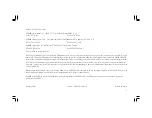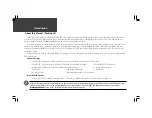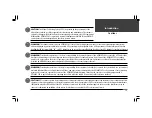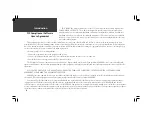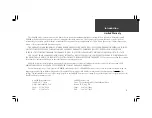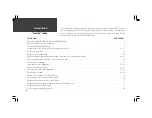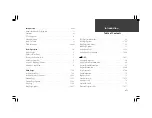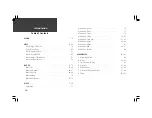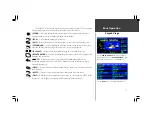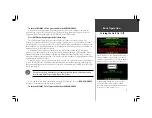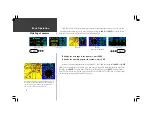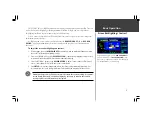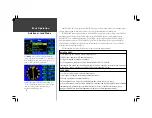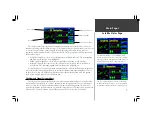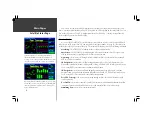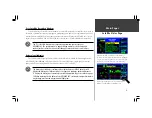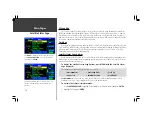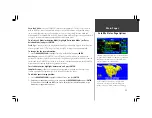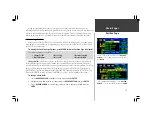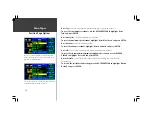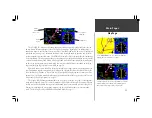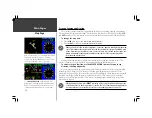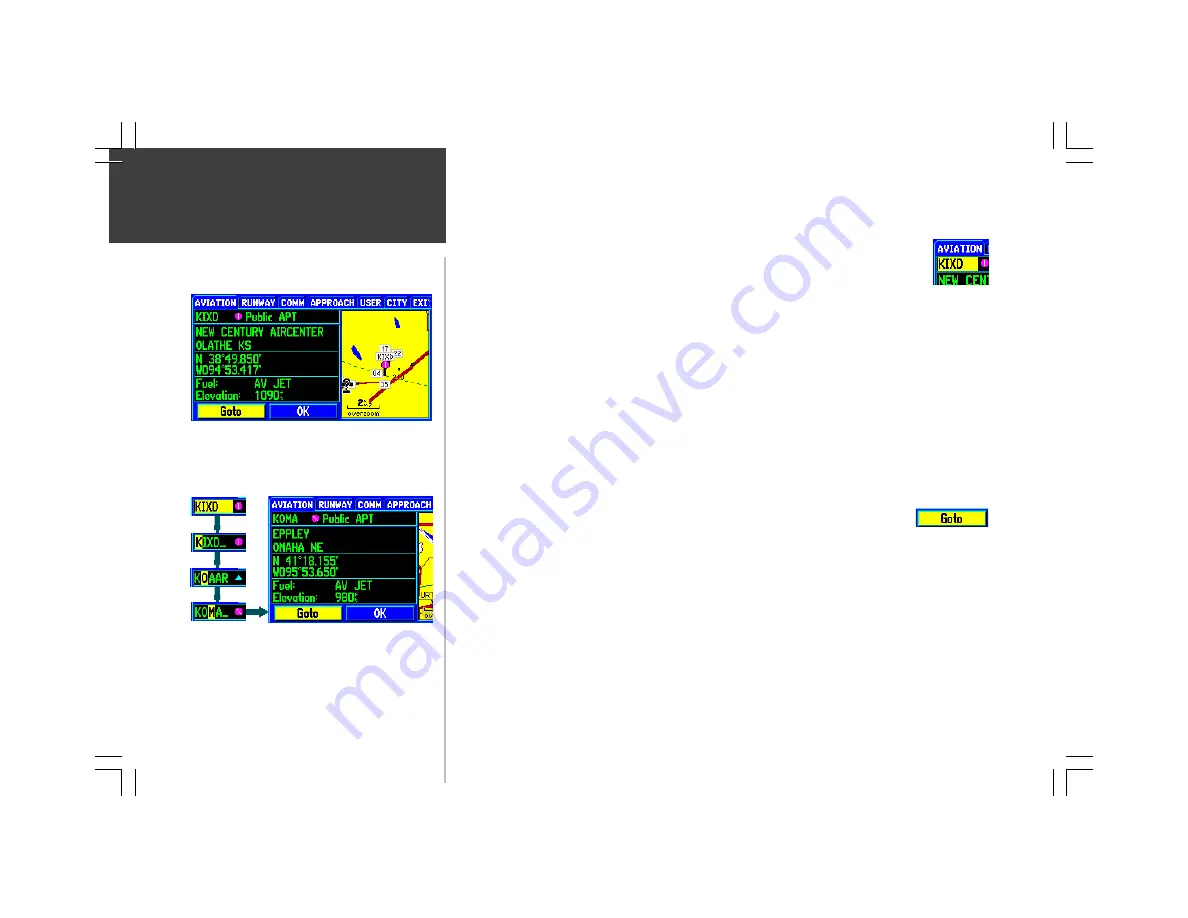
2
Basic Operation
The following features and data entry procedures are referred to throughout this manual.
CURSOR
— A highlighted area on the screen (black text on yellow) which can be moved
up/down/left/right with the
ROCKER KEYPAD
to select individual fields on the display.
Moving the cursor to a given location allows you to begin data entry or scroll through a list.
FIELD
— The location on a page (such as “waypoint name field”, shown at right) where a group of
characters or an option is entered and displayed. The cursor is placed on a field (using the
ROCKER
KEYPAD
) to begin data entry or selection of options.
To enter data in a data field:
1. Use the
ROCKER KEYPAD
to highlight the desired data field.
2. Press
ENTER
to begin data entry.
3. Use the
ROCKER KEYPAD
to enter the desired data. UP/DOWN to select the desired character and
RIGHT to move to the next character field. LEFT allows you to back up to the previous character
field or, when at the leftmost character field, to clear the entire data field.
4. Once the desired data has been entered, press
ENTER
to confirm.
ON-SCREEN BUTTON
— Similar to “Field”. Place the cursor on a button and press
ENTER
to select
the action corresponding to that button. An example of an on-screen button is the
“GOTO” button appearing at the bottom of the waypoint information pages.
SCROLL BAR
— When viewing a list of items too long to display on a single page, a scroll bar will
appear along the right-hand side of the list. The position of the scroll bar indicates which portion of the
list is currently being displayed. The height of the scroll bar indicates the number of items in the list.
To scroll through a list of items, use the UP/DOWN portion of the ROCKER KEYPAD.
DEFAULT
— A system-selected format, built into the operating software or the unit’s memory, that will
be followed unless the user chooses a different setting. For example, the default setting for speed readings
is ‘knots’, but can be changed to ‘miles per hour’ or ‘kilometers per hour’. Once a setting is changed, the
new setting is retained until another change is made or a ‘Restore Defaults’ menu option is selected.
Features / Data Entry
Example of the on-screen cursor highlighting the ‘GOTO’
button. Use the
ROCKER KEYPAD
to move the cursor
around the page.
Example of the on-screen cursor during data entry. Data
entry begins and ends with the
ENTER
key. Use the UP/
DOWN portion of the
ROCKER KEYPAD
to select the
desired character and RIGHT to move to the next character.
Содержание GPSMAP 295
Страница 1: ...Introduction 1 GPSMAP 295 Pilot s Guide Reference...
Страница 2: ...2 Introduction...
Страница 114: ...104 Appendix G...
Страница 115: ...Appendix G 105...