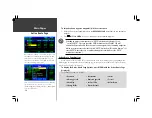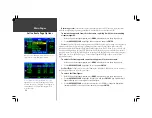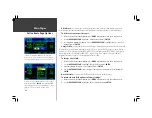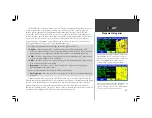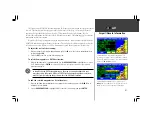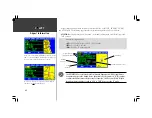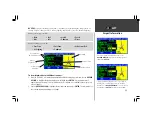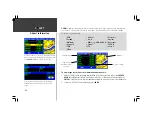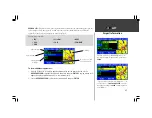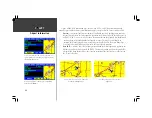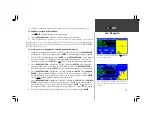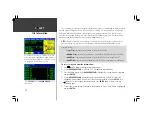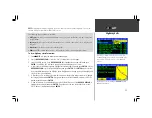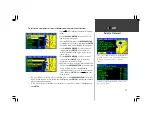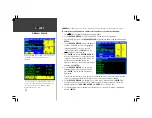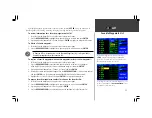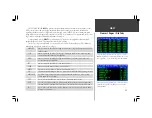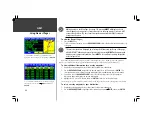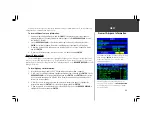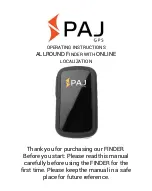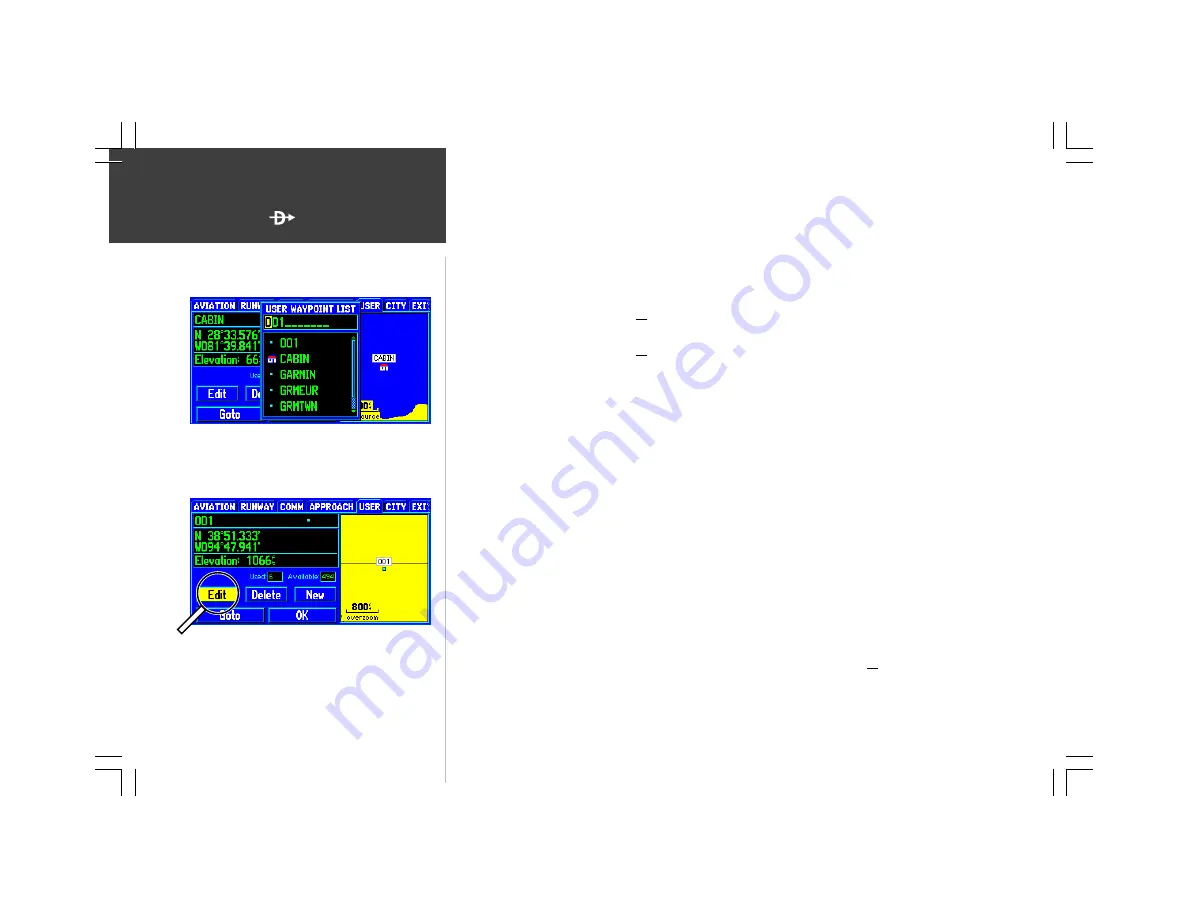
48
WPT
To create a new waypoint by referencing an existing airport, navaid or waypoint:
1. Display the existing waypoint you will use as a reference by following the steps on pages 40 or 47.
2. Press
MENU
to display the options menu, then use the
ROCKER KEYPAD
to highlight ‘Reference
Waypoint’ and press
ENTER
.
3. Use the
ROCKER KEYPAD
to enter a bearing from the reference waypoint to the new waypoint’s
location. Press
ENTER
once all characters for the new user waypoint have been entered.
4. Use the
ROCKER KEYPAD
to enter a distance from the reference waypoint to the new waypoint’s
location. Press
ENTER
once all characters for the new user waypoint have been entered.
5. With the ‘Create Waypoint’ button highlighted, press
ENTER
to create the new waypoint.
To delete an existing user waypoint:
1. Display the user waypoint information by following the steps on the previous page.
2. Use the
ROCKER KEYPAD
to highlight the ‘IDENTIFIER’ field (top left) and press
ENTER
.
3. Use the
ROCKER KEYPAD
to highlight the name of waypoint you wish to delete and press
ENTER
.
4. Use the
ROCKER KEYPAD
to highlight the on-screen ‘DELETE’ button and press
ENTER
. Press
ENTER
again to confirm.
To edit an existing user waypoint:
1. Display the user waypoint information by following the steps on the previous page.
2. Use the
ROCKER KEYPAD
to highlight the ‘IDENTIFIER’ field (top left) and press
ENTER
.
3. Use the
ROCKER KEYPAD
to highlight the name of waypoint you wish to edit and press
ENTER
.
4. Use the
ROCKER KEYPAD
to highlight the on-screen ‘EDIT’ button and press
ENTER
.
5. Use the
ROCKER KEYPAD
to highlight the ‘IDENTIFIER’, ‘SYMBOL’, ‘POSITION’ or ‘ELEVATION’
field (depending upon which waypoint information you wish to change) and press
ENTER
.
6. Use the
ROCKER KEYPAD
to enter the new data and press
ENTER
(once all characters have been
entered, if changing identifier/position/elevation).
7. Use the
ROCKER KEYPAD
to highlight the on-screen ‘OK’ button and press
ENTER
.
To delete an existing waypoint, select the desired waypoint
on the user waypoint information page, then select the on-
screen ‘Delete’ button.
The on-screen ‘Edit’ button allows you to edit identifier,
symbol, position or elevation for the selected waypoint.
User Waypoints
Содержание GPSMAP 295
Страница 1: ...Introduction 1 GPSMAP 295 Pilot s Guide Reference...
Страница 2: ...2 Introduction...
Страница 114: ...104 Appendix G...
Страница 115: ...Appendix G 105...