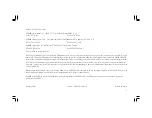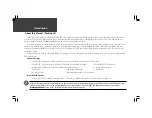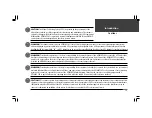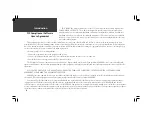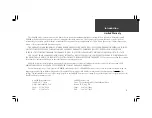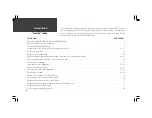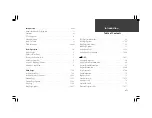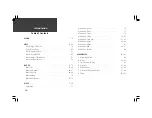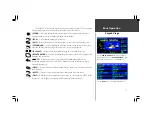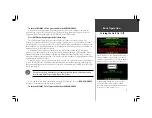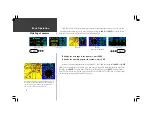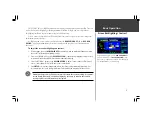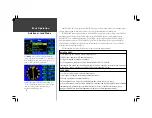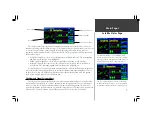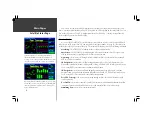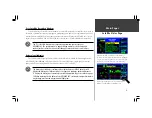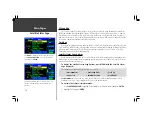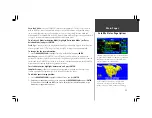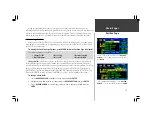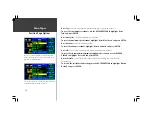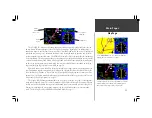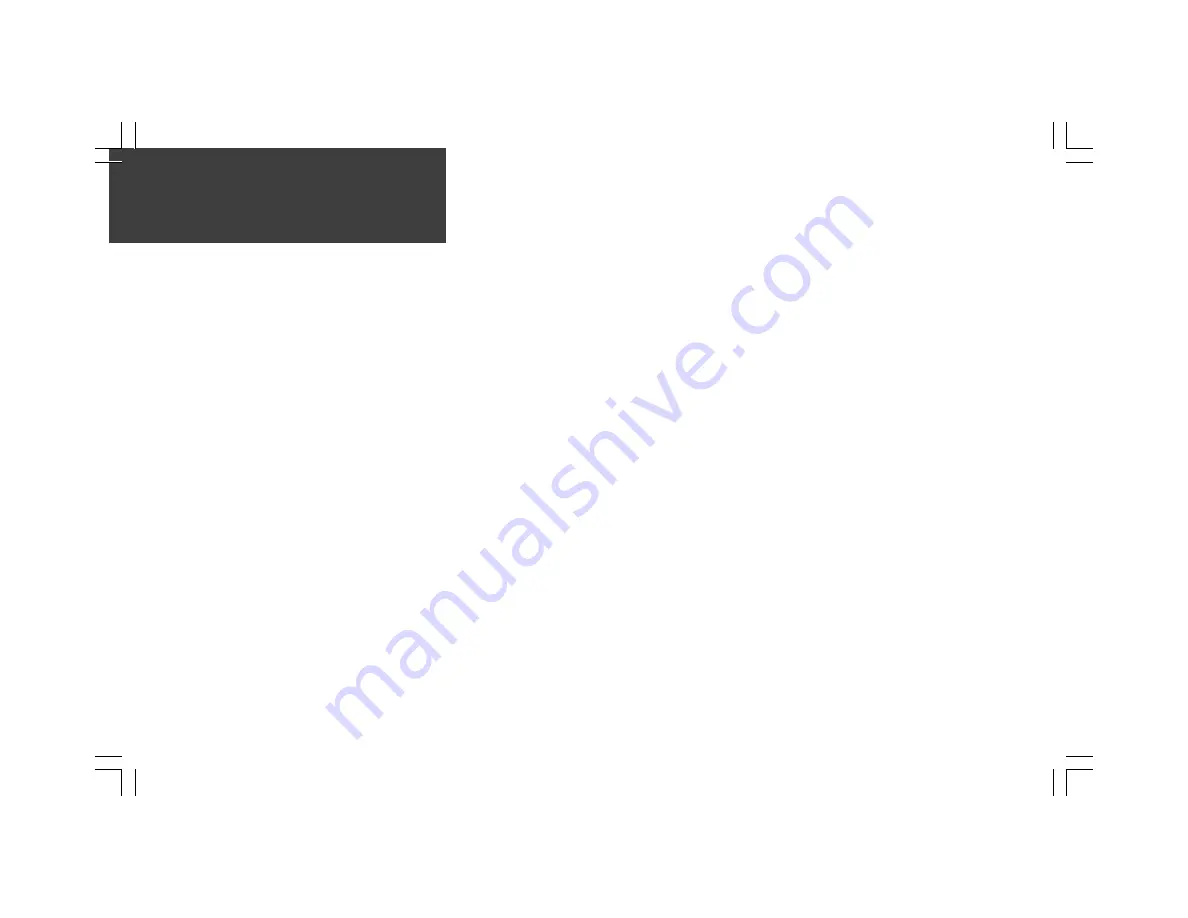
10
Introduction
viii
Table of Contents
MARK
.................................................................................................. 58
NRST
............................................................................................. 59-64
Nearest Pages / File Tabs .................................................................... 59
Using Nearest Pages ........................................................................... 60
Nearest Airport Criteria ..................................................................... 61
Nearest FSS or ARTCC ....................................................................... 62
Nearest Airspace Information ............................................................. 63
Nearest Points of Interest ................................................................... 64
ROUTE
.......................................................................................... 65-74
Route List .................................................................................... 65-66
Route List Options ....................................................................... 66-67
Route Plan Page ........................................................................... 68-69
Route Editing ..................................................................................... 70
Route Plan Options ...................................................................... 70-74
MENU
............................................................................................ 75-88
Main Menu ........................................................................................ 75
Main Menu: System ........................................................................... 76
Main Menu: Units .............................................................................. 77
Main Menu: Timers ........................................................................... 78
Main Menu: VNAV ....................................................................... 79-81
Main Menu: Track Log ................................................................. 81-82
Main Menu: Airspace ................................................................... 83-84
Main Menu: Alarms ........................................................................... 85
Main Menu: E6B .......................................................................... 86-87
Main Menu: Interface ......................................................................... 88
APPENDICES
.............................................................................. 89-102
A: Mounting Bracket .......................................................................... 89
B: WAAS ...................................................................................... 90-91
C: Specifications / Wiring .................................................................. 92
D: Messages ................................................................................. 93-94
E: Abbreviations .......................................................................... 95-96
F: Glossary of Navigation Terms .................................................. 97-98
G: Index .................................................................................... 99-104
Содержание GPSMAP 295
Страница 1: ...Introduction 1 GPSMAP 295 Pilot s Guide Reference...
Страница 2: ...2 Introduction...
Страница 114: ...104 Appendix G...
Страница 115: ...Appendix G 105...