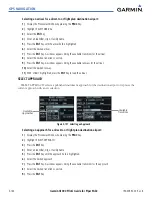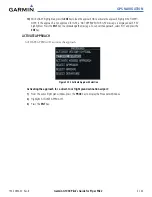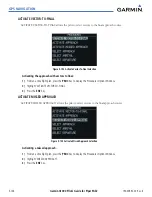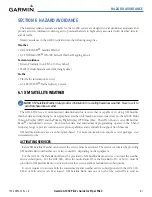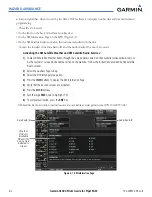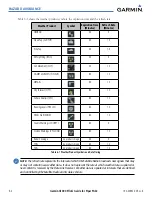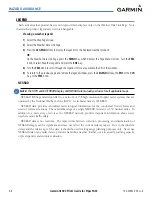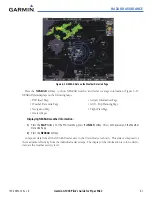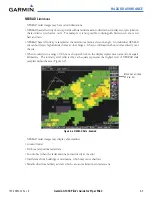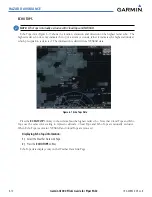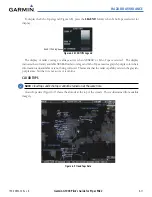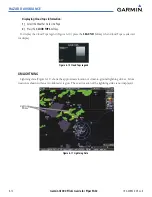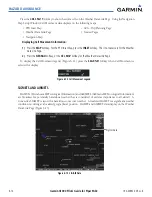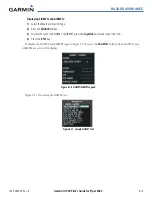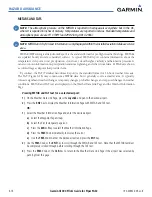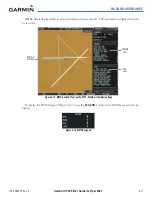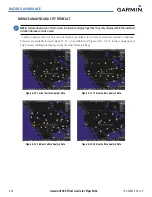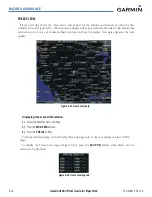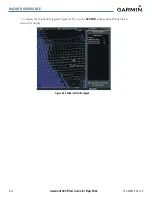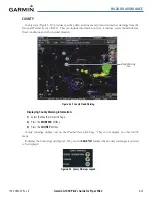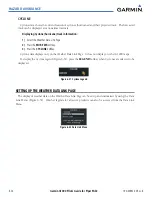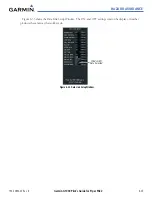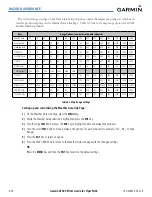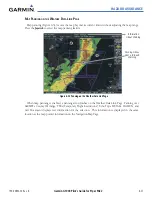Garmin G1000 Pilot’s Guide for Piper PA32
190-00692-00 Rev. B
6-12
HAZARD AVOIDANCE
Displaying Cloud Tops information:
1)
Select the Weather Data Link Page.
2)
Press the
CLOUD TOPS
Softkey.
To display the Cloud Tops legend (Figure 6-10), press the
LEGEND
Softkey when Cloud Tops is selected
for display.
Figure 6-10 Cloud Tops Legend
XM LIGHTNING
Lightning data (Figure 6-11) shows the approximate location of cloud-to-ground lightning strikes. Strike
location is shown within a two kilometer region. The exact location of the lightning strike is not displayed.
Lightning
Strikes
Figure 6-11 Lightning Data
Содержание G1000:Piper
Страница 1: ...Piper PA32...
Страница 50: ...190 00692 00 Rev B Garmin G1000 Pilot s Guide for Piper PA32 1 40 SYSTEM OVERVIEW BLANK PAGE...
Страница 80: ...Garmin G1000 Pilot s Guide for Piper PA32 190 00692 00 Rev B 2 30 FLIGHT INSTRUMENTS BLANK PAGE...
Страница 94: ...Garmin G1000 Pilot s Guide for Piper PA32 190 00692 00 Rev B 3 14 ENGINE INDICATION SYSTEM BLANK PAGE...
Страница 134: ...190 00692 00 Rev B Garmin G1000 Pilot s Guide for Piper PA32 4 40 AUDIO PANEL AND CNS BLANK PAGE...
Страница 249: ...GPS NAVIGATION 190 00692 00 Rev B 5 115 Garmin G1000 Pilot s Guide for Piper PA32 Figure 5 121 Approaching PYNON...
Страница 254: ...GPS NAVIGATION 190 00692 00 Rev B 5 120 Garmin G1000 Pilot s Guide for Piper PA32 Figure 5 129 Hold Established...
Страница 352: ...Garmin G1000 Pilot s Guide for Piper PA32 190 00692 00 Rev B 7 2 AUTOMATIC FLIGHT CONTROL SYSTEM BLANK PAGE...
Страница 438: ...190 00692 00 Rev B Garmin G1000 Pilot s Guide for Piper PA32 D 6 APPENDIX D BLANK PAGE...
Страница 444: ...190 00692 00 Rev B Garmin G1000 Pilot s Guide for Piper PA32 F 4 APPENDIX F BLANK PAGE...
Страница 450: ...Garmin G1000 Pilot s Guide for Piper PA32 190 00692 00 Rev B I 6 INDEX BLANK PAGE...