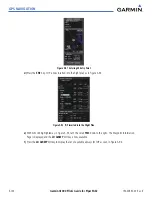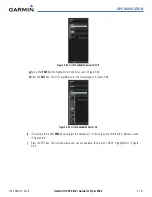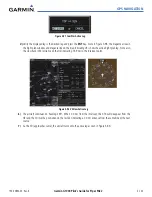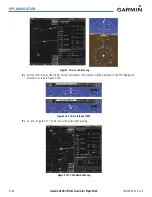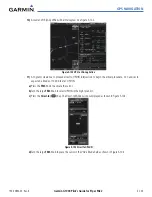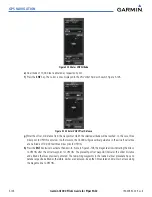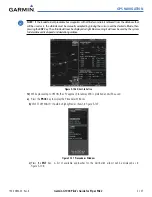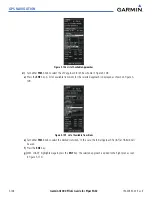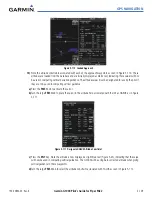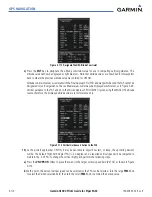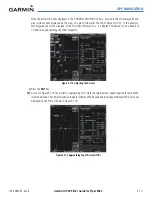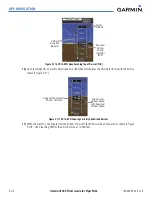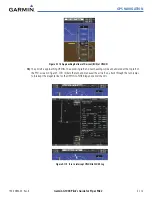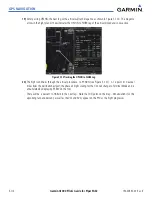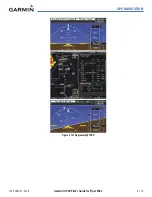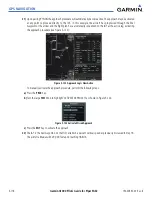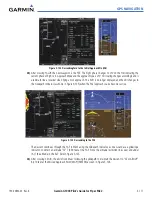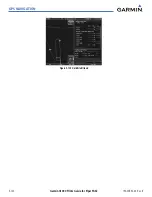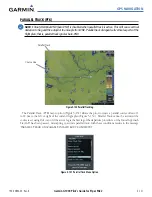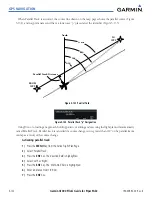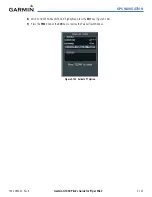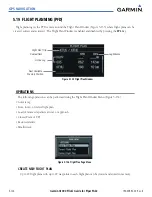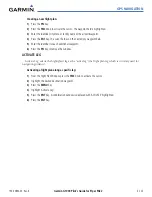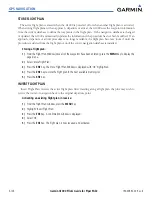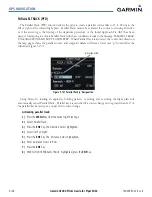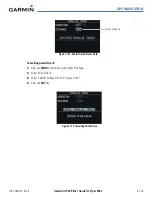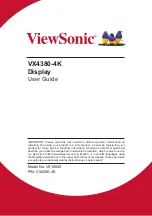GPS NAVIGATION
190-00692-00 Rev. B
5-114
Garmin G1000 Pilot’s Guide for Piper PA32
19)
After passing OPSHN, the next leg of the arrival will turn magenta as shown in Figure 5-120. The magenta
arrow in the flight plan list now indicates the OPSHN to FSHER leg of the arrival procedure is now active.
Figure 5-120 Tracking the OPSHN to FSHER Leg
20)
The flight continues through the arrival procedure to PYNON (see Figure 5-121). At a point 31 nautical
miles from the destination airport, the phase of flight scaling for the CDI will change to Terminal Mode and is
annunciated by displaying ‘TERM’ on the HSI.
There will be a descent to HABUK in the next leg. Note the TOD point on the map. Annunciations for the
upcoming turn and descent, as well as the VDI and RVSI, appear on the PFD as the flight progresses.
Содержание G1000:Piper
Страница 1: ...Piper PA32...
Страница 50: ...190 00692 00 Rev B Garmin G1000 Pilot s Guide for Piper PA32 1 40 SYSTEM OVERVIEW BLANK PAGE...
Страница 80: ...Garmin G1000 Pilot s Guide for Piper PA32 190 00692 00 Rev B 2 30 FLIGHT INSTRUMENTS BLANK PAGE...
Страница 94: ...Garmin G1000 Pilot s Guide for Piper PA32 190 00692 00 Rev B 3 14 ENGINE INDICATION SYSTEM BLANK PAGE...
Страница 134: ...190 00692 00 Rev B Garmin G1000 Pilot s Guide for Piper PA32 4 40 AUDIO PANEL AND CNS BLANK PAGE...
Страница 249: ...GPS NAVIGATION 190 00692 00 Rev B 5 115 Garmin G1000 Pilot s Guide for Piper PA32 Figure 5 121 Approaching PYNON...
Страница 254: ...GPS NAVIGATION 190 00692 00 Rev B 5 120 Garmin G1000 Pilot s Guide for Piper PA32 Figure 5 129 Hold Established...
Страница 352: ...Garmin G1000 Pilot s Guide for Piper PA32 190 00692 00 Rev B 7 2 AUTOMATIC FLIGHT CONTROL SYSTEM BLANK PAGE...
Страница 438: ...190 00692 00 Rev B Garmin G1000 Pilot s Guide for Piper PA32 D 6 APPENDIX D BLANK PAGE...
Страница 444: ...190 00692 00 Rev B Garmin G1000 Pilot s Guide for Piper PA32 F 4 APPENDIX F BLANK PAGE...
Страница 450: ...Garmin G1000 Pilot s Guide for Piper PA32 190 00692 00 Rev B I 6 INDEX BLANK PAGE...