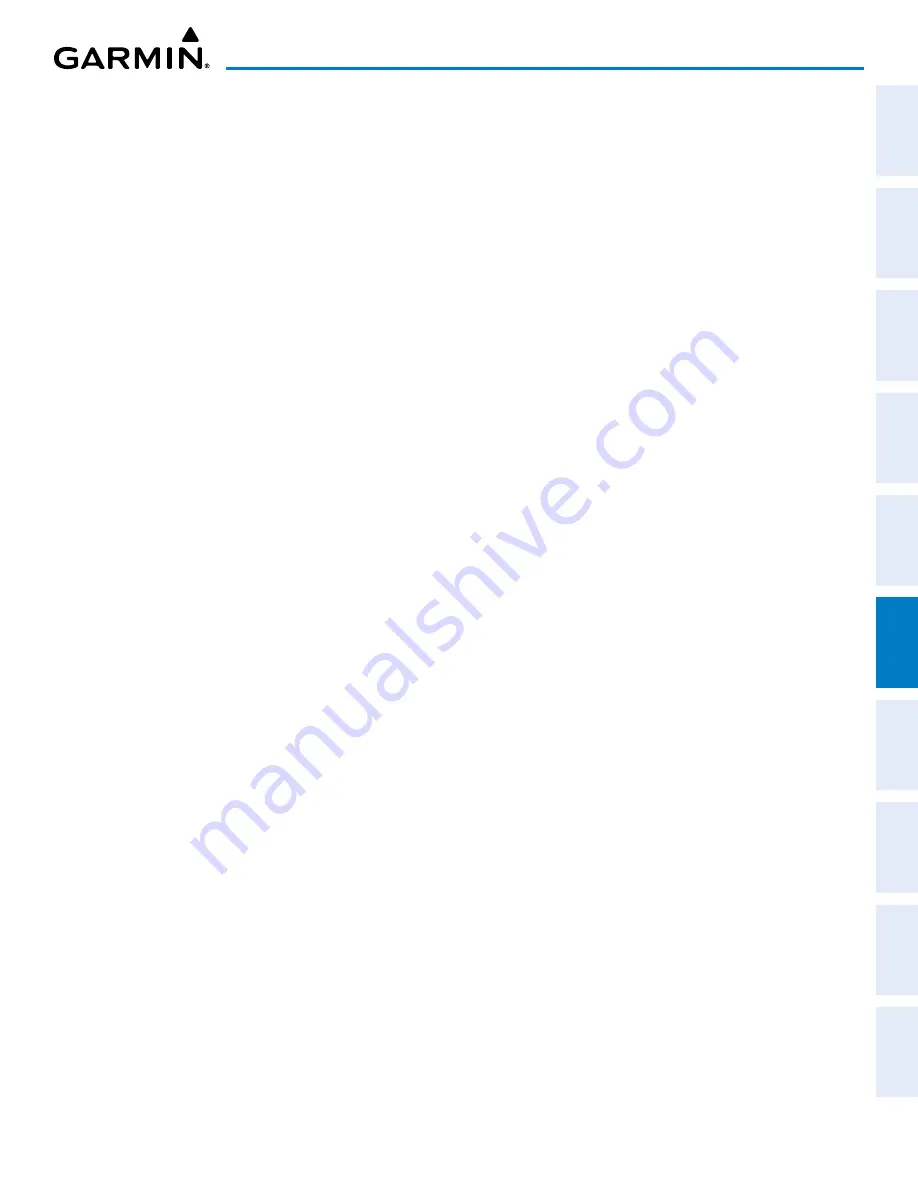
190-02177-02 Rev. A
Garmin G1000 NXi Pilot’s Guide for the Cessna NAV III
SY
STEM
O
VER
VIEW
FLIGHT
INSTRUMENTS
EIS
AUDIO P
ANEL
& CNS
FLIGHT
MANA
GEMENT
HAZARD
AV
OID
ANCE
AFCS
ADDITIONAL
FEA
TURES
APPENDICES
INDEX
315
HAZARD AVOIDANCE
Displaying relative terrain information (MFD maps other than the terrain page):
1)
Press the
Map Opt
Softkey (for the PFD Inset Map, press the
Map/HSI
Softkey).
2)
Press the
TER
Softkey as needed to cycle through the terrain options, with the current selection displayed in
cyan on the softkey (‘Off’, ‘Topo’ or ‘REL’). ‘REL’ indicates relative terrain is selected.
When relative terrain is shown on maps other than the terrain page, a relative terrain icon appears on the
map. A relative terrain legend appears with the icon on the ‘Map - Navigation Map’ Page. The legend appears
by itself on the terrain page.
The Navigation Map Page Setup Menu provides a means in addition to the softkeys for enabling/disabling
the display of relative terrain, point obstacles (such as towers), and wire obstacles (such as power lines). The
setup menu also controls the map range settings above which terrain and obstacle data are decluttered from the
display. If a map range larger than the map range setting is selected, the data is removed from the map. For
terrain data, the enable/disable function applies only to the MFD, while the maximum range setting also affects
the PFD maps.
The pilot can display relative terrain information independently of point or wire obstacle information;
however, obstacles for which Terrain-SVT or TAWS-B warnings and cautions are issued are shown when terrain
is selected for display and the map range is within the setting limit.
Maps besides the terrain page use settings based on those selected for the ‘Map - Navigation Map’ Page. The
maximum display ranges for obstacles on each map are dependent on the range setting made for the Navigation
Map.
Customizing terrain and obstacle display on the ‘Map - Navigation Map’ Page:
1)
Select the ‘Map - Navigation Map’ Page.
2)
Press the
MENU
Key.
3)
With ‘Map Settings’ highlighted, press the
ENT
Key.
4)
Turn the small
FMS
Knob to select the ‘Map’ Group and press the
ENT
Key.
5)
Turn the large
FMS
Knob or press the
ENT
Key to scroll through product selections.
•
Terrain Display – Enables the display of relative (‘REL’) terrain data or select ‘Off’ to disable; also sets
maximum map range at which terrain is shown.
•
Point Obstacle – Enables/disables the display of point obstacle data and sets maximum range at which point
obstacles are shown
•
Wire Obstacle – Enables/disables the display of wire obstacle data and sets maximum range at which wire
obstacles are shown
6)
Turn the small
FMS
Knob to scroll through options for each product (On/Off, range settings, etc.).
7)
Press the
ENT
Key to select an option.
8)
Push the
FMS
Knob or
CLR
Key to return to the ‘Map - Navigation Map’ Page with the changed settings.
Additional information about obstacles can be displayed by panning over the display on the map. The map
panning feature is enabled by pushing the
Joystick
. The map range is adjusted by turning the
Joystick
. If the
map range is adjusted while panning is enabled, the map is re-centered on the Map Pointer.
Содержание G1000 NXi
Страница 2: ......
Страница 4: ......
Страница 16: ...Garmin G1000 NXi Pilot s Guide for the Cessna NAV III 190 02177 02 Rev A x REVISION INFORMATION Blank Page ...
Страница 20: ...Garmin G1000 NXi Pilot s Guide for the Cessna NAV III 190 02177 02 Rev A xiv TABLE OF CONTENTS Blank Page ...
Страница 537: ......






























