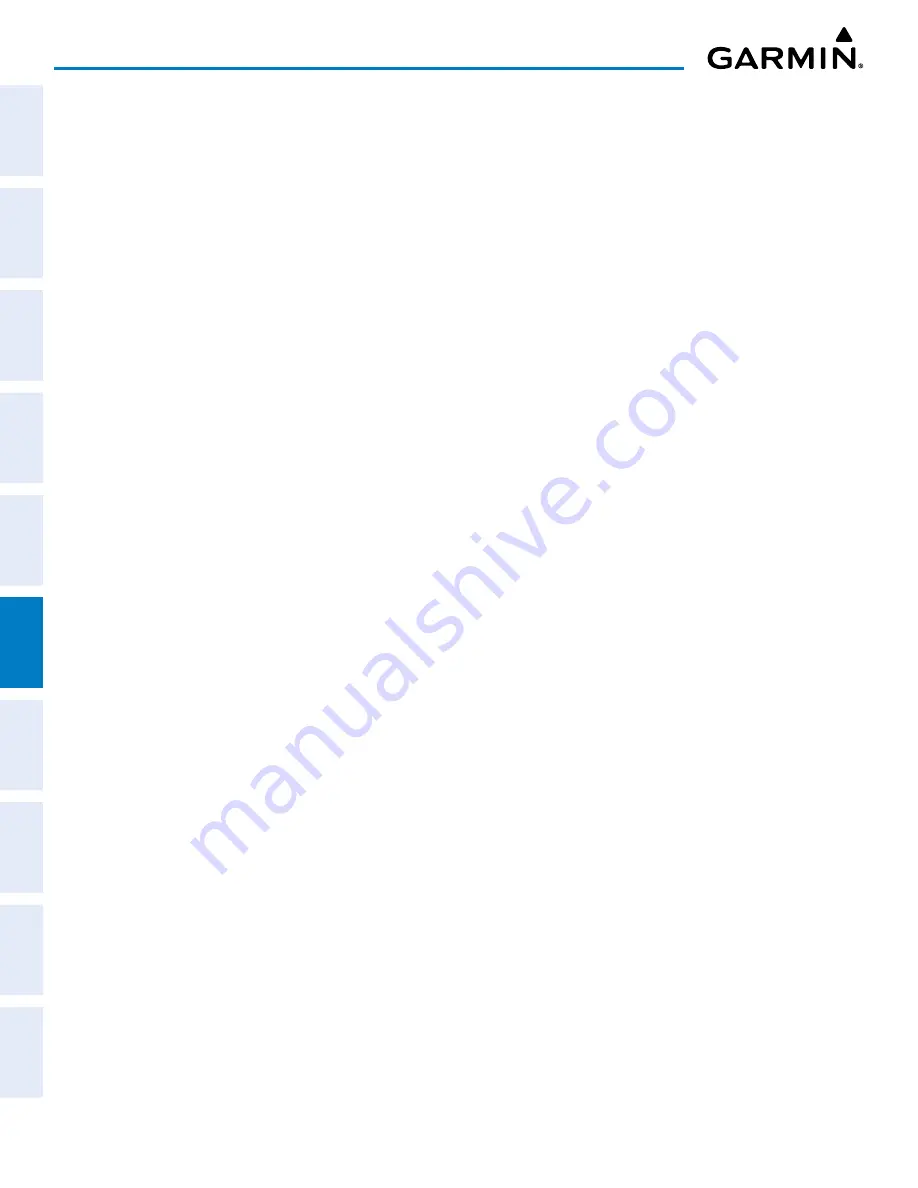
Garmin G1000 NXi Pilot’s Guide for the Cessna NAV III
190-02177-02 Rev. A
SY
STEM
O
VER
VIEW
FLIGHT
INSTRUMENTS
EIS
AUDIO P
ANEL
& CNS
FLIGHT
MANA
GEMENT
HAZARD
AV
OID
ANCE
AFCS
ADDITIONAL FEA
TURES
APPENDICES
INDEX
266
HAZARD AVOIDANCE
The ‘Map - Navigation Map’ Page also can display legends for weather products enabled on this map with
the
Legend
Softkey. This softkey is subdued if no weather products are enabled.
Showing/removing the weather legend on the ‘Map - Navigation Map’ Page:
1)
Select the ‘Map - Navigation Map’ Page.
2)
Press the
Map Opt
Softkey.
3)
Press the
Legend
Softkey to show the weather legends window.
4)
When finished, press the
Legend
Softkey again, or push the
FMS
Knob or the
CLR
Key to remove the window.
The ‘Map - Navigation Map’ Page also allows the pilot to select the maximum map range to display weather
products. If the pilot increases the map range beyond this selected maximum range, the system removes
the weather product from the map. The system uses this setting for all navigation maps, including those
displayed on the PFD.
Setting up and customizing weather data for the navigation maps:
1)
Select the ‘Map - Navigation Map’ Page.
2)
Press the
MENU
Key.
3)
With ‘Map Settings’ highlighted, press the
ENT
Key.
4)
Turn the small
FMS
Knob to select the ‘Weather’ Group and press the
ENT
Key.
5)
Turn the large
FMS
Knob or press the
ENT
Key to scroll through product selections.
6)
Turn the small
FMS
Knob to scroll through options for each product (On/Off, range settings).
7)
Press the
ENT
Key to select an option.
8)
Push the
FMS
Knob or
CLR
Key to return to the ‘Map - Navigation Map’ Page with the changed settings.
The system can also display data link weather information on the PFD navigation maps.
Displaying Data Link Weather products on the PFD:
1)
On the PFD, press the
Map/HSI
Softkey.
2)
Press the desired weather product softkey(s) to enable/disable the display of data link products on the PFD map.
On the MFD maps, the weather product icon and age appear automatically when a weather is enabled and
the range is within the maximum display limits. On PFD maps, this information is available using the PFD
softkeys.
Enabling/disabling the weather product icon and age display (PFD maps):
1)
On the PFD, press the
Map/HSI
Softkey.
2)
Press the
Layout
Softkey.
3)
Press the
WX LGND
Softkey to enable/disable the weather product age, source, and icon box display on PFD
Maps.
The setup menus for the ‘Map - Navigation Map’ Page and the Weather Data Link Page control the map
range settings above which weather products data are decluttered from the display. If a map range larger
than the weather product map range setting is selected, the weather product data is removed from the map.
The page menus also provide an alternative to using the softkeys to enable/disable data link weather product
overlays on maps.
Содержание G1000 NXi
Страница 2: ......
Страница 4: ......
Страница 16: ...Garmin G1000 NXi Pilot s Guide for the Cessna NAV III 190 02177 02 Rev A x REVISION INFORMATION Blank Page ...
Страница 20: ...Garmin G1000 NXi Pilot s Guide for the Cessna NAV III 190 02177 02 Rev A xiv TABLE OF CONTENTS Blank Page ...
Страница 537: ......






























