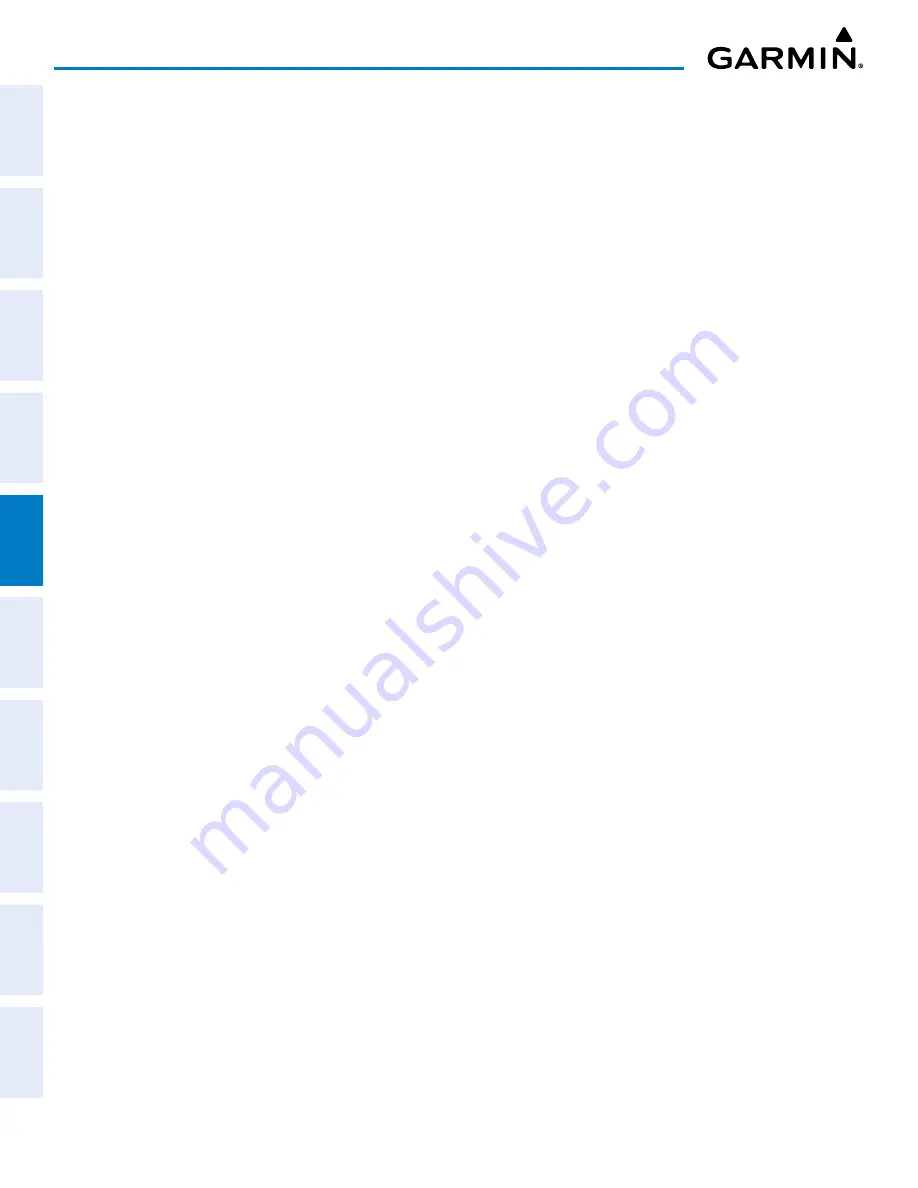
Garmin G1000 NXi Pilot’s Guide for the Cessna NAV III
190-02177-02 Rev. A
SY
STEM
O
VER
VIEW
FLIGHT
INSTRUMENTS
EIS
AUDIO P
ANEL
& CNS
FLIGHT
MANA
GEMENT
HAZARD
AV
OID
ANCE
AFCS
ADDITIONAL FEA
TURES
APPENDICES
INDEX
174
FLIGHT MANAGEMENT
8)
Press the
ENT
Key to accept the new waypoint.
9)
If desired, change the storage method of the waypoint to temporary or normal by moving the cursor to
“Temporary” and pressing the
ENT
Key to check or uncheck the box.
10)
Turn the large
FMS
Knob to highlight ‘Load WPT to FPL’ and press the
ENT
Key. The ‘FPL – Active Flight Plan’
Page is displayed with the new user waypoint added to the flight plan.
Creating user waypoints from map pages:
1)
Push the
Joystick
to activate the panning function and pan to the map location of the desired user waypoint.
2)
Press the
ENT
Key. (If the map pointer is within an airspace boundary, a pop-up window will be displayed.
Select ‘Create User Waypoint’ and press the
ENT
Key.) The ‘WPT – User WPT Information’ Page is displayed
with the captured position.
3)
Enter a user waypoint name (up to six characters).
4)
Press the
ENT
Key to accept the selected name.
5)
If desired, define the type and location of the waypoint in one of the following ways:
Select “RAD/RAD” using the small
FMS
Knob, press the
ENT
Key, and enter the two reference waypoint
identifiers and radials into the ‘Reference Waypoints’ Window using the
FMS
Knobs.
Or
:
Select “RAD/DIS” using the small
FMS
Knob, press the
ENT
Key, and enter the reference waypoint identifier,
the radial, and the distance into the ‘Reference Waypoints’ Window using the
FMS
Knobs.
Or
:
Select “LAT/LON” using the small
FMS
Knob, press the
ENT
Key, and enter the latitude and longitude into
the ‘Information’ Window using the
FMS
Knobs.
6)
Press the
ENT
Key to accept the new waypoint.
7)
If desired, change the storage method of the waypoint to temporary or normal by moving the cursor to
“Temporary” and pressing the
ENT
Key to check or uncheck the box.
8)
Push the
FMS
Knob to remove the flashing cursor.
9)
Press the
Go Back
Softkey to return to the map page.
EDITING USER WAYPOINTS
Once a user waypoint has been created, it may be edited, renamed, or deleted. A system generated
comment for a user waypoint incorporates the reference waypoint identifier, bearing, and distance. If a
system generated comment has been edited, a new comment can be generated.
The default type of user waypoint (normal or temporary) can be changed using the ‘WPT — User Waypoint
Information’ ‘Page Menu’ Window. Temporary user waypoints are automatically deleted upon the next power
cycle.
Editing a user waypoint comment or location:
1)
With the ‘WPT – User WPT Information’ Page displayed, push the
FMS
Knob to activate the cursor.
2)
Select a user waypoint in the ‘User Waypoint List’ Box, if required, and press the
ENT
Key.
Содержание G1000 NXi
Страница 2: ......
Страница 4: ......
Страница 16: ...Garmin G1000 NXi Pilot s Guide for the Cessna NAV III 190 02177 02 Rev A x REVISION INFORMATION Blank Page ...
Страница 20: ...Garmin G1000 NXi Pilot s Guide for the Cessna NAV III 190 02177 02 Rev A xiv TABLE OF CONTENTS Blank Page ...
Страница 537: ......






























