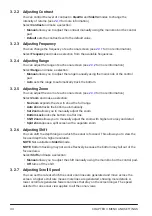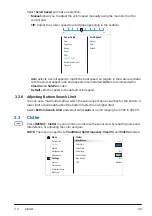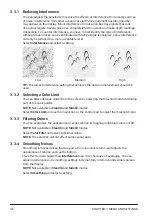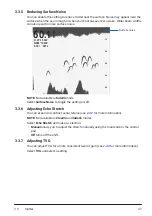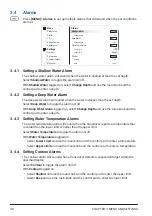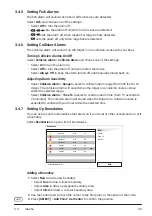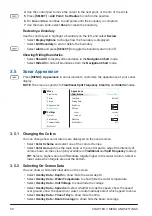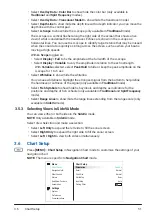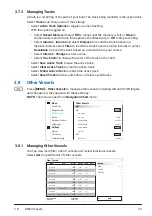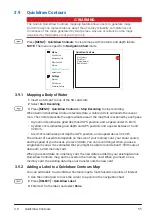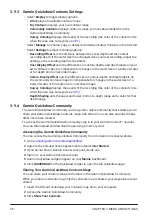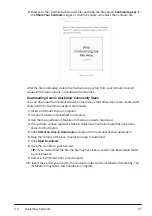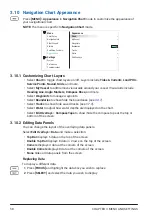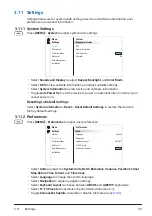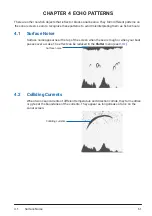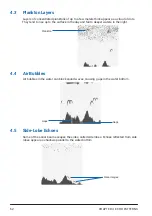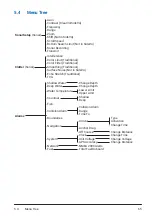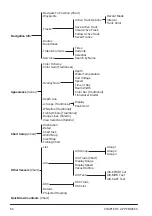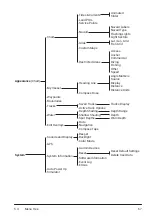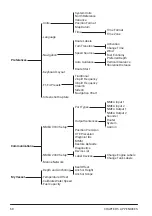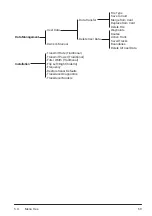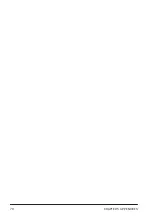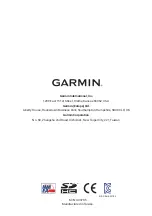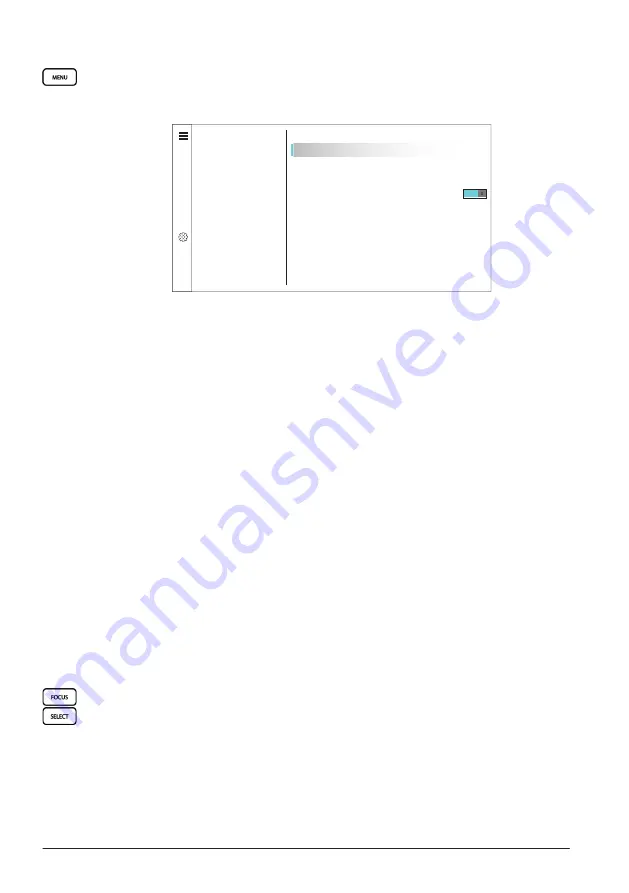
CHAPTER 3 MENU AND SETTINGS
58
3.10 Navigation Chart Appearance
Press
[MENU]
>
Appearance
in
Navigation Chart
mode to customize the appearance of
your navigational chart.
NOTE:
The menu is specific to
Navigation Chart
mode.
f
t
G
Menu
Appearance
Appearance
Quickdraw Contours
Navigation Info
Alarms
Chart Setup
Other Vessels
Settings
System
Preferences
Communications
Chart
>
>
>
>
My Vessel
Waypoints
Boundaries
Tracks
Water
Edit Overlays
>
3.10.1 Customizing Chart Layers
• Select
Chart
to toggle chart layers on/off. Layers include
Tides & Currents
,
Land POIs
,
Service Points
,
Navaid
,
Grids
, and more.
• Select
My Vessel
to add/remove visual aids around your vessel. Visual aids include
Heading Line
,
Angle Markers
,
Compass Rose
, and more.
• Select
Waypoints
to manage waypoints.
• Select
Boundaries
to show/hide the boundaries (see
3.4.7
).
• Select
Tracks
to show/hide saved tracks (see
3.7.3
).
• Select
Water
to adjust how water depths are displayed on the chart.
• Select
Edit Overlays
>
Compass Tape
to show/hide the compass tape at the top or
bottom of the screen.
3.10.2 Editing Data Panels
You can change the layout of the overlaying data panels.
Select
Edit Overlays
>
Data
and make a selection:
•
Top Bar
displays 6 data on the top of the screen.
•
Double Top Bar
displays 8 data in 2 rows on the top of the screen.
•
Corners
displays 4 data at the corners of the screen.
•
Double Corners
displays 8 data at the corners of the screen.
•
None
hides all data panels from the screen.
Replacing Data
To display a different data:
1
Press
[FOCUS]
and highlight the data box you wish to replace
.
2
Press
[SELECT]
and select the data you wish to display.
Содержание CS 1522
Страница 1: ...CS 1522 Professional Fishfinder Owner s Manual...
Страница 44: ...CHAPTER 2 GETTING STARTED 42...
Страница 72: ...CHAPTER 5 APPENDICES 70...
Страница 73: ......