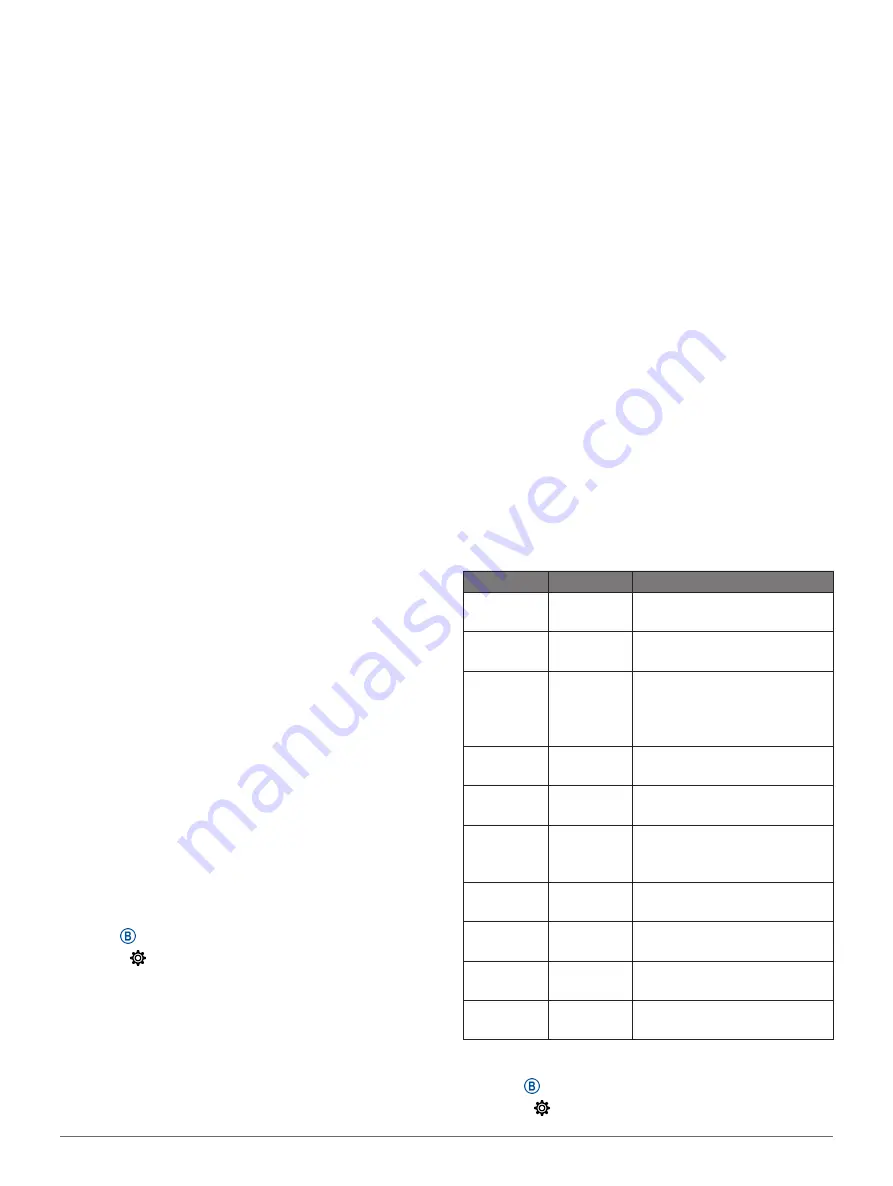
22
Customizing Your Device
specified speed (
).
Auto Run:
Enables the device to detect ski runs
automatically using the built-in accelerometer.
Auto Scroll:
Enables you to move through all of the
activity data screens automatically while the timer
is running (
Auto Set:
Enables the device to start and stop exercise
sets automatically during a strength training
activity.
Club Prompt:
Displays a prompt that enables you to
enter which golf club you used after each detected
shot.
Data Screens:
Enables you to customize data
screens and add new data screens for the activity
Customizing the Data Screens, page
).
Driver Distance:
Sets the average distance the golf ball
travels on your drive.
Edit Weight:
Allows you to add the weight used for an
exercise set during a strength training or cardio
activity.
Enable Videos:
Enables instructive workout animations
for a strength, cardio, yoga, or Pilates activity.
Animations are available for pre-installed workouts
and workouts downloaded from Garmin Connect.
GPS:
Sets the mode for the GPS antenna (
Pool Size:
Sets the pool length for pool swimming.
Scoring Method:
Sets the scoring method to stroke
play or Stableford scoring while playing golf.
Stat Tracking:
Enables statistics tracking while playing
golf.
Status:
Enables or disables scorekeeping
automatically when you start a round of golf. The
Always Ask option prompts you when you begin a
round.
Tournament Mode:
Disables features that are not
allowed during sanctioned tournaments.
Vibration Alerts:
Enables alerts that notify you to
inhale or exhale during a breathwork activity.
Customizing the Data Screens
You can customize data screens based on your
training goals or optional accessories. For example,
you can customize one of the data screens to display
your lap pace or heart rate zone.
1
Hold .
2
Select >
Activities & Apps
.
3
Select an activity.
4
Select the activity settings.
5
Select
Data Screens
.
6
Select a data screen to customize.
7
Select one or more options:
NOTE:
Not all options are available for all activities.
• To adjust the style and number of data fields on
each data screen, select
Layout
.
• To customize the fields on a data screen, select
the screen, and select
Edit Data Fields
.
• To show or hide a data screen, select the toggle
switch next to the screen.
• To show or hide the heart rate zone gauge
screen, select
HR Zone Gauge�
Alerts
You can set alerts for each activity, which can help
you to train toward specific goals. Some alerts are
available only for specific activities. Some alerts
require optional accessories, such as a heart rate
monitor or cadence sensor. There are three types of
alerts: event alerts, range alerts, and recurring alerts.
Event alert:
An event alert notifies you once. The event
is a specific value. For example, you can set the
device to alert you when you burn a specified
number of calories.
Range alert:
A range alert notifies you each time the
device is above or below a specified range of
values. For example, you can set the device to alert
you when your heart rate is below 60 beats per
minute (bpm) and over 210 bpm.
Recurring alert:
A recurring alert notifies you each time
the device records a specified value or interval. For
example, you can set the device to alert you every
30 minutes.
Alert Name Alert Type
Description
Cadence
Range
You can set minimum and
maximum cadence values.
Calories
Event,
recurring
You can set the number of
calories.
Custom
Event,
recurring
You can select an existing
message or create a custom
message and select an alert
type.
Distance
Recurring You can set a distance
interval.
Elevation
Range
You can set minimum and
maximum elevation values.
Heart Rate Range
You can set minimum and
maximum heart rate values
or select zone changes.
Pace
Range
You can set minimum and
maximum pace values.
Run/Walk Recurring You can set timed walking
breaks at regular intervals.
Speed
Range
You can set minimum and
maximum speed values.
Time
Event,
recurring
You can set a time interval.
Setting an Alert
1
Hold .
2
Select >
Activities & Apps
.
Содержание 010-02172-19
Страница 1: ...V VOACTIVE 4 4S Owner s Manual...
Страница 38: ...support Garmin com en SG December 2019 190 02553 2H Rev A...












































