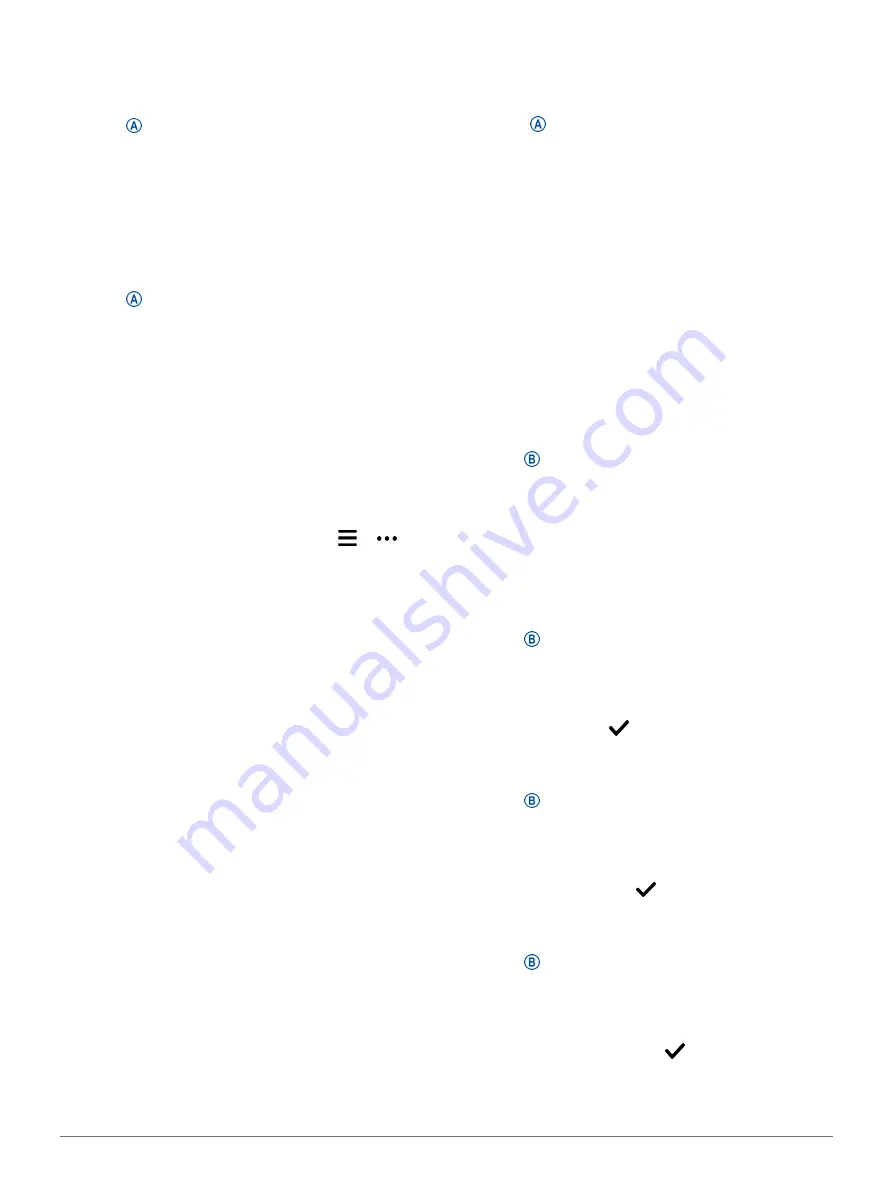
18
Training
Starting a Workout
Your device can guide you through multiple steps in a
workout.
1
Press .
2
Select an activity.
3
Swipe up.
4
Select
Workouts
.
5
Select a workout.
NOTE:
Only workouts that are compatible with the
selected activity appear in the list.
6
Select
Do Workout
.
7
Press
to start the activity timer.
After you begin a workout, the device displays each
step of the workout, step notes (optional), the target
(optional), and the current workout data. For strength,
yoga, or Pilates activities, an instructional animation
appears.
Using Garmin Connect Training Plans
Before you can download and use a training plan
from Garmin Connect, you must have a Garmin
you must pair the vívoactive device with a compatible
smartphone.
1
From the Garmin Connect app, select or .
2
Select
Training
>
Training Plans
.
3
Select and schedule a training plan.
4
Follow the on-screen instructions.
5
Review the training plan in your calendar.
Adaptive Training Plans
Your Garmin Connect account has an adaptive training
plan and Garmin coach to fit your training goals. For
example, you can answer a few questions and find
a plan to help you complete a 5 km race. The plan
adjusts to your current level of fitness, coaching and
schedule preferences, and race date. When you start a
plan, the Garmin Coach widget is added to the widget
loop on your vívoactive device.
Starting Today’s Workout
After you send a training plan to your device, the
Garmin Coach widget appears in your widget loop.
1
From the watch face, swipe to view the Garmin
Coach widget.
If a workout for this activity is scheduled for today,
the device shows the workout name and prompts
you to start it.
2
Select a workout.
3
Select
View
to view the workout steps, and swipe
right when you are finished viewing the steps
(optional).
4
Select
Do Workout
.
5
Follow the on-screen instructions.
Viewing Scheduled Workouts
You can view workouts scheduled in your training
calendar and start a workout.
1
Press .
2
Select an activity.
3
Swipe up.
4
Select
Training Calendar
.
Your scheduled workouts appear, sorted by date.
5
Select a workout.
6
Select an option:
• To view the steps for the workout, select
View
.
• To start the workout, select
Do Workout
.
Personal Records
When you complete an activity, the device displays any
new personal records you achieved during that activity.
Personal records include your fastest time over several
typical race distances and longest run, ride, or swim.
Viewing Your Personal Records
1
Hold .
2
Select
History
>
Records
.
3
Select a sport.
4
Select a record.
5
Select
View Record
.
Restoring a Personal Record
You can set each personal record back to the one
previously recorded.
1
Hold .
2
Select
History
>
Records
.
3
Select a sport.
4
Select a record to restore.
5
Select
Previous
>
.
NOTE:
This does not delete any saved activities.
Clearing a Personal Record
1
Hold .
2
Select
History
>
Records
.
3
Select a sport.
4
Select a record to delete.
5
Select
Clear Record
>
.
NOTE:
This does not delete any saved activities.
Clearing All Personal Records
1
Hold .
2
Select
History
>
Records
.
NOTE:
This does not delete any saved activities.
3
Select a sport.
4
Select
Clear All Records
>
.
The records are deleted for that sport only.
Содержание 010-02172-19
Страница 1: ...V VOACTIVE 4 4S Owner s Manual...
Страница 38: ...support Garmin com en SG December 2019 190 02553 2H Rev A...
















































