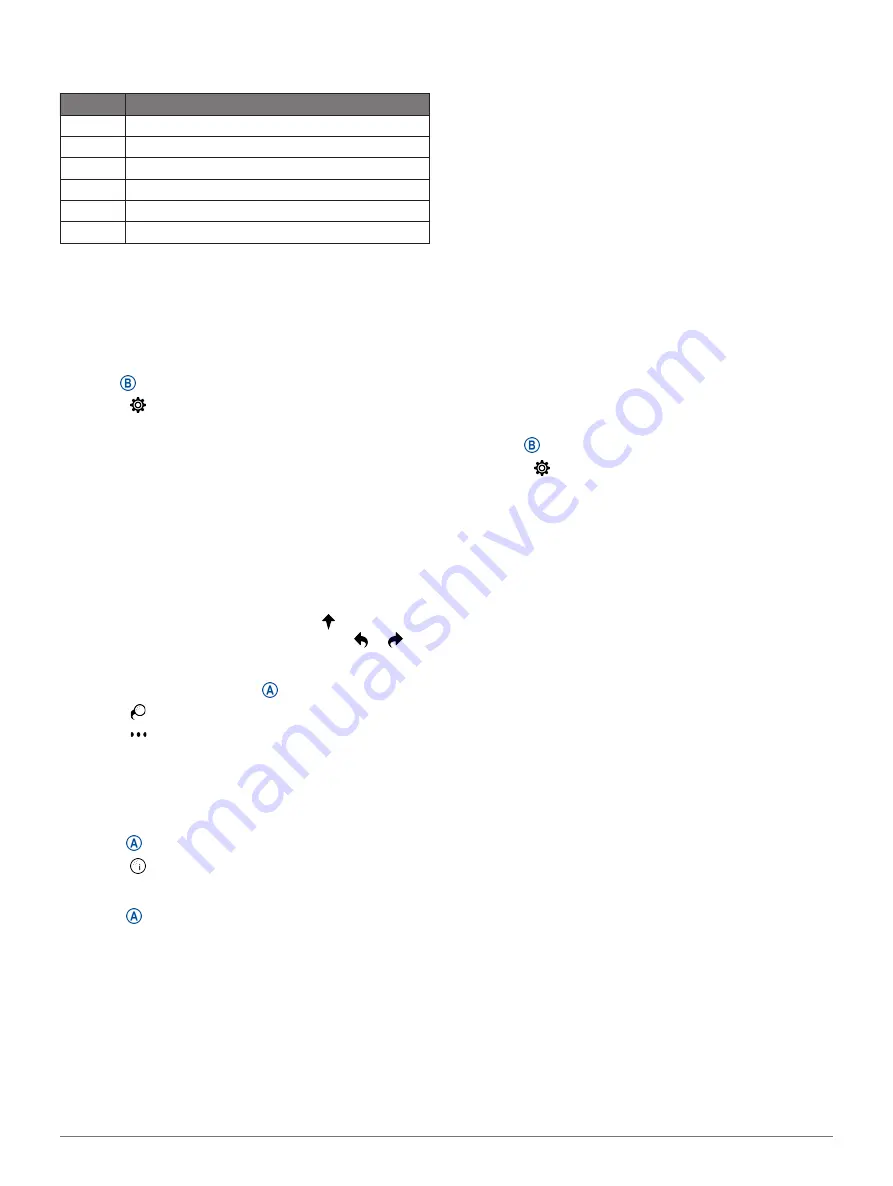
Training
17
The scorecard for a Stableford scored game shows
points instead of strokes.
Points
Strokes Taken Relative to Par
0
2 or more over
1
1 over
2
Par
3
1 under
4
2 under
5
3 under
Tracking Golf Statistics
When you enable statistics tracking on the device, you
can view your statistics for the current round (
). You can compare
rounds and track improvements using the Garmin Golf
app.
1
Hold .
2
Select >
Activities & Apps
>
Golf
.
3
Select the activity settings.
4
Select
Scoring
>
Stat Tracking
.
Recording Golf Statistics
Before you can record statistics, you must enable
statistics tracking (
Tracking Golf Statistics, page
).
1
From the scorecard, tap the center of the screen.
2
Set the number of strokes taken, and select
Next
.
3
Set the number of putts taken, and select
Done
.
4
Select an option:
• If your ball hit the fairway, select .
• If your ball missed the fairway, select or .
Viewing Your Shot History
1
After playing a hole, press .
2
Select to view information for your last shot.
3
Select
to view information about each shot for
a hole.
Viewing Your Round Summary
During a round, you can view your score, statistics, and
step information.
1
Press .
2
Select .
Ending a Round
1
Press .
2
Select
End
.
3
Swipe up.
4
Select an option:
• To save the round and return to watch mode,
select
Save
.
• To edit your scorecard, select
Edit Score
.
• To discard the round and return to watch mode,
select
Discard�
• To pause the round and resume it at a later time,
select
Pause�
Garmin Golf App
The Garmin Golf app allows you to upload scorecards
you’re your compatible Garmin device to view detailed
statistics and shot analyses. Golfers can compete with
each other at different courses using the Garmin Golf
app. More than 41,000 courses have leaderboards that
anyone can join. You can set up a tournament event
and invite players to compete.
The Garmin Golf app syncs your data with your Garmin
Connect account. You can download the Garmin Golf
app from the app store on your smartphone.
Training
Setting Up Your User Profile
You can update your gender, birth year, height, weight,
wrist, and heart rate zone (
) settings. The device uses this
information to calculate accurate training data.
1
Hold .
2
Select >
User Profile
.
3
Select an option.
Fitness Goals
Knowing your heart rate zones can help you measure
and improve your fitness by understanding and
applying these principles.
y
Your heart rate is a good measure of exercise
intensity.
y
Training in certain heart rate zones can help you
improve cardiovascular capacity and strength.
If you know your maximum heart rate, you can use
Heart Rate Zone Calculations, page
determine the best heart rate zone for your fitness
objectives.
If you do not know your maximum heart rate, use one
of the calculators available on the Internet. Some
gyms and health centers can provide a test that
measures maximum heart rate.
The default maximum heart rate is 220 minus your
age.
Workouts
Your device can guide you through multiple-step
workouts that include goals for each workout step,
such as distance, time, reps, or other metrics. Your
device includes several preloaded workouts for
multiple activities, including strength, cardio, running,
and biking. You can create and find more workouts
and training plans using Garmin Connect and transfer
them to your device.
You can create a scheduled training plan using the
calendar in Garmin Connect and send the scheduled
workouts to your device.
Содержание 010-02172-19
Страница 1: ...V VOACTIVE 4 4S Owner s Manual...
Страница 38: ...support Garmin com en SG December 2019 190 02553 2H Rev A...
















































