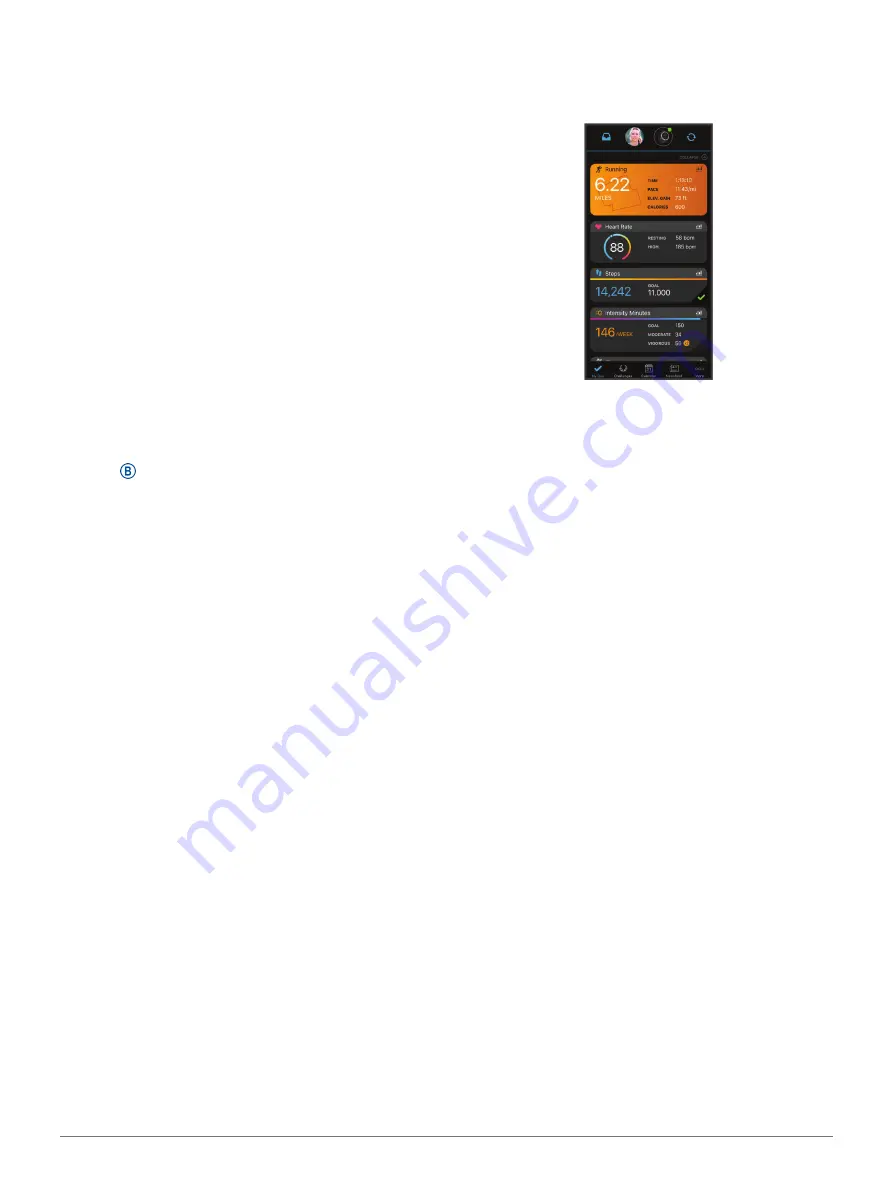
20
History
Week
.
• To view an older activity, select
Previous Weeks
.
4
Select an activity.
5
Select an option:
• Select
Details
to view additional information
about the activity.
• Select
Laps
to view additional information about
each lap.
• Select
Sets
to view additional information about
each weight lifting set.
• Select
Intervals
to view additional information
about each swim interval.
• Select
Time in Zone
to view your time in each
heart rate zone.
• Select
Delete
to delete the selected activity.
Viewing Your Time in Each Heart Rate Zone
Before you can view heart rate zone data, you must
complete an activity with heart rate and save the
activity.
Viewing your time in each heart rate zone can help you
adjust your training intensity.
1
Hold .
2
Select
History
.
3
Select an option:
• To view an activity from this week, select
This
Week
.
• To view an older activity, select
Previous Weeks
.
4
Select an activity.
5
Select
Time in Zone
.
Garmin Connect
Your Garmin Connect account allows you to track your
performance and connect with your friends. It gives
you the tools to track, analyze, share, and encourage
each other. You can record the events of your active
lifestyle, including runs, walks, rides, swims, hikes, golf
games, and more.
You can create your free Garmin Connect account
when you pair your device with your phone using the
Garmin Connect app. You can also create an account
when you set up the Garmin Express application
(
).
Store your activities:
After you complete and save a
timed activity with your device, you can upload
that activity to your Garmin Connect account and
keep it as long as you want.
Analyze your data:
You can view more detailed
information about your fitness and outdoor
activities, including time, distance, heart rate,
calories burned, cadence, an overhead map view,
and pace and speed charts. You can view more
detailed information about your golf games,
including scorecards, statistics, and course
information. You can also view customizable
reports.
NOTE:
To view some data, you must pair an
optional wireless sensor with your device (
Track your progress:
You can track your daily steps,
join a friendly competition with your connections,
and meet your goals.
Share your activities:
You can connect with friends to
follow each other’s activities or post links to your
activities on your favorite social networking sites.
Manage your settings:
You can customize your
device and user settings on your Garmin Connect
account.
Using the Garmin Connect App
After you pair your device with your smartphone
), you can use the
Garmin Connect app to
upload all of your activity data
to your Garmin Connect account.
1
Verify the Garmin Connect app is running on your
smartphone.
2
Bring your device within 10 m (30 ft.) of your
smartphone.
Your device automatically syncs your data with
the Garmin Connect app and your
Garmin Connect
account.
Using Garmin Connect on Your Computer
The Garmin Express application connects your device
to your Garmin Connect account using a computer.
You can use the Garmin Express application to upload
your activity data to your Garmin Connect account and
to send data, such as workouts or training plans, from
the Garmin Connect website to your device.
You can also install device software updates and
manage your Connect IQ apps.
1
Connect the device to your computer using the
USB cable.
2
Go to
3
Download and install the Garmin Express
application.
4
Open the Garmin Express application, and select
Содержание 010-02172-19
Страница 1: ...V VOACTIVE 4 4S Owner s Manual...
Страница 38: ...support Garmin com en SG December 2019 190 02553 2H Rev A...














































