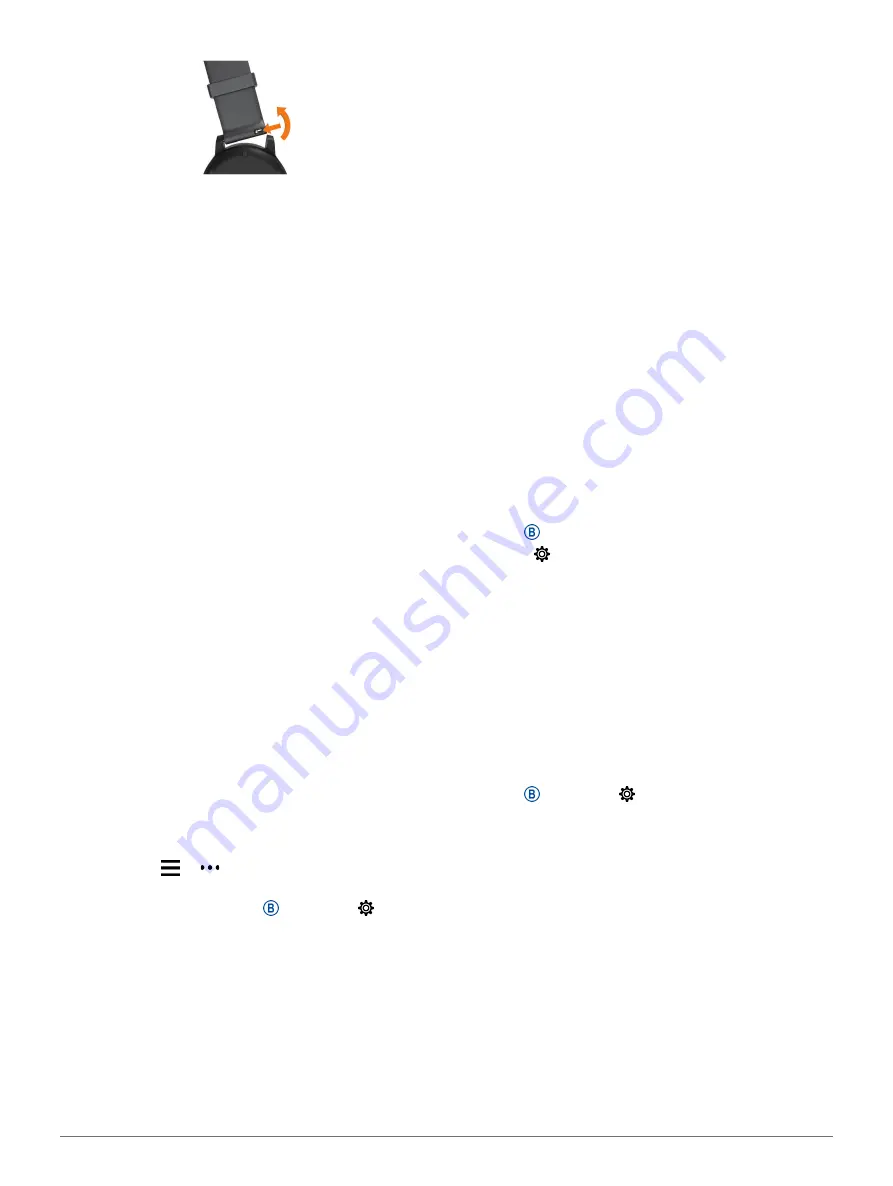
28
Troubleshooting
2
Insert one side of the spring bar for the new band
into the device.
3
Slide the quick-release pin, and align the spring bar
with the opposite side of the device.
4
Repeat steps 1 through 3 to change the other
band.
Troubleshooting
Is my smartphone compatible with my
device?
The vívoactive device is compatible with smartphones
using Bluetooth wireless technology.
Go to
for compatibility
information.
My phone will not connect to the device
If your phone will not connect to the device, you can
try these tips.
y
Turn off your smartphone and your device, and turn
them back on again.
y
Enable Bluetooth technology on your smartphone.
y
Update the Garmin Connect app to the latest
version.
y
Remove your device from the Garmin Connect app
and the Bluetooth settings on your smartphone to
retry the pairing process.
y
If you bought a new smartphone, remove your
device from the Garmin Connect app on the
smartphone you intend to stop using.
y
Bring your smartphone within 10 m (33 ft.) of the
device.
y
On your smartphone, open the Garmin Connect
app, select or , and select
Garmin Devices
>
Add Device
to enter pairing mode.
y
From the watch face, hold , and select >
Phone
>
Pair Phone
.
My headphones will not connect to the device
If your headphones were previously connected to your
smartphone using Bluetooth technology, they may
connect to your smartphone before connecting to your
device. You can try these tips.
y
Turn off Bluetooth technology on your smartphone.
Refer to the owner’s manual for your smartphone
for more information.
y
Stay 10 m (33 ft.) away from your smartphone
while connecting headphones to your device.
y
Pair your headphones with your device (
).
My music cuts out or my headphones do not
stay connected
When using a vívoactive device connected to
headphones using Bluetooth technology, the signal is
strongest when there is a direct line of sight between
the device and the antenna on the headphones.
y
If the signal passes through your body, you may
experience signal loss or your headphones may
become disconnected.
y
It is recommended to wear your headphones with
the antenna on the same side of your body as your
vívoactive device.
y
Since headphones vary by model, you can try
moving the watch to your other wrist.
My device is in the wrong language
You can change the device language selection if you
have accidently selected the wrong language on the
device.
1
Hold .
2
Select .
3
Scroll down to the last item in the list, and select it.
4
Scroll down to the second item in the list, and
select it.
5
Select your language.
My device does not display the correct time
The device updates the time and date when it syncs
with your smartphone or when the device acquires
GPS signals. You should sync your device to receive
the correct time when you change time zones, and to
update for daylight saving time.
1
Hold
, and select >
System
>
Time
.
2
Verify the
Auto
option is enabled.
3
Select an option:
• Confirm that your smartphone displays the
correct local time, and sync your device to the
smartphone (
• Start an outdoor activity, go outdoors to an open
area with a clear view of the sky, and wait while
the device acquires satellite signals.
The time and date are updated automatically.
Maximizing Battery Life
You can do several things to extend the life of the
battery.
y
Reduce the display timeout (
Содержание 010-02172-19
Страница 1: ...V VOACTIVE 4 4S Owner s Manual...
Страница 38: ...support Garmin com en SG December 2019 190 02553 2H Rev A...




















