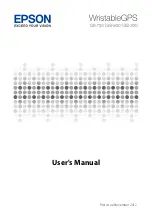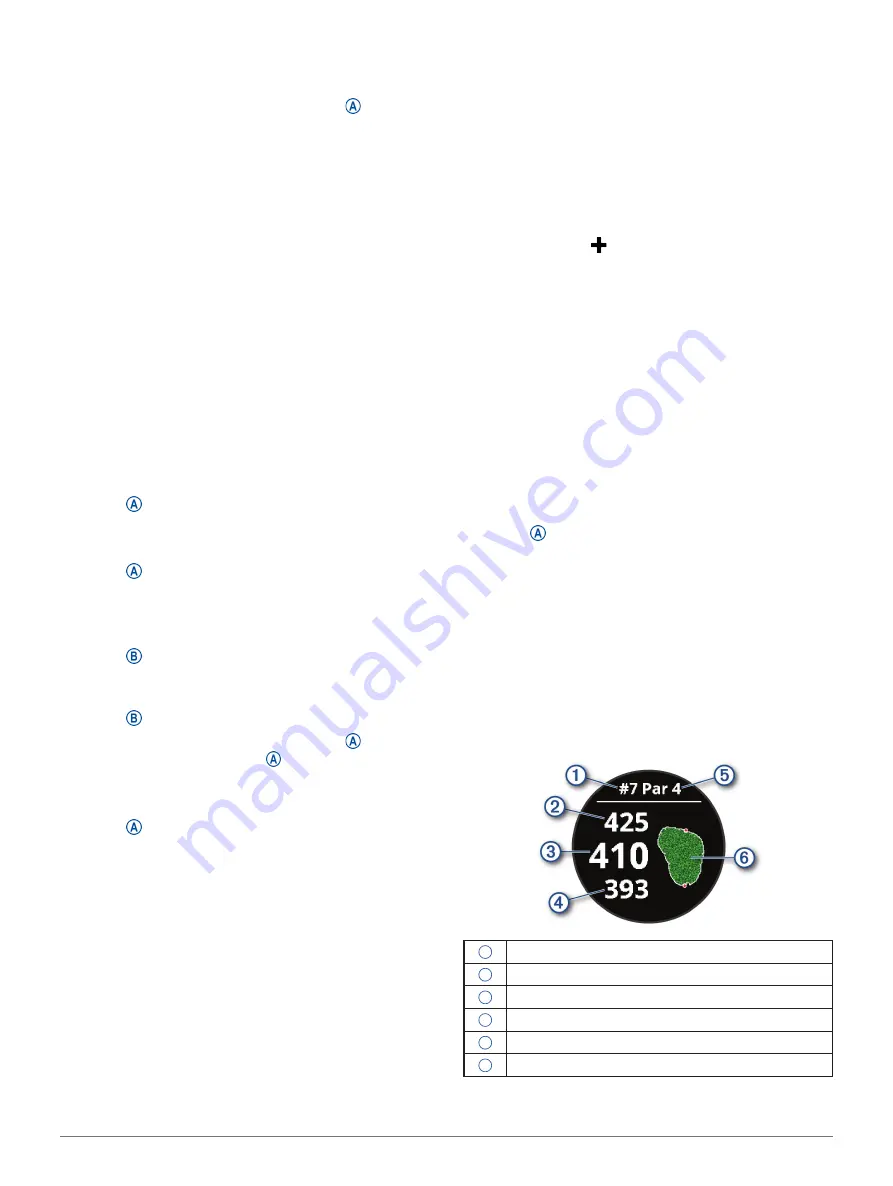
Apps and Activities
15
7
Start your activity.
8
Swipe up or down to scroll through data screens.
9
After you complete your activity, press
, and
swipe up to save the activity.
Viewing Your Ski Runs
Your device records the details of each downhill skiing
or snowboarding run using the auto run feature. This
feature is turned on by default for downhill skiing and
snowboarding. It automatically records new ski runs
based on your movement.
The timer pauses when you stop moving downhill and
when you are on a chairlift. The timer remains paused
during the chairlift ride. You can start moving downhill
to restart the timer. You can view run details from the
paused screen or while the timer is running.
1
Start a skiing or snowboarding activity.
2
Swipe up or down to view details of your last run,
your current run, and your total runs.
The run screens include time, distance traveled,
maximum speed, average speed, and total descent.
Going for a Pool Swim
1
Press .
2
Select
Pool Swim
.
3
Select your pool size, or enter a custom size.
4
Press to start the activity timer.
5
Start your activity.
The device automatically records swim intervals
and lengths.
6
Press when you rest.
The display inverts color, and the rest screen
appears.
7
Press to restart the interval timer.
8
After you complete your activity, press to stop
the activity timer, and hold again to save the
activity.
Setting the Pool Size
1
Press .
2
Select
Pool Swim
.
3
Swipe up.
4
Select
Settings
>
Pool Size
.
5
Select your pool size, or enter a custom size.
Swim Terminology
Length:
One trip down the pool.
Interval:
One or more consecutive lengths. A new
interval starts after a rest.
Stroke:
A stroke is counted every time your arm
wearing the device completes a full cycle.
Swolf:
Your swolf score is the sum of the time for
one pool length and the number of strokes for
that length. For example, 30 seconds plus 15
strokes equals a swolf score of 45. Swolf is a
measurement of swimming efficiency and, like
golf, a lower score is better.
Golfing
Downloading Golf Courses
Before you play a course for the first time, you must
download it using the Garmin Connect app.
1
From the Garmin Connect app, select
Download
Golf Courses
> .
2
Select a golf course.
3
Select
Download
.
After the course finishes downloading, it appears
in the list of courses on your vívoactive device.
Playing Golf
Before you play a course for the first time, you must
download it using your smartphone (
). Downloaded courses are updated
automatically. Before you play golf, you should charge
the device (
).
NOTE:
If you found a golf course with data that’s
inaccurate or outdated, please send us a report at
1
Press .
2
Select
Golf
.
3
Wait while the device locates satellites.
4
Select a course from the list of available courses.
5
Swipe up or down to scroll through the holes.
The device automatically transitions when you
move to the next hole.
Hole Information
The device calculates the distance to the front and
back of the green, and to the selected pin location
Changing the Pin Location, page
).
1
Current hole number
2
Distance to the back of the green
3
Distance to the selected pin location
4
Distance to the front of the green
5
Par for the hole
6
Map of the green
Содержание 010-02172-19
Страница 1: ...V VOACTIVE 4 4S Owner s Manual...
Страница 38: ...support Garmin com en SG December 2019 190 02553 2H Rev A...