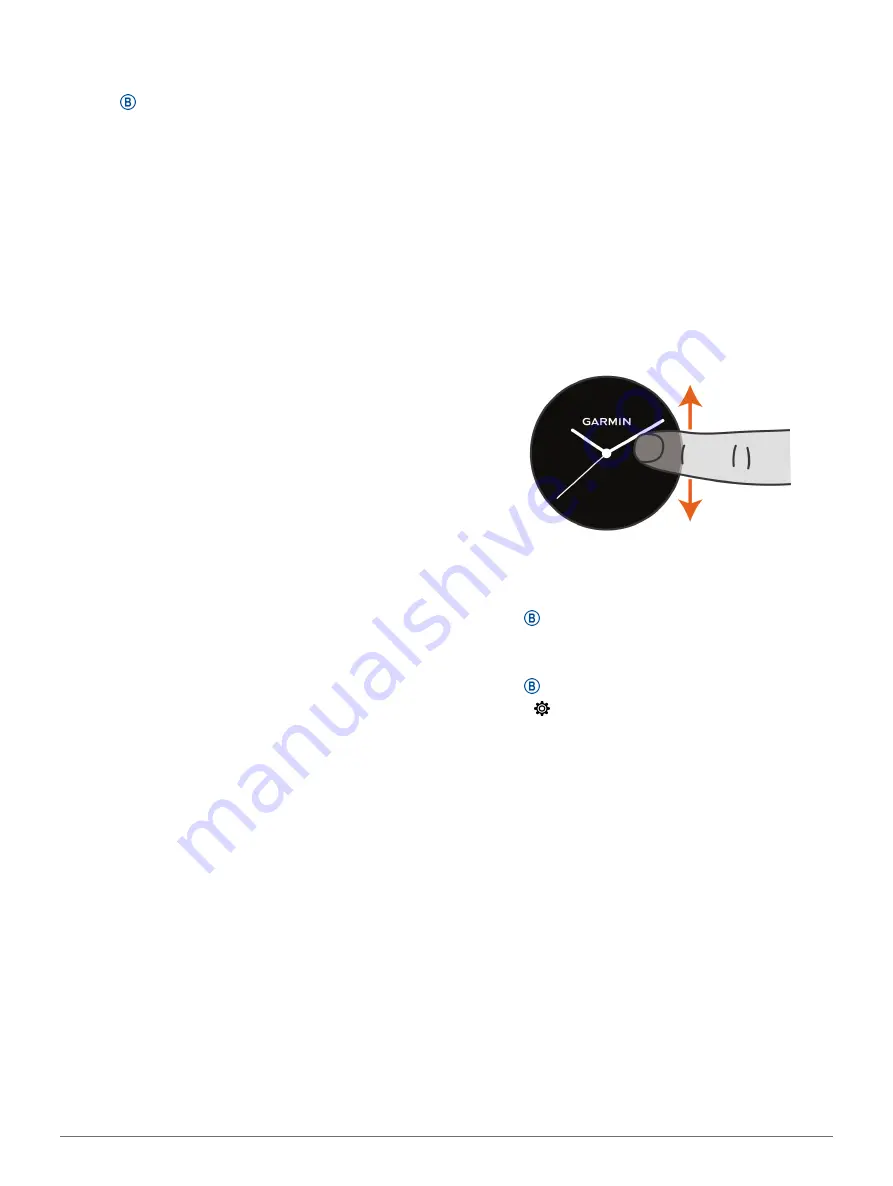
Widgets
11
climbed, intensity minutes, sleep tracking, and Move IQ
events are not recorded.
1
Hold .
2
Select >
Activity Tracking
>
Status
>
Off
.
Widgets
Your device comes preloaded with widgets that
provide at-a-glance information. Some widgets require
a Bluetooth connection to a compatible smartphone.
Some widgets are not visible by default. You can add
them to the widget loop manually (
).
Body Battery:
Displays your current Body Battery level
and a graph of your Body Battery levels for the last
several hours.
Calendar:
Displays upcoming meetings from your
smartphone calendar.
Calories:
Displays your calorie information for the
current day.
Floors climbed:
Tracks your floors climbed and
progress toward your goal.
Garmin coach:
Displays scheduled workouts when you
select a Garmin coach training plan in your Garmin
Connect account.
Golf:
Displays golf information for your last round.
Health stats:
Displays a dynamic summary of your
current health statistics. The measurements
includes heart rate, Body Battery level, stress, and
more.
Heart rate:
Displays your current heart rate in beats per
minute (bpm) and a graph of your heart rate.
History:
Displays your activity history and a graph of
your recorded activities.
Hydration:
Allows you to track the amount of water
you consume and the progress toward your daily
goal.
Intensity minutes:
Tracks your time spent participating
in moderate to vigorous activities, your weekly
intensity minutes goal, and progress toward your
goal.
Last sport:
Displays a brief summary of your last
recorded sport.
Menstrual cycle tracking:
Displays your current cycle.
You can view and log your daily symptoms.
Music controls:
Provides music player controls for
your smartphone or on-device music.
My day:
Displays a dynamic summary of your activity
today. The metrics include timed activities,
intensity minutes, floors climbed, steps, calories
burned, and more.
Notifications:
Alerts you to incoming calls, texts,
social network updates, and more, based on your
smartphone notification settings.
Pulse oximeter:
Displays your most recent blood
oxygen saturation percentage and a graph of your
readings.
Respiration:
Your current respiration rate in breaths
per minute and seven-day average. You can do a
breathing activity to help you relax.
Steps:
Tracks your daily step count, step goal, and
data for previous days.
Stress:
Displays your current stress level and a graph
of your stress level. You can do a breathing activity
to help you relax.
Weather:
Displays the current temperature and
weather forecast.
Viewing Widgets
y
From the watch face, swipe up or down.
The device scrolls through the widget loop.
y
Tap the touchscreen to view additional screens for
a widget.
y
Hold to view additional options and functions
for a widget.
Customizing the Widget Loop
1
Hold .
2
Select >
Widgets
.
3
Select a widget.
4
Select an option:
• Select
Reorder
to change the location of the
widget in the widget loop.
• Select
Remove
to remove the widget from the
widget loop.
5
Select
Add More
.
6
Select a widget.
The widget is added to the widget loop.
About My Day
The My Day widget is a daily snapshot of your activity.
This is a dynamic summary that updates throughout
the day. As soon as you climb a flight of stairs or
record an activity, it appears in the widget. The metrics
include recorded activities, intensity minutes for the
week, floors climbed, steps, calories burned, and more.
You can tap the touchscreen for an option to improve
accuracy or to view additional metrics.
Содержание 010-02172-19
Страница 1: ...V VOACTIVE 4 4S Owner s Manual...
Страница 38: ...support Garmin com en SG December 2019 190 02553 2H Rev A...






























