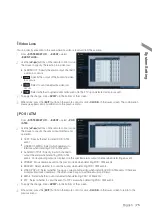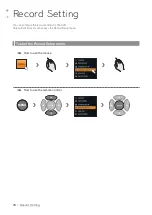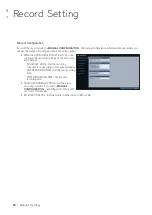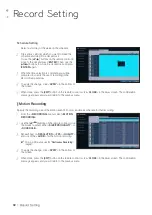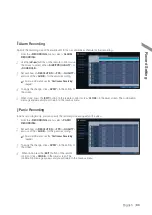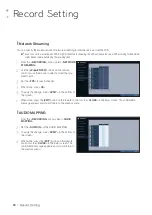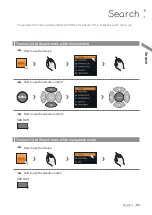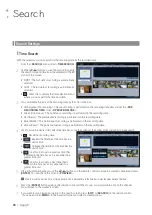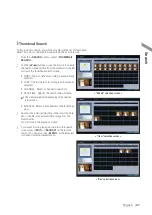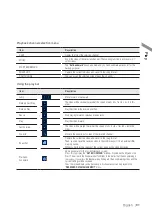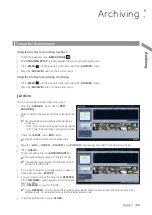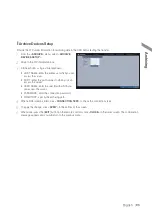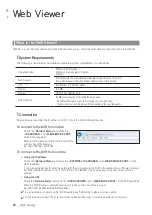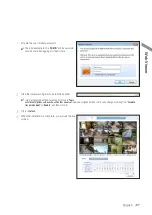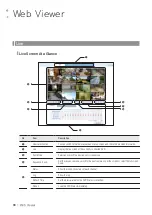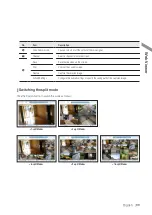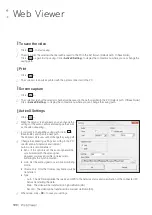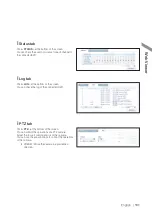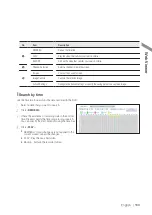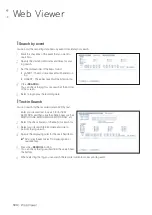English
|
89
\
\
Text-in Search
You can search for the text generated at a predefined time and select the text from the list to playback.
1.
From the <
SEARCH
> menu, select <
TEXT-IN SEARCH
>.
2.
Use the [
▲▼
◀▶
] on your remote control or use the
mouse to specify the <
FROM
> and <
TO
> times on
the left of the EVENT SEARCH list.
3.
Select the check box(es) for the channel(s) to search.
4.
Enter the keyword in <
ITEM KEYWORD
> to search
for.
i
MATCH CASE : Perform a case-sensitive search
for the keyword entered.
i
MATCH WHOLE WORD ONLY : Perform an exact
word search for the keyword entered.
5.
Press the <
SEARCH
> button.
The searched keywords are displayed in the list.
i
TIME : Recording Start Time is displayed.
i
CHANNEL : Selected channel is displayed.
i
ITEM : Detail keywords are displayed.
i
ODER BY : Select the <
LATEST
> to display the keywords in sequence from the beginning in the list.
6.
Double-click a desired event or click <
PLAYBACK
> in the lower right corner to move to the play screen.
7.
If you want to stop playing and return to the search screen, press [
EXIT
] or [
SEARCH
] on the remote control.
You can also click <
MENU
> in the lower left corner and select a desired menu.
Sear
ch