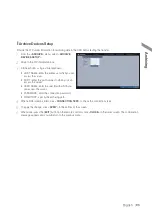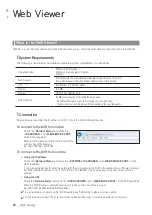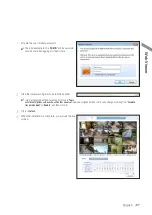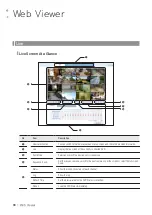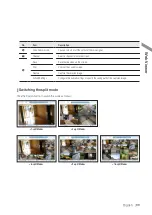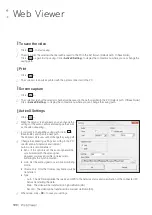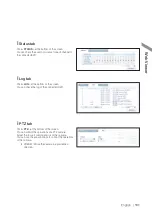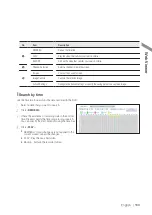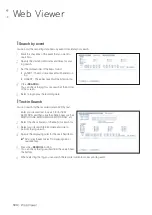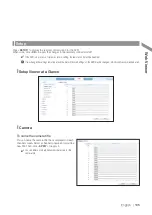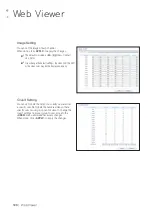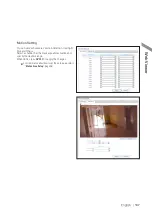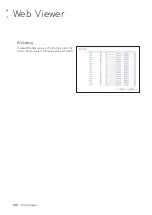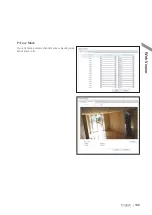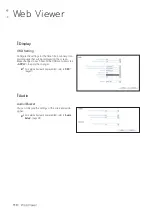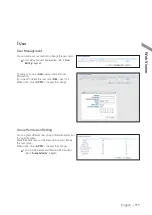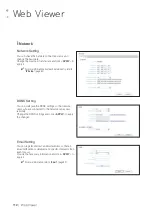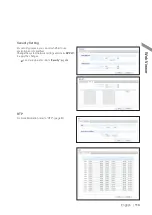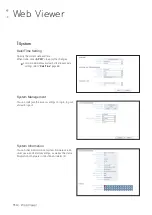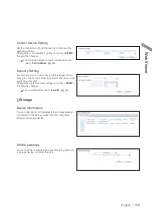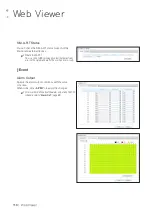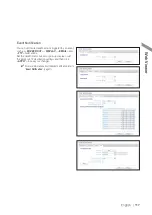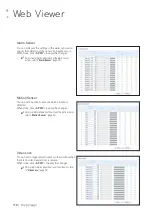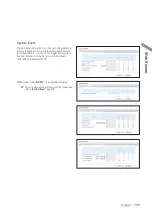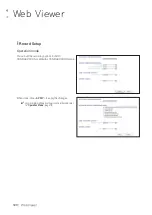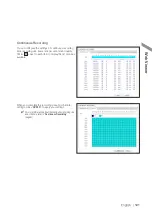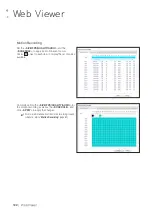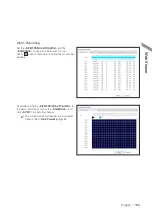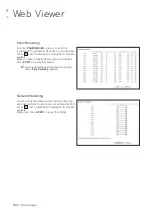Отзывы:
Нет отзывов
Похожие инструкции для DIGIMASTER DR-16M55-RA-4TB

R800
Бренд: Navitel Страницы: 78

N4K2-86BB
Бренд: Lorex Страницы: 126

DLR3-08N/160CDV
Бренд: Eneo Страницы: 64

T2-HD 217 PVR
Бренд: Triax Страницы: 36

1097/564
Бренд: urmet domus Страницы: 152

iCharge 5123
Бренд: Spycentre Security Страницы: 3

WJ-ND300 Administrator Console
Бренд: Panasonic Страницы: 6

WJ-HDG5
Бренд: Panasonic Страницы: 2

WJ-GXD400
Бренд: Panasonic Страницы: 2

POVCAM AG-MDR15
Бренд: Panasonic Страницы: 8

WJ-HD300A
Бренд: Panasonic Страницы: 20

WJ-GXD400
Бренд: Panasonic Страницы: 28

WJ-ND300 Administrator Console
Бренд: Panasonic Страницы: 40

K-NL316K
Бренд: Panasonic Страницы: 21

WJ-HDE400
Бренд: Panasonic Страницы: 36

PocketProDVR MDVR-12
Бренд: Panasonic Страницы: 38

LQ-MD800E
Бренд: Panasonic Страницы: 44

WJ-GXD400
Бренд: Panasonic Страницы: 54