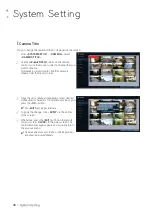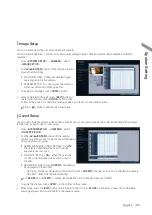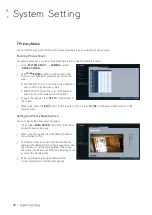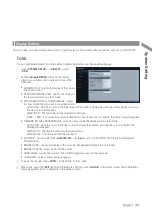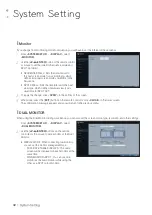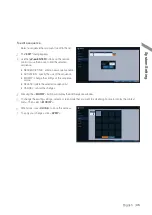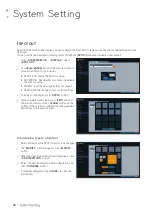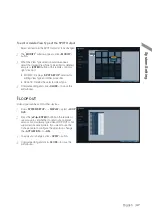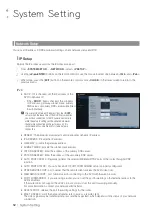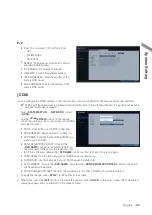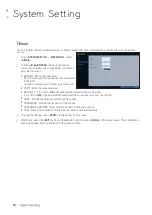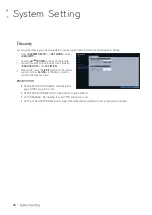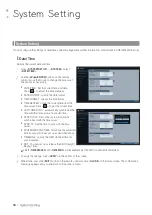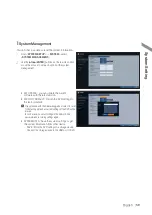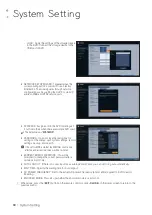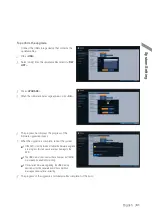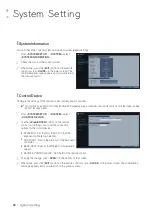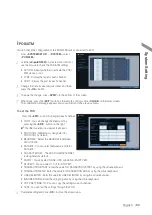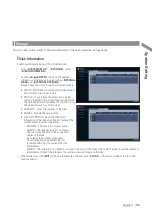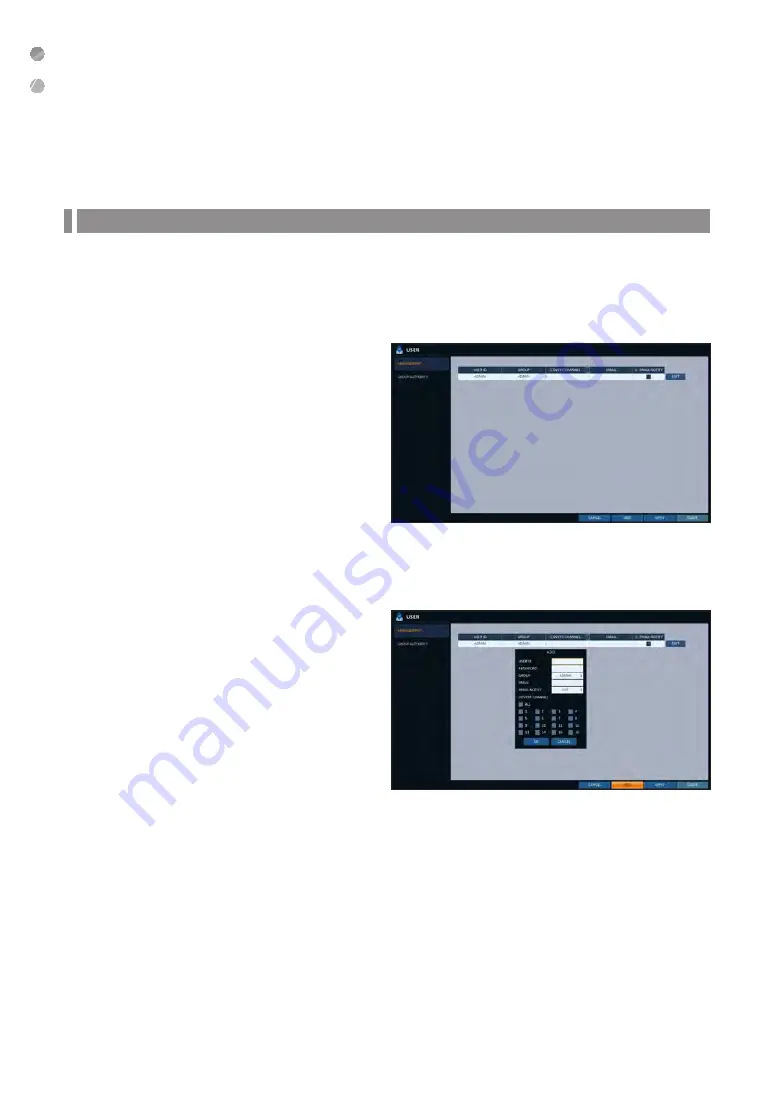
System Setting
50
|
System Setting
User Setting
You can configure the settings regarding user management and user and group permissions.
\
\
Management
You can add a user account(s) that can be edited at a later time.
1.
From <
SYSTEM SETUP
> - <
USER
>, select
<
MANAGEMENT
>.
2.
Use the [
▲▼
◀▶
/
ENTER
] buttons on the remote
control or use the mouse to add a user account or
select an item that you want to edit.
3.
To apply the change, click <
APPLY
> in the bottom of
the screen.
4.
When done, press the [
EXIT
] button on the remote
control or click <
CLOSE
> in the lower screen. The
confirmation message appears and you will return to
the previous menu.
To add a user account
1.
Click <
ADD
> in the bottom of the screen.
2.
Use the [
▲▼
◀▶
] buttons on the remote control and
move to a desired item. Then, press [
ENTER
] to
select the item.
i
USER ID : enter the user ID using the virtual
keyboard.
i
PASSWORD : With the virtual keyboard, enter the
password.
i
GROUP : From <
ADMIN
>, <
MANAGER
>And
<
USER
>, select a group that the user belongs to.
i
EMAIL : Type in the e-mail address to which you will
receive notification of an event if it occurs.
i
EMAIL NOTIFY : Choose whether you will receive notification of an event if it occurs.
To use <
EMAIL NOTIFY
>, a sendmail server and its port should be configured previously.
i
COVERT CHANNEL : You can set the channel to hide from a specific user.
<
COVERT CHANNEL
> option hides the video of the selected channel from being displayed on the screen.
3.
When done, click <
OK
>.
The added user account will be listed.