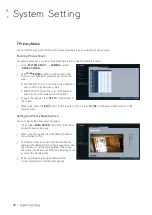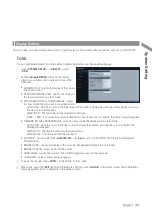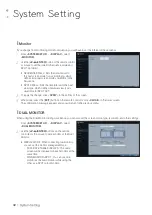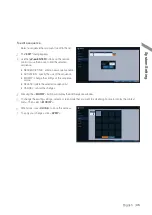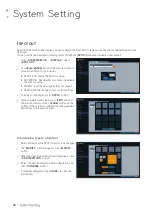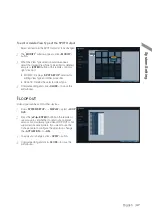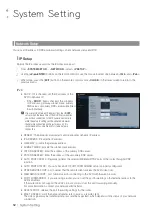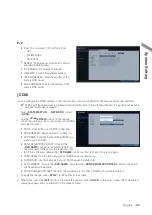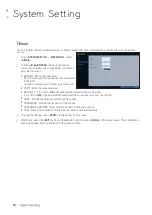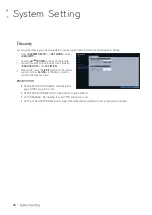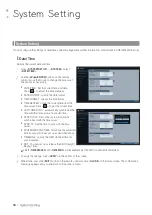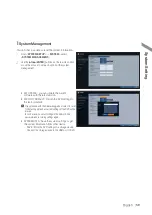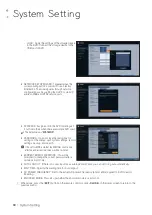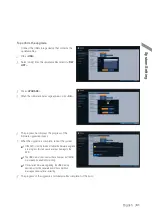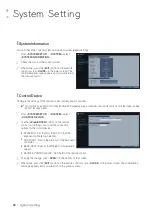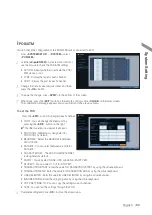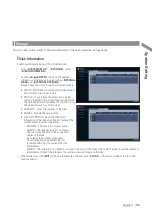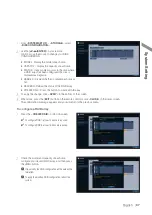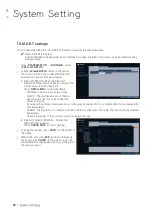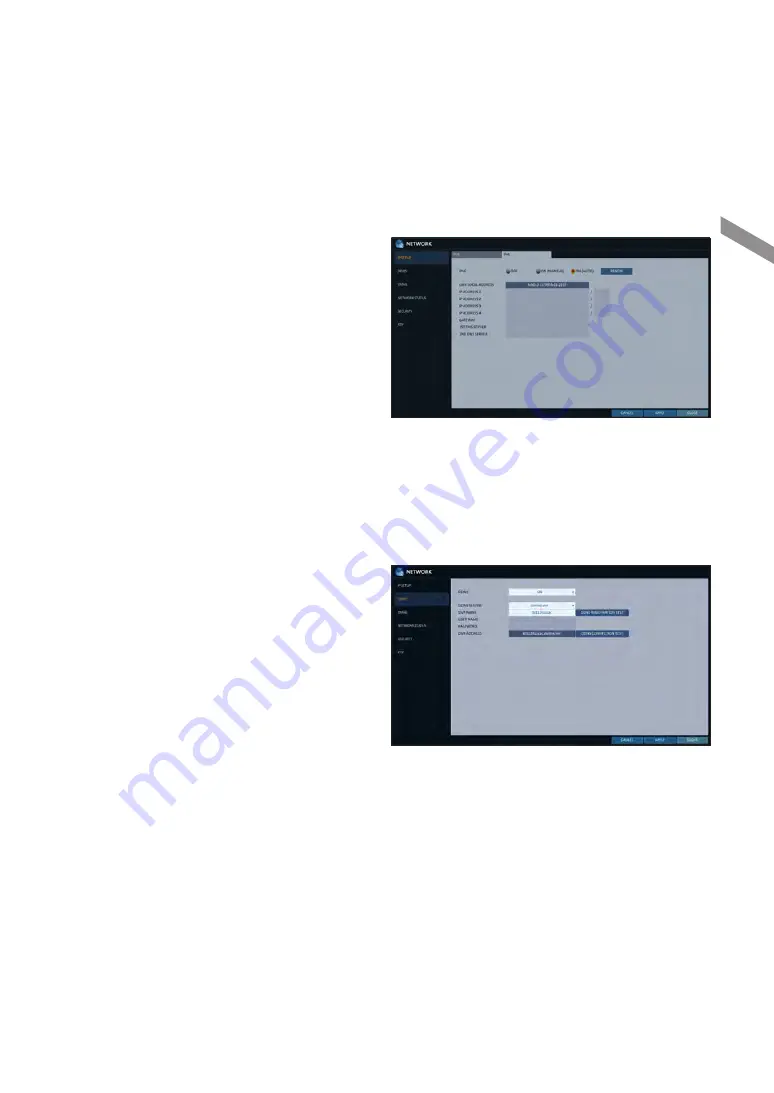
English
|
53
IPv6
i
IPv6 : You can select OFF or ON for IPv6.
-
OFF
-
ON (MANUAL)
-
ON (AUTO)
i
RENEW : The network server restarts and re-
allocates IPv6 IP address.
i
IP ADDRESS : Provide the IP address.
i
GATEWAY : provide the gateway address.
i
1ST DNS SERVER : enter the address of the
primary DNS server.
i
2ND DNS SERVER : enter the address of the
primary DNS server.
\
\
DDNS
You can configure the DDNS settings so that remote users who are connected to the network can access remotely.
DDNS is an IP redirection service in a dynamic IP environment that redirects (maps) the new IP address to a registered domain name
each time the IP address is changed.
1.
From <
SYSTEM SETUP
> - <
NETWORK
>, select
<
DDNS
>.
2.
Use the [
▲▼
◀▶
/
ENTER
] buttons on the remote
control or use the mouse to specify the use of DDNS
and select a server.
i
DDNS : Specify the use of DDNS connection.
i
DDNS SERVER : Select a server to connect to.
i
DVR NAME : Enter the name of the DVR that you
want to use as DDNS.
i
DDNS REGISTRATION TEST : Check if the
<
DVR NAME
> can be set as DDNS. If there is a
duplicate name in the server, the registration will
fail. If this is the case, rename the <
DVR NAME
> and press Test to check if it works properly.
i
USER NAME : Use this field only if you set DDNS server to dyndns.org.
i
PASSWORD : Use this field only if you set DDNS server to dyndns.org.
i
DVR ADDRESS : Provide the <
DVR NAME
> and press the <
DDNS REGISTRATION TEST
> button. The name
will be added automatically.
i
DDNS CONNECTION TEST : Perform the connection test to check if DDNS is normally registered.
3.
To apply the change, click <
APPLY
> in the bottom of the screen.
4.
When done, press the [
EXIT
] button on the remote control or click <
CLOSE
> in the lower screen. The confirmation
message appears and you will return to the previous menu.
System Setting