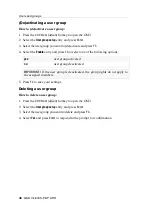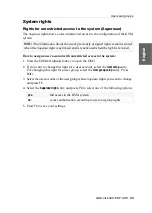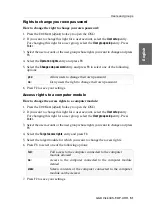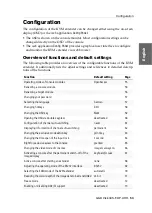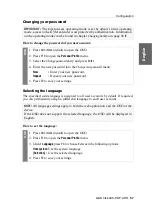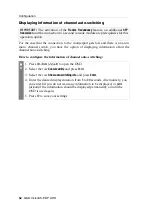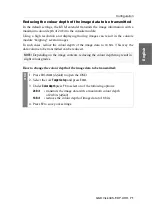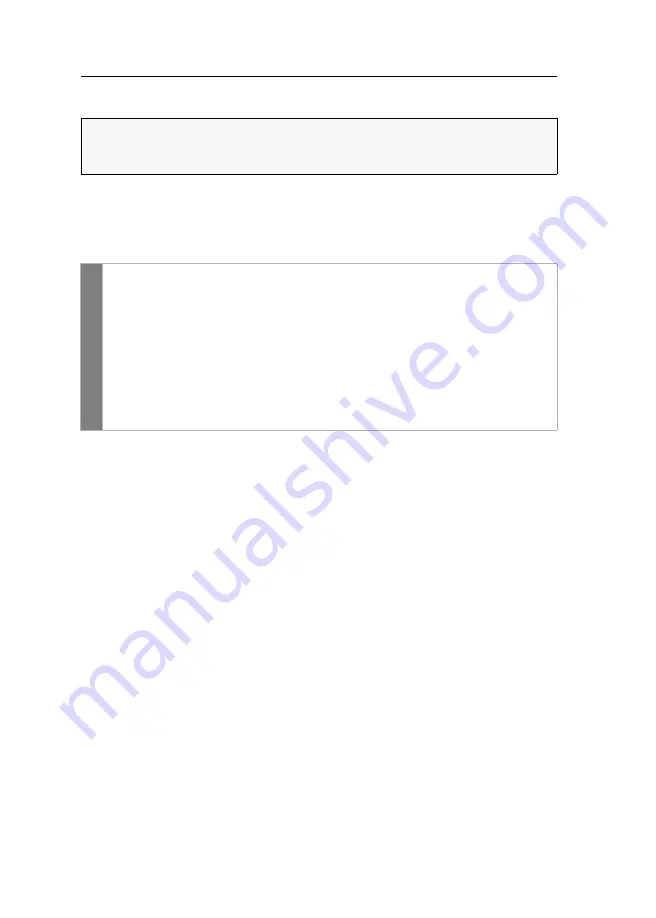
Configuration
62
· G&D VisionXS-F-DP-UHR
Displaying information of channel auto-switching
For the case that the connection to the counterpart gets lost and there is an auto-
matic channel switch, you have the option of displaying information about the
channel auto-switching.
How to configure the information of channel auto-switching:
IMPORTANT:
The activation of the
Transm. Redundancy
feature, an additional
SFP
transceiver
and the connection to a second console module are prerequisites for this
operation option.
OSD
1. Press
Alt+Num
(
default
) to open the OSD.
2. Select the row
Console utility
and press
Enter
.
3. Select the row
Show auto-switching info
and press
Enter
.
4. Enter the desired display duration from
5
to
99
seconds. Alternatively, you
can enter
0
if you do not want any information to be displayed, or
perm
(
default
) if the information should be displayed permanently or until the
OSD is used again.
5. Press
F2
to save your settings.
Содержание VisionXS-F-DP-UHR
Страница 1: ...A9100397 1 10 G D VisionXS F DP UHR DE Installation und Bedienung EN Installation and Operation...
Страница 106: ......
Страница 107: ...Deutsch...
Страница 212: ......
Страница 213: ...English...
Страница 214: ......
Страница 215: ...English...