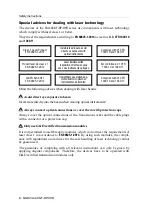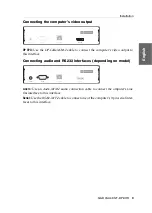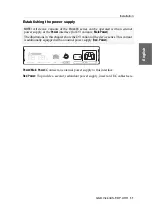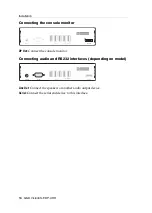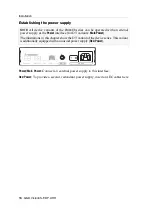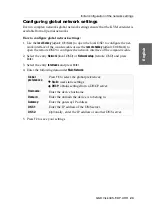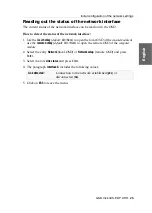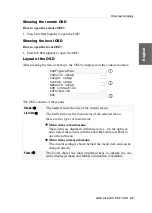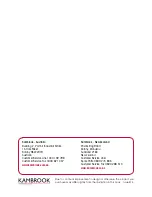Installation
14
· G&D VisionXS-F-DP-UHR
Connecting the console monitor
DP Out:
Connect the console monitor.
Connecting audio and RS232 interfaces (depending on model)
Line Out:
Connect the speakers or another audio output device.
Serial:
Connect the serial end device to this interface.
DP Out
Line Out
Serial
Generic
Keyb./Mouse
Line Out
Serial
Generic
Keyb./Mouse
Line Out
Serial
DP Out
Generic
Keyb./Mouse
DP Out
Generic
Keyb./Mouse
Содержание VisionXS-F-DP-UHR
Страница 1: ...A9100397 1 10 G D VisionXS F DP UHR DE Installation und Bedienung EN Installation and Operation...
Страница 106: ......
Страница 107: ...Deutsch...
Страница 212: ......
Страница 213: ...English...
Страница 214: ......
Страница 215: ...English...