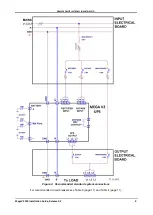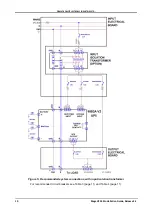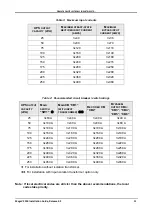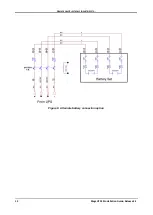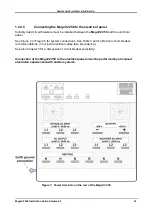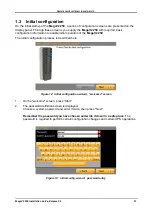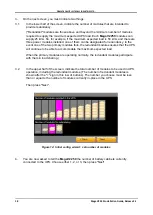G
AMATRONIC
E
LECTRONIC
I
NDUSTRIES
L
TD
.
MegaV2 250 Installation Guide, Release 2.2
3
1.2
Installation Procedure
After completing each step in the following installation, go back to the Installation Checklist and
check the corresponding item.
The
MegaV2 250
comes in various models and configurations. The following installation
instructions cover all models and configurations. Any parts of the instructions that apply only to a
specific model or configuration are clearly indicated as such. If no such indication is present, the
procedure applies to all models and configurations.
1.2.1
Visual Inspection
Perform the inspection described here immediately after unpacking the
MegaV2 250
.
1
.
Inspect the
MegaV2 250
from all sides and ensure that there is no visible damage to any
portion of the housings or covers.
2
.
Ascertain that the number of modules delivered is as ordered, and that a system controller
module was delivered.
1.2.2
Site Preparation – Physical
Perform the following procedures before connecting any external cables to
MegaV2 250
.
1
.
Ensure that the ambient temperature in the immediate vicinity of
MegaV2 250
complies
with Gamatronic requirements:
Minimum/maximum operating temperatures: –10 °C / +40 °C (+14 °F / +104 °F).
Recommended operating temperature: b15 °C and +25 °C (+59 °F and +77 °F).
2
.
Verify that there is no water condensation or dampness at the installation site.
3
.
Ensure that sufficient airflow or forced ventilation is present at the location of the battery
cabinets.
4
.
Verify that the foundation and access routes are adequate for the dimensions and weight of
the UPS and battery cabinets.
5
.
Ensure that there are adequate clearances to allow comfortable access to battery cabinets
and electrical boards. Recommended minimum clearances around the
MegaV2 250
are
provided in Table 1 and Figure 1.