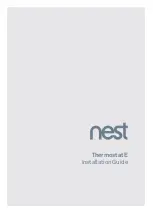5
Copyright © GamaBit Ltd. 2017 - 2020. All right reserved.
1 Introduction
Houseper smart home is a solution that allows you to monitor and manage your home
and enables the construction of a complete home automation system. You can add a
variety of smart devices to the system, manage, reconfigure and connect them to zones
and scenes, create connections between devices, receive and configure notifications in
cases of emergency such as fire, flood, burglary, etc. You can also control and optimise
your electricity costs and track consumption statistics with graphical presentation for
temperature, humidity, pressure, etc. The Houseper system also connects remotely and
manages all smart devices via a mobile app.
The main elements comprising the home automation system include:
1.1
The Houseper Controller
The Houseper controller is the major and most important element of the system. It
represents a multimedia Android TV box, with a built-in Zigbee home automation module,
reserved power supply and optional GSM module. It can also be used as a WiFi router to
build a hotspot and start it automatically in cases of restart. The controller comes with a
wireless air mouse and keyboard and also a built-in rechargeable lithium-ion battery, to
keep the controller operational in cases of power interruption.
Controller parameters:
Amlogic S905X Quad-Core 64-bit Cortex-A53 up to 1.5GHz;
Penta-Core Mali-450 Up to ;
16GB EMMC;
2GB DDR3;
WiFi 802.11 ac / a / b / g / n;
Ethernet 10 / 100M, standard RJ-45;
4G LTE optional;
USB mouse (AIR mouse) with keyboard;
HDMI 2.0, CVBS LR Stereo audio interface, 2 x USB 2.0, TF card reader;
DC 5V / 2A;
Android 7.1;
Zigbee 3.0;