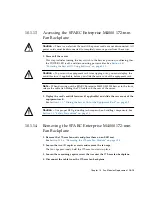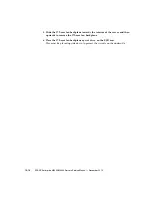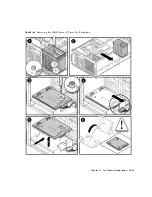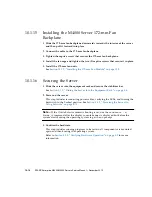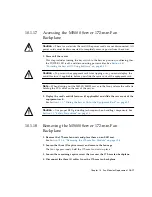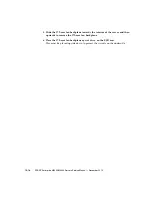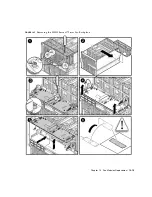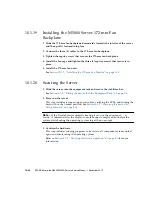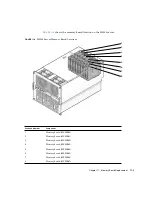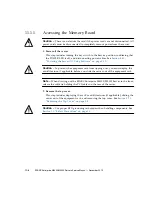10-20
SPARC Enterprise M4000/M5000 Servers Service Manual • December 2010
10.1.19
Installing the M5000 Server 172-mm Fan
Backplane
1. Slide the 172-mm fan backplane downwards towards the interior of the server
and then pull it forward into place.
2. Connect the three (3) cables to the 172-mm fan backplane.
3. Tighten the captive screw that secures the 172-mm fan backplane.
4. Install the fan cage and tighten the three (3) captive screws that secure it in
place.
5. Install the 172-mm fan units.
See
Section 10.1.7, “Installing the 172-mm Fan Module” on page 10-9
10.1.20
Securing the Server
1. Slide the server into the equipment rack and secure the stabilizer bar.
See
Section 5.1.2, “Sliding the Server Into the Equipment Rack” on page 5-4
2. Power on the server.
This step includes reconnecting power cables, verifying the LEDs, and turning the
keyswitch to the Locked position. See
Section 4.4.2, “Powering the Server On
Note –
If the Oracle Solaris automatic booting is set, use the
sendbreak -d
domain_id
command after the display console banner is displayed but before the
system starts booting the operating system to get the
ok
prompt.
3. Confirm the hardware.
This step includes running programs to be certain all components are mounted
again and then booting the operating system.
Refer to
Section 4.3.2, “Verifying Hardware Operation” on page 4-9
for more
information.
Содержание SPARC Enterprise M4000
Страница 4: ......
Страница 27: ...Chapter 2 Fault Isolation 2 3 FIGURE 2 2 Diagnostic Method Flow Chart Traditional Data Collection ...
Страница 62: ...2 38 SPARC Enterprise M4000 M5000 Servers Service Manual December 2010 ...
Страница 85: ...Chapter 5 Internal Components Access 5 3 FIGURE 5 1 Loosening the Captive Screws on the Shipping Brackets ...
Страница 89: ...Chapter 5 Internal Components Access 5 7 FIGURE 5 4 Removing the M5000 Server Top Cover ...
Страница 126: ...6 34 SPARC Enterprise M4000 M5000 Servers Service Manual December 2010 ...
Страница 132: ...7 6 SPARC Enterprise M4000 M5000 Servers Service Manual December 2010 ...
Страница 151: ...Chapter 8 I O Unit Replacement 8 19 FIGURE 8 12 Installing the DC DC Converter Without a DC DC Converter Retainer ...
Страница 155: ...Chapter 8 I O Unit Replacement 8 23 FIGURE 8 14 Removing the I O Unit DC DC Converter Riser and DC DC Converter DDC_B 0 ...
Страница 158: ...8 26 SPARC Enterprise M4000 M5000 Servers Service Manual December 2010 ...
Страница 179: ...Chapter 10 Fan Modules Replacement 10 15 FIGURE 10 6 Removing the M4000 Server 172 mm Fan Backplane ...
Страница 183: ...Chapter 10 Fan Modules Replacement 10 19 FIGURE 10 7 Removing the M5000 Server 172 mm Fan Backplane ...
Страница 221: ...Chapter 13 Motherboard Unit Replacement 13 9 FIGURE 13 4 Removing the M5000 Server Motherboard Unit ...
Страница 245: ...Chapter 14 Backplane Unit Replacement 14 11 FIGURE 14 4 Removing the M5000 Server Backplane ...
Страница 248: ...14 14 SPARC Enterprise M4000 M5000 Servers Service Manual December 2010 ...
Страница 254: ...15 6 SPARC Enterprise M4000 M5000 Servers Service Manual December 2010 FIGURE 15 3 Removing the Operator Panel ...
Страница 256: ...15 8 SPARC Enterprise M4000 M5000 Servers Service Manual December 2010 ...
Страница 288: ...E 6 SPARC Enterprise M4000 M5000 Servers Service Manual December 2010 ...
Страница 292: ...F 4 SPARC Enterprise M4000 M5000 Servers Service Manual December 2010 FIGURE F 2 Hook and Loop Tape Locations ...
Страница 303: ...Appendix F Air Filters F 15 11 Perform Steps 1 through 8 of Section F 1 1 Command Operations Procedures on page F 2 ...
Страница 304: ...F 16 SPARC Enterprise M4000 M5000 Servers Service Manual December 2010 ...
Страница 308: ...G 4 SPARC Enterprise M4000 M5000 Servers Service Manual December 2010 ...