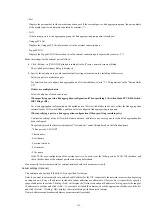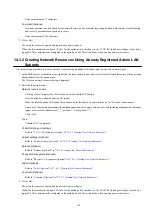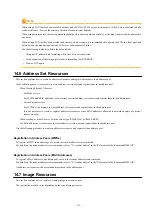2.
The information of registered L-Server templates is displayed on the [L-Server Template Management] tab.
The L-Server template information and the buttons that will be displayed are shown below.
Buttons
<Create> button
Click when creating an L-Server template. For details, refer to "
<Import> button
Click when importing an L-Server template. For details, refer to "
L-Server template List
In each page of the list, 10 items can be displayed.
It is possible to specify the page number to display, move forwards and backwards by single pages, and move to the first or last
page.
Name (Label)
The L-Server template name and label are displayed.
Server Type
The server type is displayed.
For physical L-Server templates, "Physical" is displayed.
For virtual L-Server templates, "VM" is displayed.
Server Specifications
When the server type is "Physical", the model name of the server is displayed.
When the server type is "VM", the CPU frequency multiplied by the number of CPUs, and the memory size are displayed.
Disk Capacity
The disk capacity is displayed, in units of GB.
NIC Number
The number of NICs for the L-Server template is displayed.
Redundancy
Server redundancy is displayed.
Position
The boot location is displayed.
<Modify> button
Click when modifying an L-Server template. For details, refer to "
<Copy> button
Click when copying an L-Server template. For details, refer to "
<Delete> button
Click when deleting an L-Server template. For details, refer to "
<Export> button
Click when exporting an L-Server template. For details, refer to "
".
Clicking the [L-Server To Template Conversion] tab displays the information of registered L-Servers.
The L-Server information that is displayed is shown below.
- 150 -