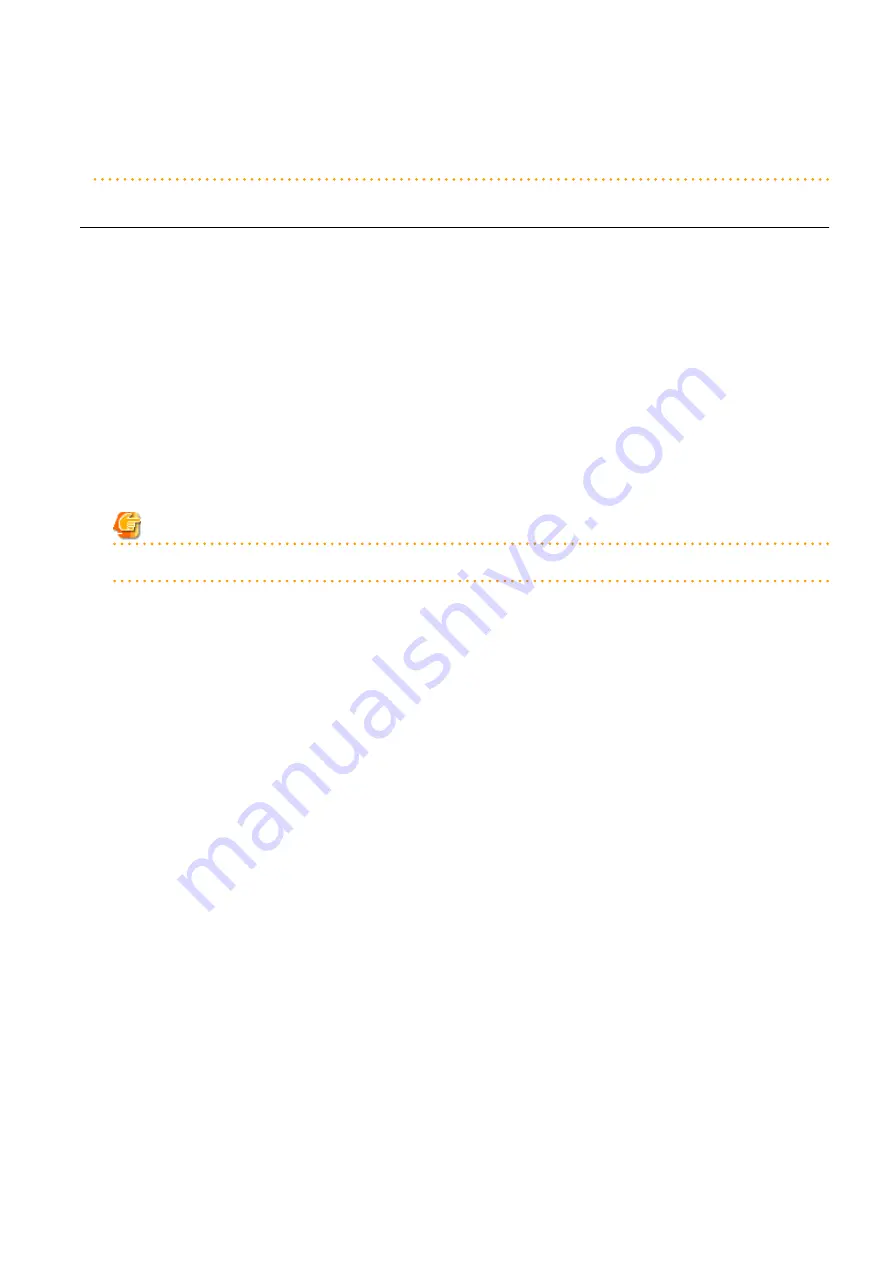
-
When using OVM for SPARC, virtual L-Servers cannot be created.
In this case, link L-Servers with configured virtual machines.
For details, refer to "
Chapter 18 Linking L-Servers with Configured Physical Servers or Virtual Machines
".
16.3.1 [General] Tab
Name (Label)
Enter a name for the L-Server.
[VMware] [Hyper-V]
Enter up to 64 characters beginning with an alphanumeric character (upper or lower case), and including alphanumeric characters
(upper or lower case), underscores ("_"), periods ("."), and hyphens ("-").
[Xen] [OVM for x86]
Periods (".") cannot be used.
[KVM]
Enter up to 64 characters beginning with an alphanumeric character (upper or lower case), and including alphanumeric characters
(upper or lower case), underscores ("_"), or hyphens ("-").
[OVM for x86]
Enter the location using 32 characters or less.
Note
Do not enter more than 32 characters.
[Solaris Zones]
Enter up to 52 characters beginning with an alphanumeric character (upper or lower case), and including alphanumeric characters
(upper or lower case), underscores ("_"), periods ("."), and hyphens ("-"). Enter up to 63 characters beginning with an alphanumeric
character (upper or lower case), and including alphanumeric characters (upper or lower case), underscores ("_"), periods ("."), and
hyphens ("-"). However, names which start with "SUNW" cannot be used.
The name "global" cannot be used when the configuration uses the same name for both a virtual L-Server and a VM. For the
configuration to use the same name for both a virtual L-Server and a VM machine, refer to "
Table 17.4 List of Items Specified in the
Destination folder
Select a resource folder or a tenant to store L-Servers.
Template
Specify [None] in the selection list.
Server type
Enter the type of server for the L-Server to be created.
Select [VM].
When [VM] is selected for the server type, select the VM type on the [Server] tab.
However, when an image is selected, Resource Orchestrator will automatically select the VM type that matches the image, so selection
is not necessary when selecting the server type.
Image
Specify a cloning image to deploy. Clicking <Select> displays the [Select a Cloning Image] dialog.
Select the cloning image to deploy to the L-Server, specifying [Deploy] in [Image deployment] on the [Select a Cloning Image] dialog.
The available cloning images are displayed in the selection list.
Specifying [Do not deploy] in [Image deployment] will create an empty server without an operating system installed.
[OVM for x86]
L-Servers cannot be created with [Do not deploy] specified in [Image deployment].
- 181 -






























