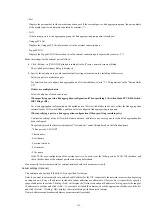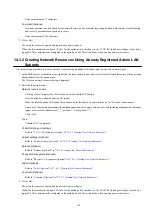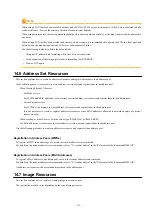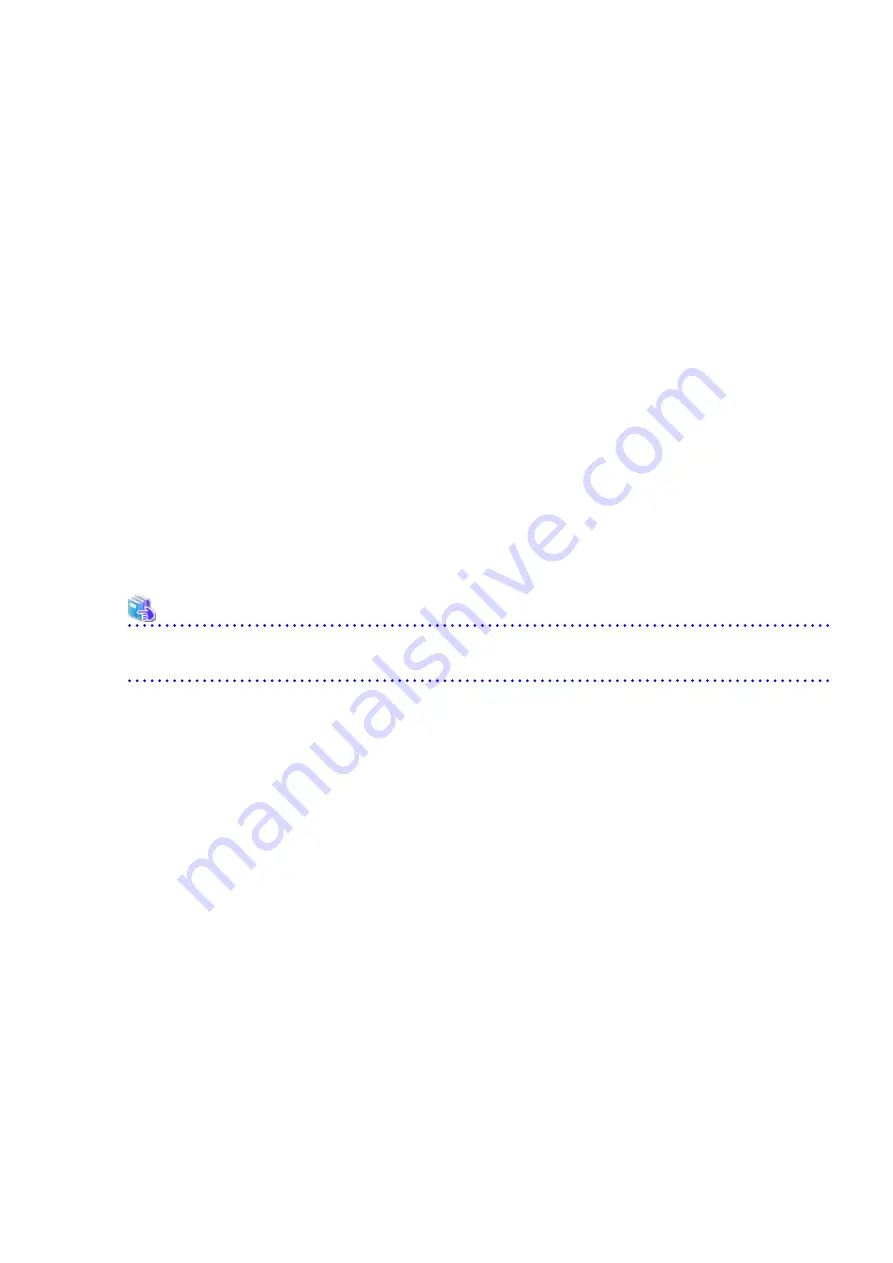
When not configuring the method, select " ".
Select "name_order", when selecting a server from the servers with the same model name in alphabetical order.
When selecting a server with the same or higher level of performance values, or a server with the least difference in the
performance levels, select "keep_spec".
" " is selected by default.
FC connection pattern
Specify the name of the pattern file for FC connections.
The list of file names of pattern files for FC connections located under the directory in the manager environment is
displayed as a pull-down menu.
[Windows Manager]
Installation_folder
\SVROR\Manager\etc\customize_data\fc_connection_pattern
[Linux Manager]
/etc/opt/FJSVrcvmr/customize_data/fc_connection_pattern
" " is selected when there is no FCConnectionPattern file.
As for default, " " is selected.
When the fc_connection_pattern file is created after the L-Server template created, it is possible to input directly. Enter
a string that is no more than 64 characters long, where the first character is a number or letter and the remaining characters
are alphanumeric characters, underscores ("_") and hyphens ("-").
f.
The dialog to confirm the entered information is displayed.
When "Are you sure to create a new L-Server Template?" is displayed, confirm the content, and then click <Create>.
See
For the input ranges for the [Create L-Server Template] dialog, refer to "15.2.1 Physical L-Server Templates" in the "Reference
Guide (Command/XML) CE".
15.1.2.2 Creating a Virtual L-Server Template
Use the following procedure to create a virtual L-Server template:
When a VM host not managed with server management software is used, it is not necessary to create virtual L-Server templates.
[OVM for SPARC]
When using OVM for SPARC, it is not necessary to create the virtual L-Server template.
1.
Select the ROR console orchestration tree, and select [File]-[L-Server Template]-[Edit] from the ROR console menu.
The [L-Server Template Management] tab is displayed on the [ROR L-Server Template Editor] window.
2.
In the [L-Server Template Management] tab of the [ROR L-Server Template Editor] window, click <Create>.
The [Create L-Server Template] dialog is displayed.
3.
In the [Create L-Server Template] dialog, set the following items.
a.
Enter basic information.
Name
Enter the name of the L-Server template.
The character string within 32 characters composed of alphanumeric character, underscore ("_"), and hyphen ("-") is
specified in the first alphanumeric character.
Label (Optional)
Enter a label for the L-Server template.
- 155 -