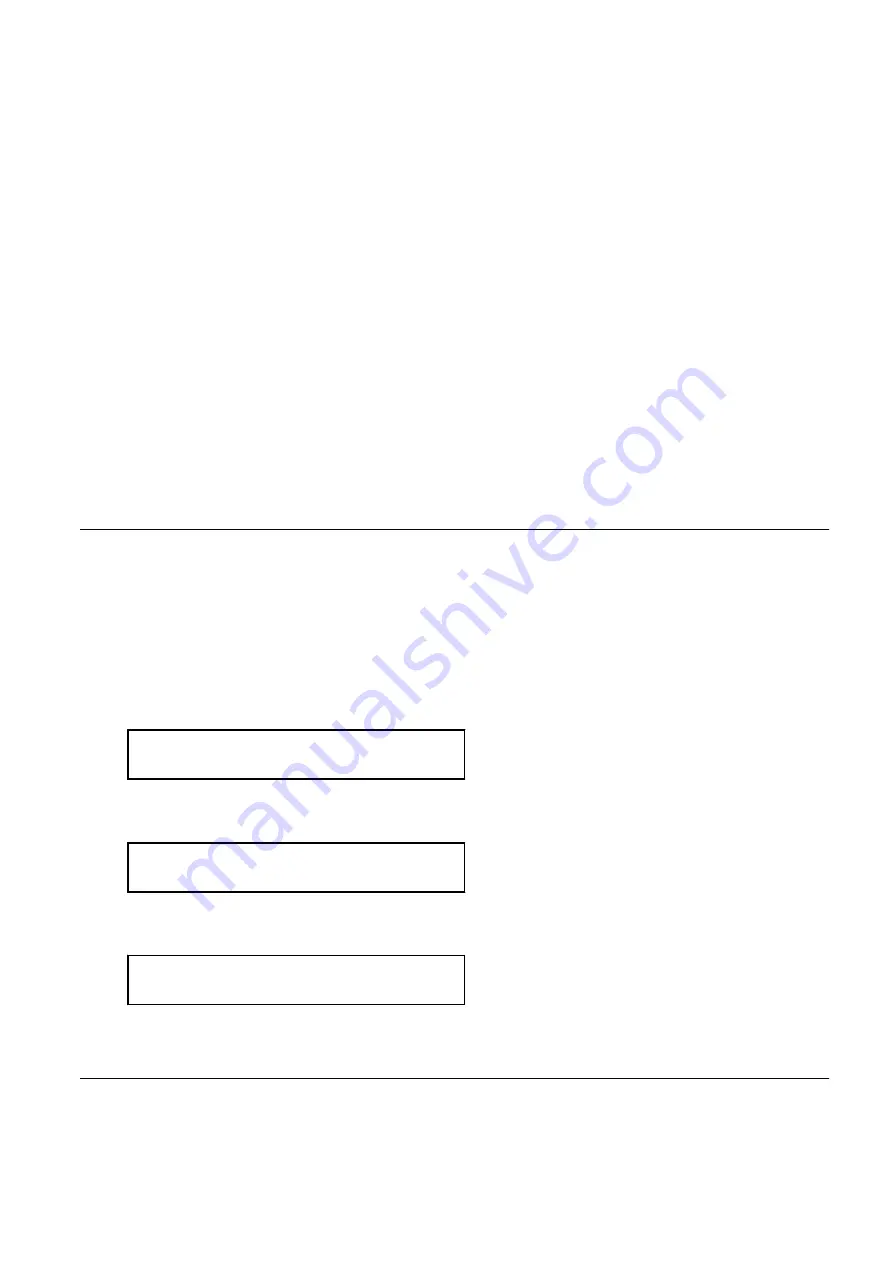
2.
In the ROR console server resource tree, right-click the target chassis and select [Modify]-[Registration Settings] from the
popup menu.
The [Modify Chassis Settings] dialog is displayed.
3.
Select the [Modify remote server management login account] checkbox. Then, change the [User ID] and [Password] of [Remote
Server Management].
-
For SPARC Enterprise M4000/M5000/M8000/M9000 or SPARC M10-4S
Use the following procedure to change remote management controller (XSCF) settings.
1.
Change settings on the remote management controller (XSCF).
If the user account is changed, it should still have administrator authority ("platadm" privileges).
2.
In the ROR console server resource tree, right-click the target chassis and select [Modify]-[Registration Settings] from the
popup menu.
The [Modify Chassis Settings] dialog is displayed.
3.
Select the [Modify remote server management login account] checkbox. Then, change the [User ID] and [Password] of [Remote
Server Management (XSCF)].
The user ID reserved for the system cannot be used. Create another user ID.
For details, refer to the XSCF manuals.
7.1.6 Changing Port Numbers
This section explains how to change port numbers.
When changing port numbers of the agent, the "nfagent" port of the manager must also be changed. Change this according to information
in "
".
For details on port numbers, refer to "Appendix A Port List" in the "Design Guide CE".
Use the following procedure to change the port numbers for managed servers:
1.
Change the port numbers.
[Windows] [Hyper-V]
Use a text editor (such as Notepad) to change the following line in the
Windows_system_folder
\system32\drivers\etc\services file.
# service name port number/protocol name
nfagent 23458/tcp
[Linux] [VMware] [Xen] [KVM]
Use a command such as vi to change the following line in the /etc/services file.
# service name port number/protocol name
nfagent 23458/tcp
[Solaris]
Use a command such as vi to change the following line in the /etc/services file.
# service name port number/protocol name
rcvat 23458/tcp
2.
Restart the server on which the port number has been changed.
7.1.7 Changing VM Host Login Account Information
This section explains how to change VM host login account information.
If the login account information (user ID and password) of the VM host entered when the VM host was registered is changed, change the
login account information of the VM host that was registered in Resource Orchestrator.
- 74 -






























